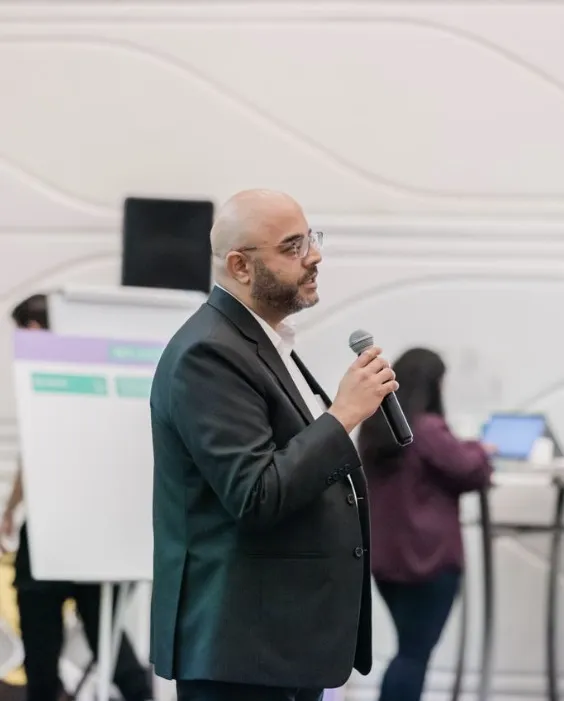SAP Articles
Create and Manage SAP Universal ID: Link S-User and P-User IDs
Noel DCosta
- Last Update :
When I was new to SAP, I spent several weeks trying to figure out the concept of SAP Universal IDs, S-User roles and P-User roles and how do they work together. Before the SAP Universal ID, it was a complete nightmare keeping track of all those accounts.
SAP Universal ID solves a real headache for consultants and customers. It lets you manage multiple SAP accounts under one login. No more password spreadsheets or constant reset emails when you forget which credentials go where.
For consultants jumping between client systems, this is a huge time saver. You can quickly switch between your P-User accounts without logging out and back in each time. The time savings add up fast when you’re working across multiple landscapes.
S-User accounts (those admin accounts for SAP Support and licensing) also connect to your Universal ID. Makes life easier when you need to submit support tickets or download software.
The implementation isn’t perfect yet. Some older SAP systems don’t integrate smoothly. And the initial setup can be confusing if you have lots of existing accounts.
But overall, Universal ID fixes one of the biggest day-to-day frustrations in the SAP ecosystem. If you’re juggling multiple clients or systems, setting this up should be on your to-do list. Takes about 15 minutes to configure and saves countless hours of login headaches down the road.
SAP Universal ID simplifies your SAP experience by connecting all your accounts under a single login. It saves time and frustration by eliminating the need to remember multiple credentials while maintaining the specific permissions of each linked account.
Understanding SAP User Types

I’ve juggled different SAP ID types for years. Each has its own purpose, and knowing the differences matters for getting the right access.
P-User ID is your personal SAP identity. It sticks with you, not your company. You use it for SAP Community, downloading trials, and posting in forums. Mine’s followed me for 16 years (i think) through different jobs. It’s basically your personal SAP passport.
S-User ID works totally differently. It belongs to your company, not you. This ID gets you into licensed SAP services, support tickets, and downloads your company pays for. Leave your job, lose that S-User. I’ve had six different ones as I’ve moved between companies.
SAP Universal ID finally fixes this mess. It connects your P-User with multiple S-Users under one login. One password instead of five or six. Switch companies? Just link your new S-User to your Universal ID. Saved me tons of headaches when working across different client systems in the same week.
Comparison of SAP User IDs: P-User, S-User, Universal ID
| Criteria | P-User ID | S-User ID | SAP Universal ID |
|---|---|---|---|
| Definition | Personal user ID for public SAP platforms (e.g., SAP Community, trials) | System user ID assigned by SAP customer to access licensed SAP services/support | Single sign-on ID linking multiple P-User and S-User accounts |
| Access Scope | Free tools, SAP Community, learning trials, public content | Customer-specific portals, SAP Support Portal, license-dependent content | Unified access to SAP services by linking P- and S-User IDs |
| Ownership | Owned by individual; self-registered | Owned by company/customer; issued by SAP admins | Owned by individual; user-created via SAP ID service |
| Use Cases | SAP forums, blogs, open learning, trial software | Support tickets, software downloads, license management, customer systems | Unified login for simplified access; reduces multiple credentials |
| Limitations | No access to licensed content or support portals | Limited to one company; multiple S-Users needed for different clients | Still requires linked S-User/P-User; not a replacement for them |
Step-by-Step Guide to Creating Your SAP Universal ID
# Step 1: Set up your Universal ID
If you need to set up your SAP Universal ID, here’s exactly how to do it:
- Go to the SAP Universal ID site Head to account.sap.com. You’ll land on the main SAP login page. This is where everything starts.
- Click “Register” It’s pretty visible and you can’t miss it. If you already have some kind of SAP account, you might see different options, but this button should still be there.
- Fill in your personal details You’ll need to provide:
- First and last name
- Email address (use one you’ll keep long-term, not a temporary company email)
- Create a strong password (must have at least 8 characters, upper and lowercase letters, numbers, and special characters)
- Your country of residence
- Company name (optional but helpful)
- Accept the terms and conditions There’s a checkbox to accept SAP’s terms. You’ll need to click this to proceed. There’s also an optional checkbox for marketing communications. It’s your call on that one.
- Verify your email address SAP will send a verification code to the email you provided. Check your inbox (and spam folder if needed). Enter this code on the verification page within 10 minutes, or you’ll need to request a new one. Use your personal Email ID and not your company Email ID.
- Login to your new Universal ID Once verified, you’ll be directed to log in with your new credentials. Your Universal ID is now active.
- Link existing SAP accounts After login, you’ll see options to link existing accounts. If you have P-User or S-User accounts, click “Link Account” and follow the prompts. You’ll need to know the usernames and passwords for each account you want to link.
The whole process takes about 10 minutes. I recommend doing it when you have access to all your SAP account info, so you can link everything in one shot.
Remember, your Universal ID follows you throughout your career, so use a personal email rather than a work email if possible.
# Step 2: Linking S-User and P-User IDs to Universal ID
Now that you have set up your Universal ID, you have to now link it to your S-User or P-user accounts. How do you do this?
- Login to your SAP Universal ID Go to account.sap.com and sign in with your Universal ID credentials. Make sure you’re using the email and password you created during setup.
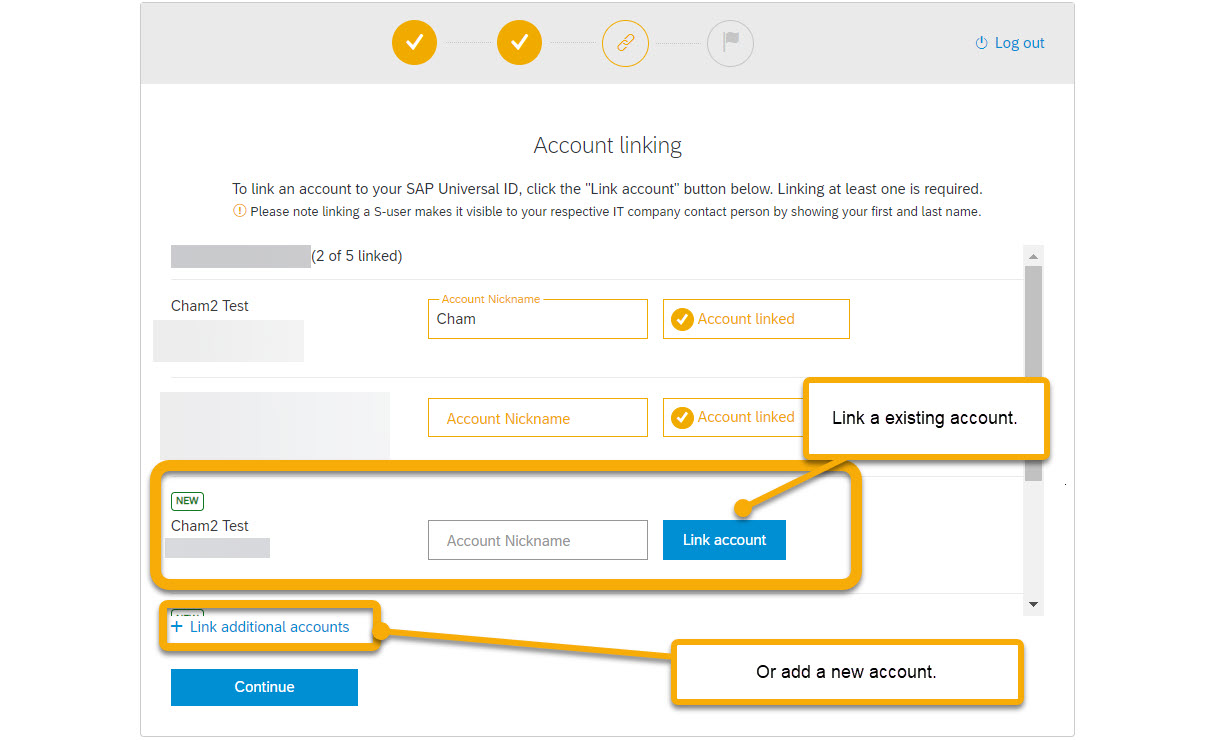
- Navigate to “Account Settings” > “Linked Accounts” Once logged in, look for your profile icon in the top right corner. Click it to open a dropdown menu, then select “Account Settings.” On the left sidebar, you’ll see the “Linked Accounts” option – click that.
- Enter credentials for your S-User or P-User On the Linked Accounts page, you’ll see a section showing currently linked accounts (if any) and an option to add more. Click the “Link Account” button. A popup will appear asking for the username and password of the account you want to link.
- Confirm and link After entering the credentials, click “Link Account.” The system will verify the information. If successful, you’ll see a confirmation message. The account now appears in your linked accounts list.
- Repeat for multiple accounts You can repeat steps 3-4 for each additional account you want to link. There’s no limit to how many you can connect to your Universal ID.
I recommend having all your account credentials handy before starting this process. Keep a record of which accounts you’ve linked as it’s easy to forget some of the older S-User IDs if you’ve worked with multiple SAP customers.
Once linked, you’ll be able to access all these accounts with your single Universal ID login. It’s a huge time-saver.
Related Articles: Managing Your SAP Implementation
SAP Quality Gates Implementation
Using quality gates to control access and approvals across project stages.
SAP License Negotiation Tips
How to manage S-user access in line with license compliance.
SAP Implementation Cost Breakdown
Where access management fits into your budget and security planning.
Stakeholder Management in SAP Projects
Aligning user roles and access with actual stakeholder needs.
How to Obtain an S-User ID
S-User IDs are managed by your company. Unlike P-Users, you can’t create one yourself. These accounts belong to your company, not you.
To get an S-User, you request one through your SAP Super Administrator. This person manages all S-User accounts for your organization. If you don’t know who has this role, ask your IT department. In smaller companies, it’s usually the IT Director or SAP Project Manager.
For SAP Super Admins, the creation process is pretty simple. They login to SAP Support Portal with their admin S-User, go to “User Management,” and select “Create S-User.
They need your name, email, and phone. The system generates your username automatically.
Role assignments are critical. Your Super Admin specifies exactly what you can access:
- Support (for creating tickets)
- License (for license management)
- Download (for software downloads)
- Systems (for system registration)
Most users need Support and Download roles. License roles are usually limited to a few people.
Once created, you’ll get an email with activation steps. When you leave the company, they’ll terminate your S-User since it belongs to them, not you.

How to Obtain a P-User ID
I’ve had my P-User for over a decade now. Unlike S-Users, P-User IDs are personal accounts that belong to you, not your employer.
Creating a P-User is straightforward. Head to the SAP Community (community.sap.com) and click the “Register” button. You’ll need a valid email address and I strongly recommend using your personal email rather than work email since this account follows you throughout your career.
The registration form asks for basic information which could be name, location, and professional details. Once submitted, you’ll get a verification email. Click the link, and you’re good to go.
P-Users give you access to:
- SAP Community forums and content
- Free trial systems
- SAP Developer Center
- Training materials
- Events registration
The main thing to remember is that P-Users don’t provide access to licensed support or downloads. That’s what S-Users are for. But your P-User stays with you regardless of job changes.
I use mine constantly for community questions, checking blogs, and accessing developer resources. It’s basically your personal identity in the SAP ecosystem.
When you set up your Universal ID later, you’ll link this P-User to it for single sign-on access.
Managing Linked Accounts
I’ve got multiple SAP accounts linked to my Universal ID. Managing them properly saves a ton of headaches.
- Switching between linked accounts is pretty simple.
- After logging in with your Universal ID, click your profile picture in the top right corner. You’ll see a dropdown with all your linked accounts.
- Just click the one you want to use. The system switches contexts without making you login again. I use this constantly when jumping between client environments.
- Using the correct ID for different SAP services is crucial. Some services only work with specific account types. Support tickets and downloads require an S-User with the right authorizations. Community posts use your P-User identity. If you try using the wrong ID type, you’ll get frustrating access errors.
- Managing authorizations for S-Users requires working with your company’s SAP Admin. Your Admin controls what you can access through the User Management workspace in the SAP Support Portal. If you need additional access rights (like license management or system registration), you’ll need to request them from your admin. They can’t be changed through your Universal ID.
Remember that while Universal ID gives you single sign-on convenience, it doesn’t change the underlying permissions of each account. Each linked account still has its own separate access rights.
Common Issues and Resolutions
I’ve run into plenty of SAP ID problems over the years. Here are fixes for the most common headaches:
1. Can’t find SAP Admin – how to request help
If you can’t figure out who your SAP Admin is, start with your IT department. They typically know who manages SAP access. In smaller companies, try asking your SAP project manager or IT Director. If that doesn’t work, check with your Finance team – they usually have S-User access for licensing reasons and know who the admin is.
As a last resort, contact SAP directly through their general support channels. They can look up your company’s Super Admin contact details, though they won’t grant you access directly.
2. Linking errors – credential mismatch, account locks
When linking accounts fails, double-check your credentials first. Typing mistakes cause most failures. If you’re sure the username and password are correct, your account might be locked after too many failed attempts. This happens to me at least once a year.
For locked accounts, you’ll need to contact your company’s SAP Admin for S-Users or use the password reset function for P-Users. Wait about 15 minutes after a reset before trying to link again – the systems don’t synchronize instantly.
Sometimes accounts with identical email addresses cause problems. If you created multiple accounts using the same email, you’ll need to contact SAP support to untangle them.
3. Email not verified – troubleshooting
Verification emails sometimes get lost or end up in spam folders. Check your junk mail first. If you didn’t receive it after 10 minutes, use the “Resend verification” option.
If you entered the wrong email during registration, you’ll need to register again with the correct address. There’s no way to change an unverified email address.
For verification links that don’t work, try copying the URL directly into your browser instead of clicking it. Some email clients break the link formatting.
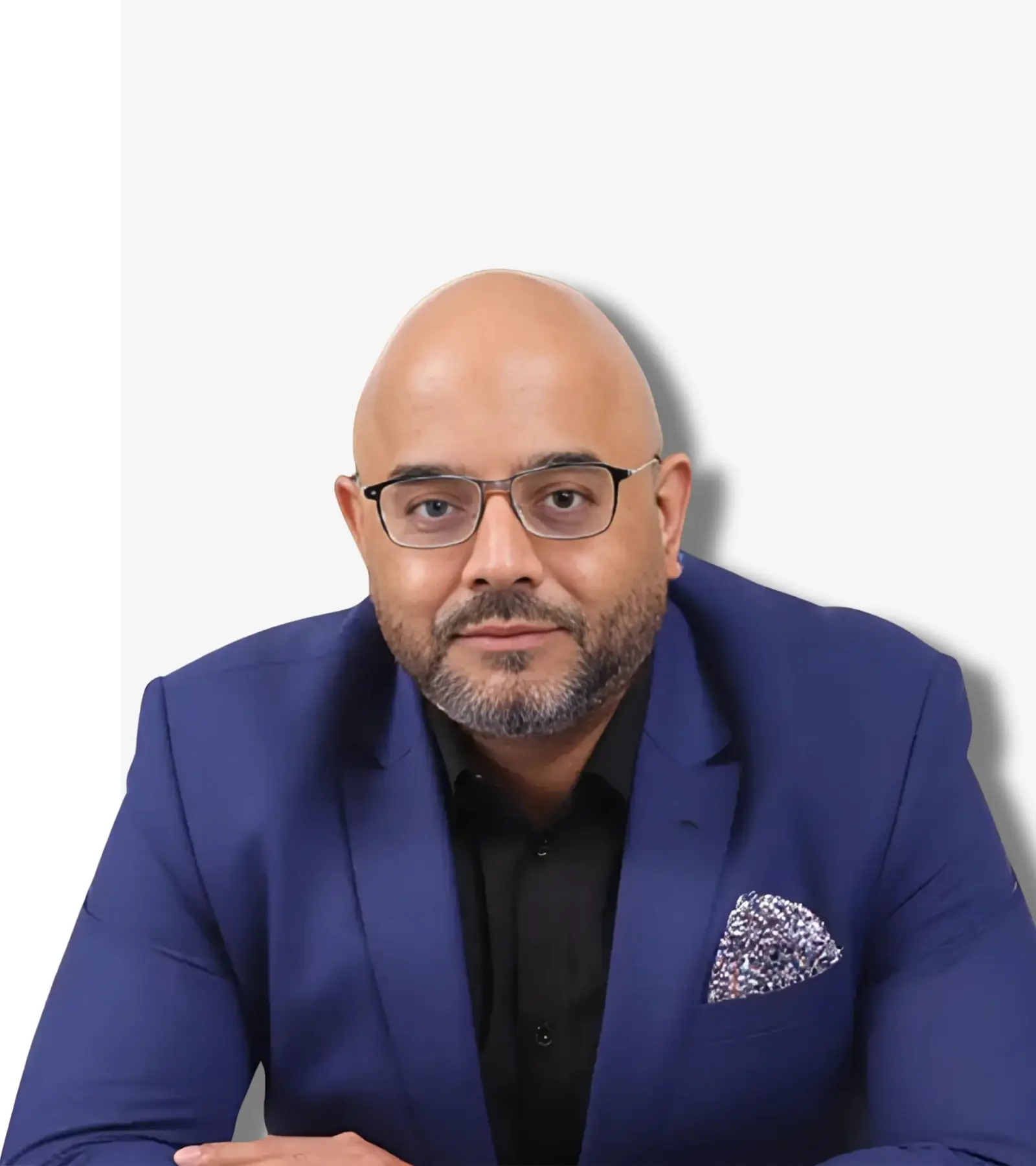
See How I Make Your ERP and AI System Selection or Implementation right for you.
ERP & AI System Selection – Identify and choose the right ERP or AI-enabled platform to fit your business needs.
Project Support & Recovery – Keep your project on track or bring failing implementations back under control.
ERP Modernization – Transform existing ERP systems to modern, efficient, and scalable ERP environments.
GET IN TOUCHSAP Universal ID: Common Errors and Fixes (Full List)
If you have tried linking accounts through SAP Universal ID, you might have seen errors that made no immediate sense. Maybe the system blocked your S-User, or you got an email mismatch warning even though everything looked right.
SAP Universal ID is meant to simplify access. Still, the linking process often feels harder than expected. I’ve seen accounts fail to connect because of something as small as an unverified email. These errors show up often and fixing them usually requires a few manual steps.
Below, you’ll find a breakdown of the most common issues and what you can do to resolve them.
1. “This user ID is already linked to a different SAP Universal ID”
Cause: The S-user or P-user is already tied to another SAP Universal ID.
Resolution:
Log in to the Universal ID it’s already linked to.
Navigate to Account Settings > Linked Accounts.
Unlink the account from there.
Re-attempt the link with your intended Universal ID.
If the original Universal ID is inaccessible, raise a ticket under component
XX-SER-SAPSMP-USR.
2. “You are not authorized to link this user ID”
Cause: You’re trying to link an ID you don’t have the authority to manage (wrong company or lacking permissions).
Resolution:
Confirm you are the rightful owner or user of the S-user/P-user.
Request your company’s SAP administrator to link it or grant access.
If linking a partner/customer user, ensure they are within your partner network scope.
3. “Email address mismatch – Cannot link user ID”
Cause: The email on the S-user/P-user doesn’t match your Universal ID email.
Resolution:
Align the email address across accounts.
Update your Universal ID email at accounts.sap.com.
Ask your SAP admin to update the email on the S-user via User Management in the Support Portal.
4. “This S-user is inactive or has been deleted”
Cause: The S-user has been deactivated or expired.
Resolution:
Contact your internal SAP administrator.
Request reactivation or issuance of a new S-user.
Admins can do this via Support Portal > User Management.
5. “Technical error – Please try again later”
Cause: Backend issue or expired session during linking.
Resolution:
Log out of all SAP platforms.
Clear browser cache/cookies.
Retry in Incognito/Private mode.
If persistent, open a support ticket with SAP.
6. “You must use your Universal ID to log in”
Cause: Attempting to use old S-user/P-user credentials after linking.
Resolution:
Always log in via Universal ID email and password at login.sap.com.
Avoid using S-user credentials directly once linked.
7. “Too many attempts. Account temporarily locked.”
Cause: Multiple failed login or linking attempts triggered a lockout.
Resolution:
Wait 15–30 minutes for auto-unlock.
Alternatively, reset password via accounts.sap.com > Forgot Password.
8. “No valid roles assigned to this S-user”
Cause: The S-user exists but has no assigned authorizations (e.g., support access).
Resolution:
Contact your SAP administrator.
Assign required roles using User Management in the Support Portal.
Minimum recommended: Display Incidents, Edit Profile, Download Software.
9. “Your SAP Universal ID is missing a second email link!”
Cause: You’ve added a secondary email but haven’t verified it.
Resolution:
Log into accounts.sap.com.
Go to Personal Information > Email Addresses.
Resend the verification email.
Click the link in the verification email to complete the process.
10. “Your session has expired” / “Invalid token”
Cause: Session timeout or outdated auth token.
Resolution:
Log out of all SAP systems.
Clear browser cache.
Re-log in from scratch and repeat the linking flow.
11. “You are trying to link a user ID from a different region/market”
Cause: Trying to link a user ID from another SAP entity or region.
Resolution:
Raise a support request with SAP to manually approve the link.
Confirm regional account validity.
This sometimes happens when linking SAP Business Network or Ariba IDs from outside your primary region.
12. “The user ID you are trying to link is not in the correct format”
Cause: Entering an invalid ID (e.g., vendor ID, SCN ID, customer number).
Resolution:
Only link valid:
S-user (e.g.,
S0001234567)P-user (e.g.,
P12345678)
Avoid entering business partner numbers or obsolete SAP IDs.
13. “Account linking limit reached”
Cause: SAP Universal ID has a limit (usually 10) for linked accounts.
Resolution:
Go to Linked Accounts at accounts.sap.com.
Unlink accounts no longer needed.
Then proceed to link the new user ID.
14. How to Unlink S-User or P-User from SAP Universal ID
Steps:
Go to accounts.sap.com
Login with your Universal ID.
Click Account Settings > Linked Accounts.
Locate the S-user or P-user you want to remove.
Click Unlink / Remove.
Confirm.
Important:
If you are unable to unlink (e.g., access lost to Universal ID), raise a support ticket under component XX-SER-SAPSMP-USR.
Related Articles: SAP Governance, Risk & User Compliance
SAP Risk Assessment Strategies
Mapping identity risks tied to poor user provisioning and control gaps.
SAP Steering Committee Setup
How oversight bodies can enforce access standards and policy adherence.
SAP Project Control & Planning
Keeping access issues from derailing planning and control milestones.
SAP Compliance in Public Sector
What public sector SAP projects get right about strict access and ID control.
Conclusion
I’ve been using SAP Universal ID since it first came out. Made managing all my SAP logins way simpler. One login for everything, no more password juggling, easy switching between systems.
For consultants jumping between clients or anyone using different SAP services, Universal ID saves tons of time. Probably saves me 10-15 minutes daily not hunting for passwords or resetting accounts I forgot.
S-User management still matters though. These company accounts control access to licensed stuff and support. Companies pay big bucks for SAP, so they control who gets in.
When you need help, talk to your company’s SAP Admin first. They handle most S-User problems and know your company’s setup. For Universal ID tech issues, the SAP Help Portal has decent docs and support.
Setting up takes like 10 minutes but saves countless hours. If you use SAP regularly, just do it.
Universal ID really shines during system changes or new SAP rollouts. Instead of new logins for everything, just link them to your Universal ID. Easier for everyone.
Remember though – Universal ID helps with login but doesn’t change permissions. Each account keeps its specific access rights.
From experience, getting your SAP identities organized pays off big time. Makes everything smoother whether you use SAP once a week or all day every day.

If you have any questions, or want to discuss a situation you have in the your SAP Implementation, please don't hesitate to reach out!
Questions You Might Have...
1. What is SAP Universal ID and why should I use it?
SAP Universal ID is a single login that connects all your SAP accounts. It lets you access multiple SAP systems without juggling different passwords and usernames.
2. Can I link both P-User and S-User accounts to my SAP Universal ID?
Yeah, you can link both personal P-User and company S-User accounts to your Universal ID. Makes switching between them super easy without logging out and back in.
3. Will my company know if I create an SAP Universal ID?
Creating a Universal ID is your personal thing and separate from your company. But when you link company S-Users, your SAP admins can still see those activities.
4. If I leave my company, do I lose my SAP Universal ID?
No, your SAP Universal ID stays with you. You’ll lose access to the company S-Users for sure, but your Universal ID and any P-Users are still yours.
5. Can I change the email address for my SAP Universal ID?
Yes, just go to account settings and update it. Don’t forget to verify the new email after you change it or you’ll get locked out.
6. How many accounts can I link to my SAP Universal ID?
No real limit. I’ve got multiple S-Users from different clients plus a couple P-Users all linked to mine.
7. What happens when a password expires for a linked account?
For S-Users with expired passwords, you have got to contact your company’s SAP admin. For P-Users, just use the reset function.
8. Does SAP Universal ID give me more permissions in SAP systems?
Not at all. It just makes logging in easier. Your actual permissions still depend on each individual account.
9. How do I unlink an account from my SAP Universal ID?
Go to Account Settings, then Linked Accounts, find the one you want to remove, and click unlink. Pretty straightforward.
10. Is SAP Universal ID required for accessing SAP systems?
It’s optional but totally worth it. You can still use individual credentials if you want, but why make life harder?
Related Articles: SAP & ERP Insights
Citizen Engagement with SAP CX
How agencies improved transparency, reduced workloads, and built trust with SAP CX in public services.
ERP Implementation Contract Negotiation
A CFO-focused guide to controlling costs, commitments, and contract risks during ERP projects.
SAP Ariba in UAE Public Sector
Lessons from SAP Ariba adoption in government procurement with focus on compliance and efficiency.
ERP Selection for Manufacturing
Case study on evaluating and selecting ERP for a mid-sized manufacturer with cost and scale in mind.