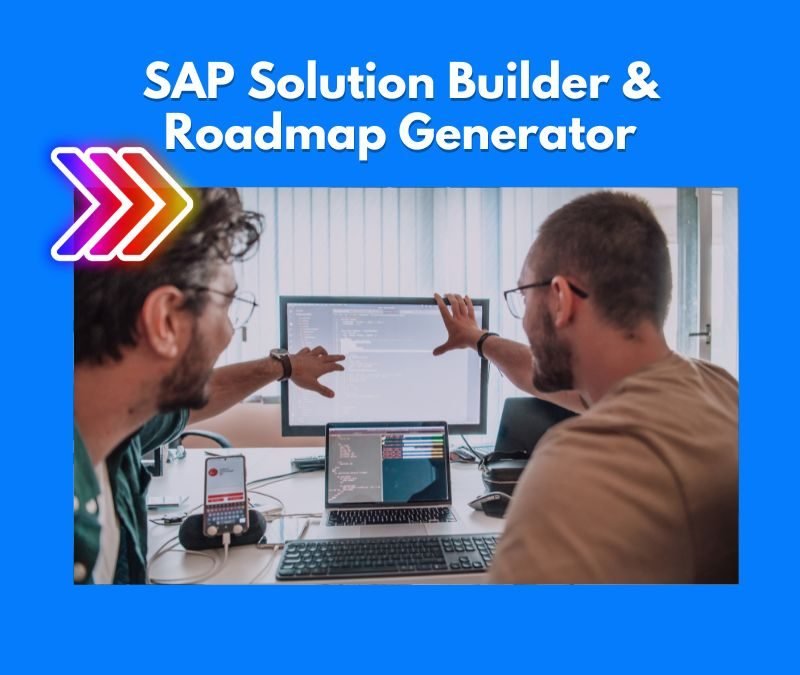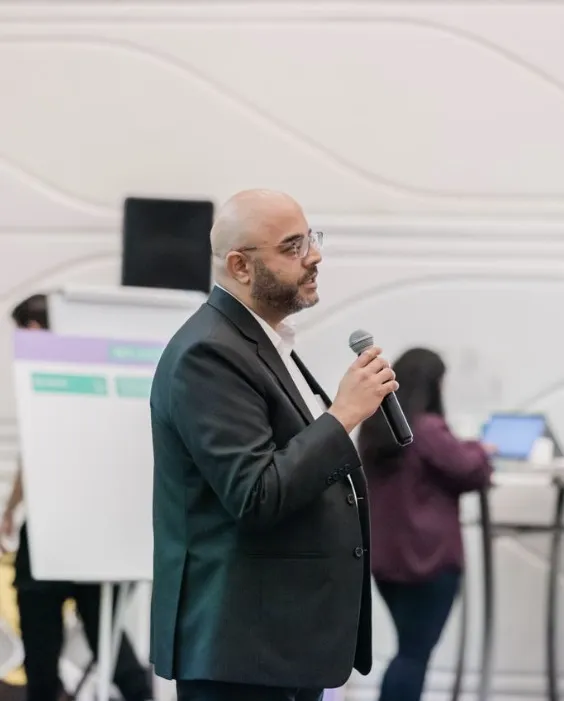SAP Articles
CRM Systems for SAP: The Best Solutions for 2025
Noel DCosta
- Last Update :
We all know that managing customer relationships is about giving sales, service, and marketing teams the tools to do their jobs without switching between systems. If you already use SAP for ERP, you need a CRM that works with it—not against it.
SAP’s own CRM solutions like SAP Sales Cloud and SAP Service Cloud offer deep integration. But they are not the only options. Some companies prefer Salesforce, Microsoft Dynamics, or HubSpot, depending on their industry and needs.
The key is choosing a CRM that fits your business, automates tasks, and improves customer experience.
Without the right CRM, teams waste hours digging for information. Sales struggles to track deals. Support teams don’t see customer history. Marketing sends emails that don’t match what customers actually need. A connected system fixes that.
What Happens When CRM Fails?
I once spoke with a VP of Sales at a global manufacturing firm. They had SAP running their back-end, but their sales team used a separate CRM. The systems didn’t sync with each other. Orders were delayed, customer complaints piled up, and forecasting was a mess.
When they moved to SAP Sales Cloud, everything changed. Sales reps could see real-time stock availability. Support teams had instant access to order history. Customers got faster responses.
That’s why picking the right CRM matters. In this guide, I’ll break down the best options, what they do well, and which one might be right for you.
Let’s make sure your CRM works the way you need it to.

The most effective SAP CRM implementations for 2025 focus on real-time data synchronization between sales, marketing, and service teams, breaking down departmental silos that traditionally limited customer experience.
10 Takeaways for CRM Systems for SAP
Choosing the right CRM system for SAP is extremely critical for the success of your business. It’s about making sure sales, service, and marketing work together without delays. If your CRM doesn’t sync properly with SAP, your teams will waste time chasing information instead of closing deals or helping customers.
Here’s what you need to know:
- Your CRM must talk to SAP. If it doesn’t, your team will spend half their day fixing data instead of selling.
- SAP Sales Cloud is built for SAP. If you’re using SAP ERP, this keeps everything connected. No messy integrations.
- Other CRMs work, but they need extra effort. Salesforce, Microsoft Dynamics, HubSpot—good options, but you’ll need a strong integration plan.
- Stop manual data entry. A good CRM should pull data from SAP automatically. No one likes filling out forms.
- Your sales team needs real-time data. If they can’t see live stock levels, pricing, and customer history, they’re flying blind.
- A complicated CRM won’t get used. If it takes 20 clicks to log a deal, reps won’t bother. Keep it simple.
- Your customers expect a smooth experience. If sales and service teams don’t share the same data, expect confusion and delays.
- Mobile access is a must. Reps need to check deals and updates from anywhere—not just the office.
- Customization is great, but don’t overdo it. Too many custom fields slow things down. Keep it lean.
- Look beyond the license cost. Setup, training, and maintenance add up. Know what you’re paying for.

CRM Integration with SAP: The Missing Link to Business Growth
Disconnected SAP and CRM systems cause major headaches. Your team jumps between programs all day. Sales reps make delivery promises they can’t keep. Support can’t find past orders when customers call. Accounting spends hours tracking down missing information. Customers get mad. Mistakes cost money.
I worked with a manufacturer with this exact problem. Nobody thought about connecting their systems. IT figured everything was OK. Sales thought data would just show up. They were both wrong.
The problems hit fast. Sales promised stuff that wasn’t in stock. Deliveries ran late. Support phones rang off the hook with angry customers. Wrong invoices caused payment fights. The staff fixed errors instead of helping customers.
When they finally connected S/4HANA to the CRM, everything improved. Sales could check inventory before promising anything. Orders shipped on time. Invoice disputes nearly disappeared. Customer complaints dropped way down.
Connected systems mean:
- Sales knows what’s in stock before taking orders
- Support pulls up order history in seconds
- Finance doesn’t chase missing paperwork
- Marketing targets the right customers
Hook these systems together. Your team will thank you. So will your customers.
How CRM Works with SAP
I have been supporting SAP and CRM systems since 2012. At one manufacturing client in Saudi Arabia, when I first met them, their data mess taught me something important. They ran SAP with 200 people but couldn’t get their Sales Orders when needed.
Here’s what went wrong at that company. Their SAP team sat in one building. CRM team worked across in Jeddah. One day, the sales team promised 5,000 parts to their biggest customer, during an Air Show.
SAP showed zero stock. The customer left. So, their CEO called me and asked me to help him understand what went wrong.
So, I had a chat with both teams and the problem became even more evident. So the problem was as follows:
- They only integrated the Customer Master data
- Their transactional data was integrated, but for some reason, their inventory was not getting updated.
- The assessment also showed that their pricing was not getting updated at real time, which was alarming. This means that they could be selling products at a lower cost!
So, my team got working. First, we fixed the inventory sync. This meant sales could see real stock levels before making promises. Next, we tackled pricing. We set up automatic updates every hour. No more pricing mistakes.
But the real work was with the teams. We got SAP and CRM people talking. Daily calls. Shared dashboards. When problems came up, they fixed them together.
Three months later, at another Air Show, something changed. That same customer came back. Sales pulled up accurate stock numbers right there. Showed current prices. Promised real delivery dates. Closed the deal on the spot.
The CEO called me again. But this time, he was smiling. Their order fulfillment went up 60%. Pricing errors disappeared. And they did it all with half the IT team they had before.
Sometimes the problem isn’t the technology. It’s how people use it. Get that right, and everything else falls into place.
Key Features to Look for in a CRM for SAP
There is a common misconception that I see quite a lot – It’s all about buying the best and the most expensive CRM without checking SAP compatibility. To me that a really bad move.
Their sales team couldn’t access SAP data on their phones during customer visits. Orders got delayed. Customers got angry. Not a good position to be in!
Key Things That Matter:
- Seamless Integration: Your CRM must talk to SAP like they’re old friends. A manufacturer I worked with connected everything – sales, service, shipping, finance. Their order processing time dropped from 2 days to 2 hours.
- Real-Time Updates: A company in Riyadh learned this the hard way. Their CRM updated SAP once a day. Sales promised products that sold out hours ago. After fixing this, order errors dropped 70%. Now their teams see live data everywhere.
- Smart Automation: One client in Kuwait used AI to route service tickets. Their response time went from 6 hours to 30 minutes. The system learned from past issues and suggested solutions. Support teams loved it.
- Mobile Access: I remember a sales team in Oman. They got full SAP data on their phones. Checking stock, confirming orders, updating customer details – all while sitting with clients. Sales went up 40%.
- Room to Grow: Start simple but plan big. A Saudi firm began with basic sales integration. Now they handle complex workflows across 50 locations. Their CRM grew with them.
- Most Important Lesson: A global company bought every feature available. Waste of money. Their teams used 20% of them. Start with what you need now. Add features as your team asks for them.
Remember: Pick a CRM that works with SAP today and can grow with you tomorrow. I’ve seen too many companies buy the wrong system twice.
What Are the Integration Considerations for CRM for SAP?
The worst integration failure I ever saw happened at a manufacturer in Glasgow, United Kingdom. Their systems crashed during month-end closing. SAP was pushing 100,000 transactions. Their CRM choked. Orders vanished. The finance team spent their weekend rebuilding numbers by hand.
That mess taught me what really matters in SAP-CRM integration. Let me share what I learned.
- Data mapping seems simple until it isn’t. One client in Riyadh found this out the hard way. They thought connecting systems would be easy. Then we discovered customer names didn’t match. Product codes were different. Nothing lined up. Took six weeks just to clean the data.
- Then there’s timing – when should data move? A Kuwait company wanted everything real-time. Their systems crashed in two days. We moved some updates to night batch runs. Everything worked fine after that.
- Here’s something people often miss: field matching. SAP might track 50 things about a customer. CRM might track 30. Different names, different formats. A firm lost all their customer credit limits because nobody mapped these fields properly.
- Error handling saved one of my clients in Jeddah. Their network went down mid-day. Orders disappeared. But we had built in recovery processes. Failed transactions tried again automatically. No data lost.
- Watch your system performance too. At one place, SAP crawled during CRM syncs. Turned out the integration was moving the same data over and over. Fixed the logic, speed came back.
- Security is one activity that you just cannot ignore. Each system has its own security rules. SAP restricted product costs to managers. But their CRM showed costs to everyone. This is because Nobody matched the permission levels between systems.
Here’s my advice: Start small. Test everything. Scale up slowly. The companies that try to connect everything at once? They’re usually the ones calling me at midnight when their systems crash.
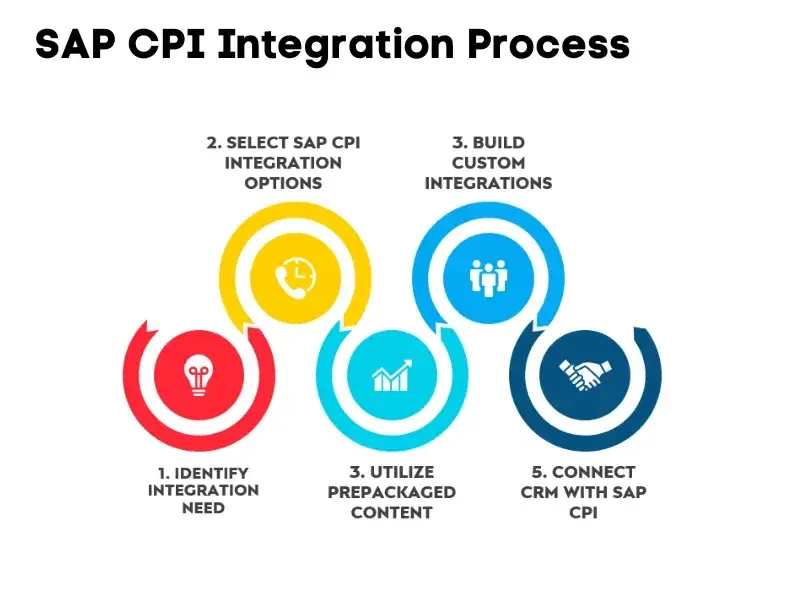
What are the Integration Options between SAP and CRM?
Let’s talk about Integration of SAP and CRM systems from my experience building integrations between SAP and CRM systems.
- SAP CPI has to be the Integration Option. It’s built for modern cloud and hybrid setups. With SAP pushing everyone to S/4HANA Cloud, CPI becomes crucial.
- Direct RFC Connections still works great for real-time needs. Your sales team wants instant stock numbers? RFC gets them directly from SAP. Fast and stable. But remember – too many RFC calls will slow your system down.
- IDocs – The Heavy Lifter: If you need to move massive data, IDocs handle it. Customer data, orders, pricing – one IDoc carries thousands of records. They’re reliable and recover well from errors. Just expect some delay.
- REST APIs Through CPI –This is where CPI shines. It manages your APIs, handles security, and monitors everything. Rate limits protect your SAP system. Error handling is built in. Developers actually like working with it.
- CPI’s Integration Flows – This is SAP’s modern way. Build visual flows showing how data moves. Easier to understand than old-style coding. Testing is built in. Monitoring shows you exactly where data gets stuck.
- Event-Driven Architecture – The newest approach. SAP changes something – your CRM knows instantly. No delays. CPI handles all the event routing and ensures nothing gets lost.
What Do You Need To Consider:
- Check your SAP version – newer ones work better with CPI
- Look at your data volume
- Think about real-time needs
- Plan your CPI license costs
- Consider your growth plans
Remember: CPI is SAP’s future for integration. If you’re starting a new project or upgrading, CPI should be your first look.
Related Topics: SAP CRM & Integration
Why ERP–CRM Integrations Fail
Avoid the most common SAP + Salesforce sync issues and resolve them cleanly.
Simplify CRM with ERP + AI
See how SAP AI tools reduce CRM friction and improve customer ops.
CRM in Defense: A Real Case
Lessons learned from integrating SAP customer systems in high-security environments.
CRM Data Governance in SAP
Ensure CRM data flows stay compliant across SAP environments and external tools.
Top 5 CRM Systems that Integrate with SAP
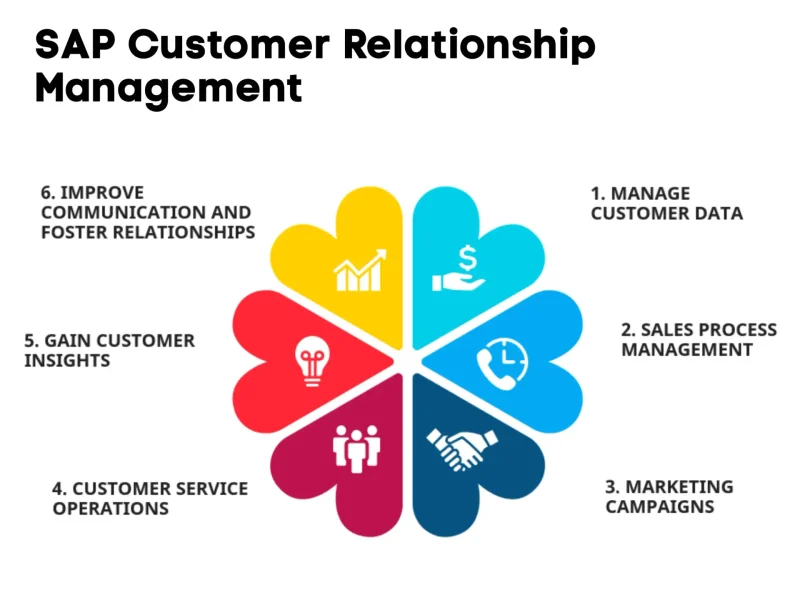
SAP Customer Relationship Management helps your business manage customer interactions across sales, service, and marketing.
You know how frustrating it is when your team doesn’t have all the customer information they need? SAP CRM fixes that. It gives your team that complete view of customers, so they can respond faster and make better decisions. No more switching between systems – everything’s in one spot.
What Does SAP CRM Do?
- Sales Management – I’ve seen how it tracks leads, automates those follow-ups, and helps your sales teams close deals faster.
- Customer Service – Your agents get that full history of interactions, so they can resolve issues quickly.
- Marketing Automation – You can create targeted campaigns based on real customer data.
- E-Commerce Integration – Your online store connects directly to inventory and customer profiles for a smooth shopping experience.
Why Does It Matter?
Let me tell you what happens in businesses every day: Your sales teams makes promises without checking inventory. Orders get delayed. Support has no visibility into order status. Finance sends incorrect invoices. Everyone gets frustrated.
But when you connect SAP CRM to your SAP backend systems, this simply doesn’t happen. Your sales team sees live inventory data, your support tracks orders instantly, and your finance team gets accurate billing details.
I’ve been implementing these systems for years now, and the bottom line is that if your CRM and SAP are not connected, you’re just making life harder for your team.
1. Features of the Solution
SAP CRM helps businesses manage customer interactions without the usual mess of emails, spreadsheets, and disconnected systems. It brings sales, service, and marketing together, so teams aren’t working with outdated or incomplete data.
1. Sales Management
- Customer details, deals, and follow-ups in one place.
- Tracks sales opportunities and automates pricing and contracts.
- Helps teams focus on leads that are more likely to close.
2. Customer Service
- Full customer history available to support teams.
- Issues get assigned to the right team without delays.
- Self-service options allow customers to solve simple problems on their own.
3. Marketing Tools
- Organizes customer data for targeted campaigns.
- Automates follow-ups and email marketing.
- Tracks which campaigns bring in actual sales and which don’t.
4. E-Commerce and Order Management
- Keeps online and in-store experiences consistent.
- Connects orders, inventory, and customer data in real time.
- Ensures accurate pricing, promotions, and discounts across platforms.
5. Reporting and Insights
- Real-time dashboards with customer trends and sales performance.
- Identifies buying patterns and potential future purchases.
- Gives teams clear data instead of relying on assumptions.
How This Helps
A manufacturing company I worked with had SAP for inventory and finance, but their CRM was separate. Sales had no real-time stock visibility. Support teams couldn’t see order histories. Finance kept dealing with invoicing errors.
Once they integrated SAP CRM, things changed. Sales reps saw inventory before making promises. Customer service had full order details when handling complaints. Finance reduced billing errors. It wasn’t about adding another tool—it was about making the existing systems work together.
If your CRM isn’t connected to SAP, teams spend more time fixing problems than doing their actual jobs.
2. How Much Does It Cost to Implement SAP CRM and CX Solutions?
Implementing SAP CRM and CX Solutions cannot be done on a fixed price basis. It depends on your business size, needs, and whether you use cloud or on-premise systems. Here are the main cost factors:
Software Licensing
- Most systems use a monthly subscription.
- Prices start at around $58 per user per month.
- Costs vary with the modules you choose.
Implementation and Customization
- You must configure the system to match your business.
- Simple setups may cost $50,000 to $100,000.
- Complex setups for large companies can cost hundreds of thousands.
- Custom changes add to the cost.
Infrastructure Costs
- Cloud Deployment: Lower upfront costs. Subscription fees cover most expenses.
- On-Premise Deployment: You need to buy servers, storage, and manage IT.
- Cloud solutions bundle infrastructure into the monthly fee.
- On-premise systems require extra hardware and security spending.
Maintenance and Support
- Ongoing expenses cover system updates and technical support.
- The number of users and system complexity affect these costs.
- Additional training for your staff can add to the cost.
Hidden Costs
- Training employees to use the system takes time.
- Extra development may be needed for integrating with other systems.
- More customization means higher costs.
Your total cost will vary widely. A small business with a basic cloud package might pay between \$50,000 and \$150,000 over a few years. A larger enterprise with heavy customization could spend $500,000 or more.
Ask yourself: Are the costs worth it? If your CRM is not connected to SAP, your teams spend extra time looking for data and solving avoidable problems. Getting a clear view of both upfront and ongoing costs is key. Make sure you plan carefully before moving forward.
Cost to Implement SAP CRM and CX Solutions
| Cost Component | Details | Estimated Cost Range |
|---|---|---|
| Licensing | Subscription-based pricing for SAP Sales Cloud, Service Cloud, Marketing Cloud, and Commerce Cloud. Costs depend on number of users and modules selected. | $50,000 - $500,000 annually |
| Implementation and Customization | Initial setup, module configuration, UI customization, and business process alignment. | $100,000 - $2 Million |
| Infrastructure | Cloud hosting included in subscription. On-premise requires servers, networking, and storage (rare for SAP CX). | $0 - $250,000 |
| Maintenance and Support | Ongoing updates, user support, security patches, and issue resolution. | $20,000 - $200,000 annually |
| Hidden Costs | Change management, end-user training, third-party integrations, compliance requirements, and potential over-licensing. | $50,000 - $500,000 |
| Estimated Total Costs (First Year) | Combined costs of licensing, implementation, infrastructure, support, and hidden costs. | $220,000 - $3.5 Million |
| Estimated Total Costs (Over 5 Years) | Includes renewals, support, enhancements, and user growth. | $500,000 - $10 Million+ |
3. How Long Does It Take to Implement SAP CRM and CX Solutions?
It depends on what you need. A basic setup is quick. A full rollout with custom features? That takes time. Here’s what you can expect:
Fast Setup (4 to 8 Weeks)
- You’re using the standard system, no heavy changes.
- No complex integrations with other software.
- Your team gets basic training and can start using it quickly.
Mid-Sized Rollout (3 to 6 Months)
- Some customization to fit how you work.
- Connecting SAP CRM with your existing systems.
- Testing, training, and adjustments before full use.
Full-Scale Implementation (6 to 18 Months)
- Custom workflows built just for you.
- Deep integrations with finance, supply chain, and other systems.
- Migrating old data and making sure everything runs smoothly.
What Slows Things Down?
- Custom Features: The more tweaks you need, the longer it takes.
- Integrations: If it has to connect to a dozen different systems, expect delays.
- Data Migration: Old, messy data? Cleaning and moving it takes time.
- Training: Your team needs time to learn the system.
What This Means for You
If you’re going with a basic setup, you’ll be up and running in weeks. If you need deep customizations, expect months. Rushing leads to mistakes. Planning it right from the start saves time and headaches later.
4. Top 10 Global Customers of SAP CRM and CX
Here are 10 big companies that use SAP CRM and CX to manage their customers, track sales, and support their teams.
Centene Corporation – A health insurance company in the U.S. They use SAP to handle customer service and claims.
Migros – Switzerland’s largest supermarket chain. SAP helps them manage stores, online shopping, and customer questions.
Swiss Life – A financial services company. SAP keeps track of customer accounts, policies, and payments.
Cintas – A uniform supplier. They use SAP to manage orders, deliveries, and customer support.
Amway – A company selling health and beauty products. SAP tracks sales and helps sellers manage their customers.
Nokia – A tech company known for phones. SAP helps them process orders and deliver products on time.
Elkjøp – A big electronics retailer in Europe. SAP connects their online and physical stores.
South Shore – A furniture company. SAP helps them run their online store and manage deliveries.
Grupo Axo – A fashion retailer in Mexico. SAP tracks customer preferences and stock levels.
Toyota Motor Philippines – A car company. SAP helps them connect customers to dealerships and service centers.
These companies use SAP because it helps them stay organized. It keeps customer information in one place so teams can work faster and avoid mistakes. If your business struggles with tracking customers, SAP CRM might be worth considering.
It depends on what you need. A basic setup is quick. A full rollout with custom features? That takes time. Here’s what you can expect:
Fast Setup (4 to 8 Weeks)
- You’re using the standard system, no heavy changes.
- No complex integrations with other software.
- Your team gets basic training and can start using it quickly.
Mid-Sized Rollout (3 to 6 Months)
- Some customization to fit how you work.
- Connecting SAP CRM with your existing systems.
- Testing, training, and adjustments before full use.
Full-Scale Implementation (6 to 18 Months)
- Custom workflows built just for you.
- Deep integrations with finance, supply chain, and other systems.
- Migrating old data and making sure everything runs smoothly.
What Slows Things Down?
- Custom Features: The more tweaks you need, the longer it takes.
- Integrations: If it has to connect to a dozen different systems, expect delays.
- Data Migration: Old, messy data? Cleaning and moving it takes time.
- Training: Your team needs time to learn the system.
What This Means for You
If you’re going with a basic setup, you’ll be up and running in weeks. If you need deep customizations, expect months. Rushing leads to mistakes. Planning it right from the start saves time and headaches later.
5. Strengths and Weakness

Where SAP CRM Shines
- Seamless SAP customer management
- Out-of-the-box SAP sales automation
- Strong SAP analytics capabilities
- Comprehensive SAP reporting integration
- Native SAP customer service integration
Where SAP CRM Struggles
- Costs can be high for smaller companies
- SAP user adoption takes effort
- SAP customization expenses add up fast
- Dedicated SAP support requirements
- Complex SAP system architecture
6. Modules that can be Implemented
Core Modules of SAP CRM and CX
| Module | Description | Key Features |
|---|---|---|
| SAP Sales Cloud | Manages customer relationships, sales performance, and pipeline. | Lead and opportunity management, sales forecasting, mobile access. |
| SAP Service Cloud | Enhances customer service through multichannel support and case management. | Ticketing, knowledge base, customer self-service, field service management. |
| SAP Marketing Cloud | Drives personalized customer engagement and campaign automation. | Segmentation, campaign management, marketing analytics, lead nurturing. |
| SAP Commerce Cloud | Delivers e-commerce solutions for B2B and B2C environments. | Product catalog, order management, personalized storefronts, omnichannel support. |
| SAP Customer Data Cloud | Manages customer identities, preferences, and consent across channels. | Identity management, consent tracking, secure data storage, compliance tools. |
| SAP Emarsys | Cloud-based marketing automation for customer lifecycle management. | AI-driven personalization, cross-channel campaigns, real-time analytics. |
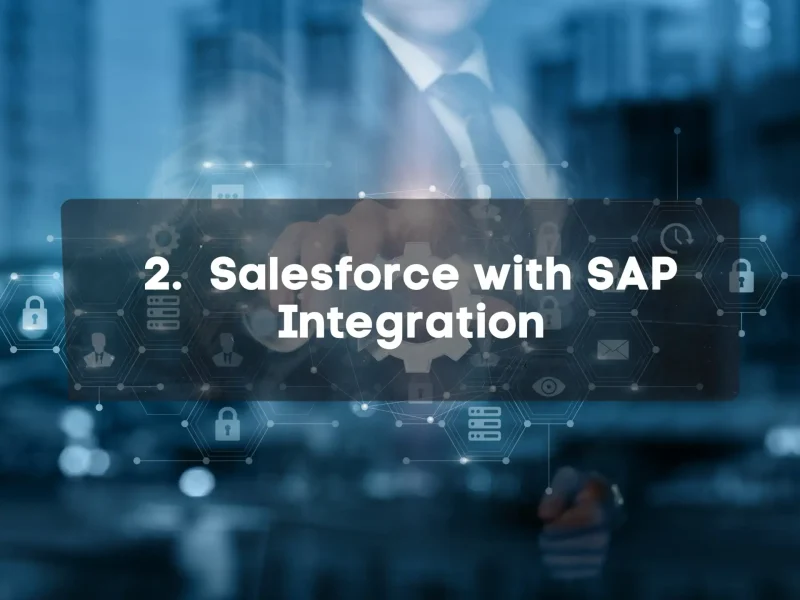
If you use Salesforce for sales and SAP for running your business, you’ve probably had problems. Your sales team closes a deal, but they don’t know if there’s enough stock. Finance sends an invoice, but the numbers don’t match. Customer service struggles to find order details when a customer calls.
Why? Because Salesforce and SAP don’t share data automatically.
Integrating them fixes this. Sales reps see real-time stock before making promises. Finance gets the right numbers for billing. Customer service can check order history in seconds. No more guessing. No more back and forth.
But it’s not as simple as pressing a button. You need to decide what data moves between them and how often. Do orders sync instantly or every hour? Should finance see every change or just the final invoice?
Get this right, and your teams work faster with fewer mistakes. If you use both systems, connecting them makes life easier.
1. Features of the Solution
Salesforce helps businesses manage customers, sales, and support. It keeps everything in one place, so teams don’t waste time hunting for information. Here’s what it does:
1. Sales Tracking
Your sales team sees every deal in progress. They can track leads, follow up with potential customers, and know exactly where each deal stands. No more forgotten emails or missed follow-ups.
2. Customer Support
When a customer calls, support teams see everything—past orders, previous complaints, and how issues were handled. This means faster responses and no asking the customer to repeat themselves.
3. Marketing Automation
Send emails, schedule ads, and track how customers respond. Marketing teams can see what works and adjust campaigns easily.
4. Reports and Dashboards
Managers don’t have to guess. They get clear reports on sales numbers, customer trends, and team performance. Decisions become easier because the data is always up to date.
5. Workflow Automation
No more manual work for simple tasks. Approvals, follow-ups, and reminders can be automated, so things move faster without waiting on emails.
Why Integrate Salesforce with SAP?
Salesforce is great for customer management, but SAP runs the rest of the business—inventory, finance, and supply chain. If the two don’t talk, teams work with half the picture.
With integration:
- Sales sees real-time inventory before making promises.
- Finance gets the right data for invoices.
- Support can check order status instantly.
Without it, there’s confusion. Connecting Salesforce with SAP keeps everything running smoothly.
2. How Much Does It Cost to Implement Salesforce with SAP Integration
How Much Does It Cost to Implement Salesforce with SAP Integration
| Cost Component | Details | Estimated Cost Range |
|---|---|---|
| Salesforce Licensing | Subscription costs based on user count and features (Sales Cloud, Service Cloud, etc.). | $25,000 - $500,000 annually |
| Integration Platform | Use of middleware like MuleSoft, SAP BTP, or custom-built integrations. | $50,000 - $300,000 |
| Implementation Services | System integrators and consultants for Salesforce and SAP alignment. | $100,000 - $1 Million |
| Customization & Development | Custom workflows, APIs, and user interface modifications. | $50,000 - $500,000 |
| Infrastructure | Primarily cloud-based. Additional infrastructure may be needed for SAP on-premise. | $10,000 - $250,000 |
| Maintenance & Support | Ongoing technical support, updates, and system optimization. | $20,000 - $200,000 annually |
| Training & Change Management | User onboarding, system training, and adoption support. | $10,000 - $100,000 |
| Estimated Total Costs (First Year) | Combined cost of licensing, integration, customization, and support. | $250,000 - $2.5 Million |
| Estimated Total Costs (Over 5 Years) | Includes renewals, support, user scaling, and enhancements. | $750,000 - $10 Million+ |
3. How Long Does It Take to Implement Salesforce with SAP Integration
How Long Does It Take to Implement Salesforce with SAP Integration
| Phase | Details | Estimated Duration |
|---|---|---|
| Planning & Requirement Gathering | Define integration scope, stakeholders, technical requirements, and KPIs. | 2 - 4 Weeks |
| Solution Design | Architecture planning, selecting integration platform, data mapping. | 3 - 6 Weeks |
| Development & Integration Setup | API development, middleware configuration, sandbox environment setup. | 6 - 12 Weeks |
| Testing | Unit testing, system integration testing, and user acceptance testing (UAT). | 4 - 6 Weeks |
| Training & Change Management | End-user training, process documentation, change readiness activities. | 2 - 4 Weeks |
| Go-Live | Final cutover, production deployment, performance monitoring. | 1 - 2 Weeks |
| Post-Go-Live Support | Stabilization period, issue resolution, system optimization. | 4 - 8 Weeks |
| Total Estimated Timeline | Depends on complexity, scope, and integration method. | 4 - 8 Months |
4. Top 10 Global Customers of Salesforce with SAP Integration
Top 10 Global Customers of Salesforce with SAP Integration
| Company | Industry | Integration Focus |
|---|---|---|
| Coca-Cola | Beverage | Customer engagement, sales process automation |
| Unilever | Consumer Goods | CRM and supply chain integration |
| Siemens | Manufacturing | Quote-to-cash process and customer service |
| Schneider Electric | Energy Management | Sales and field service integration |
| Pfizer | Pharmaceutical | Customer engagement, regulatory compliance |
| Shell | Oil and Gas | Salesforce CRM integrated with SAP ERP for global supply chain |
| Adidas | Retail | Omnichannel customer experience |
| 3M | Conglomerate | Sales automation and data synchronization |
| BASF | Chemicals | Customer service and product lifecycle management |
| Procter & Gamble | Consumer Goods | CRM and real-time analytics integration |
5. Strengths and Weakness

Where Salesforce + SAP Shines
This combo excels in:
- SAP sales automation with a great UI
- Advanced SAP customer management
- Strong SAP business intelligence
- Flexible SAP workflow automation
- Robust SAP reporting integration
Technical Prerequisites
Before you begin, make sure you have:
- Reliable SAP system architecture
- Clean SAP master data synchronization
- Proper SAP security protocols
- Solid SAP interface design
- Strong SAP data flow management
6. Modules that can be Implemented
Modules That Can Be Implemented
| Module | Description | Integration Benefit |
|---|---|---|
| Salesforce Sales Cloud | Manages sales processes, leads, and opportunities. | Streamlines lead-to-order process with SAP ERP. |
| Salesforce Service Cloud | Handles customer service and support operations. | Improves customer issue resolution with SAP service data. |
| Salesforce Marketing Cloud | Delivers personalized marketing campaigns and automation. | Leverages SAP customer data for targeted marketing. |
| Salesforce CPQ | Configure, Price, Quote tools for sales teams. | Integrates with SAP pricing and inventory for accurate quotes. |
| Salesforce Analytics Cloud | Business intelligence and reporting tools. | Combines SAP and Salesforce data for unified dashboards. |
| SAP S/4HANA | Enterprise resource planning for finance, logistics, and manufacturing. | Real-time data exchange with Salesforce for end-to-end process visibility. |
| SAP C/4HANA | Suite of customer experience applications. | Enhanced customer insights and engagement via Salesforce CRM. |
7. Integration Options: Connecting Salesforce with SAP – What Works for You?
If you’re looking to connect Salesforce with SAP, you’ve got a few ways to do it. Some are quick and easy, others take more work but give you more control. Here’s a simple breakdown to help you decide.
1. Standard SAP ERP CRM Connector
This is a good choice if you just need basic data sync between SAP and Salesforce. It moves customer details, sales orders, and invoices between systems. It’s simple to set up, but it won’t handle complex workflows. Also, depending on how your Salesforce users access SAP data, you might run into extra licensing fees.
2. MuleSoft – Salesforce’s Preferred Middleware
MuleSoft makes it easier to connect SAP and Salesforce with ready-to-use templates. It works for both real-time updates and scheduled batch syncs. It’s great for companies with more complex needs, but you’ll need to factor in licensing and infrastructure costs.
3. Custom SAP REST API Integration
If your business has unique processes, a custom API integration lets you control how data moves between Salesforce and SAP. You can set up exactly what you need, but custom work means more time, effort, and potential hidden licensing costs.
4. Third-Party SAP Connector Tools
Tools like Dell Boomi, Informatica, and Jitterbit offer ready-made integrations. These balance flexibility and ease of use. They work well but should be checked to ensure they don’t cause unexpected SAP licensing fees.
Things to Watch Out For
- Licensing Costs – Make sure pulling SAP data into Salesforce doesn’t lead to extra SAP fees.
- Real-Time vs. Batch Updates – Do you need instant updates or can it run on a schedule?
- Security & Compliance – Your data must follow the right security rules, especially if handling customer or financial info.
Pick what works best for your business. Some setups are quick, others take time but give you more flexibility. Either way, knowing the trade-offs helps you avoid headaches later.
8. Common Mistakes to Avoid
Salesforce and SAP work best when they’re properly connected. But if you don’t plan the integration well, things can go wrong fast. Here are some common mistakes—and how to avoid them.
1. Ignoring Business Needs
Not every data point in SAP needs to sync with Salesforce. If you integrate too much, the system slows down, and users get overwhelmed. Focus on syncing only what’s needed—like customer details, sales orders, and invoices.
2. Not Planning for Indirect Licensing
SAP has strict licensing rules. If Salesforce users access SAP data indirectly, it could lead to unexpected costs. Check SAP’s licensing terms before setting up the integration to avoid nasty surprises.
3. Choosing the Wrong Integration Method
Not all businesses need the same type of integration. Some can use SAP’s standard connectors, while others need middleware like MuleSoft or custom APIs. Picking the wrong option can lead to delays, extra costs, and system crashes.
4. Skipping Data Cleanup
If your SAP data is outdated or inconsistent, syncing it with Salesforce will only make things worse. Clean up customer records, sales data, and financial info before integration. Bad data in SAP = bad data in Salesforce.
5. Poor User Training
An integrated system is useless if your team doesn’t know how to use it. Make sure sales, finance, and customer service teams understand what data is shared and how to access it.
6. Rushing the Testing Phase
If you don’t test properly, errors will show up after go-live. Missing orders, incorrect pricing, or duplicate records can cause major problems. Test every scenario before making the integration live.
7. No Plan for Ongoing Maintenance
SAP and Salesforce get updates regularly. If you don’t maintain the integration, things will break over time. Assign a team to monitor, update, and optimize the connection as your business grows.
Avoid these mistakes, and your integration will work smoothly—saving time, reducing errors, and making your business more efficient.
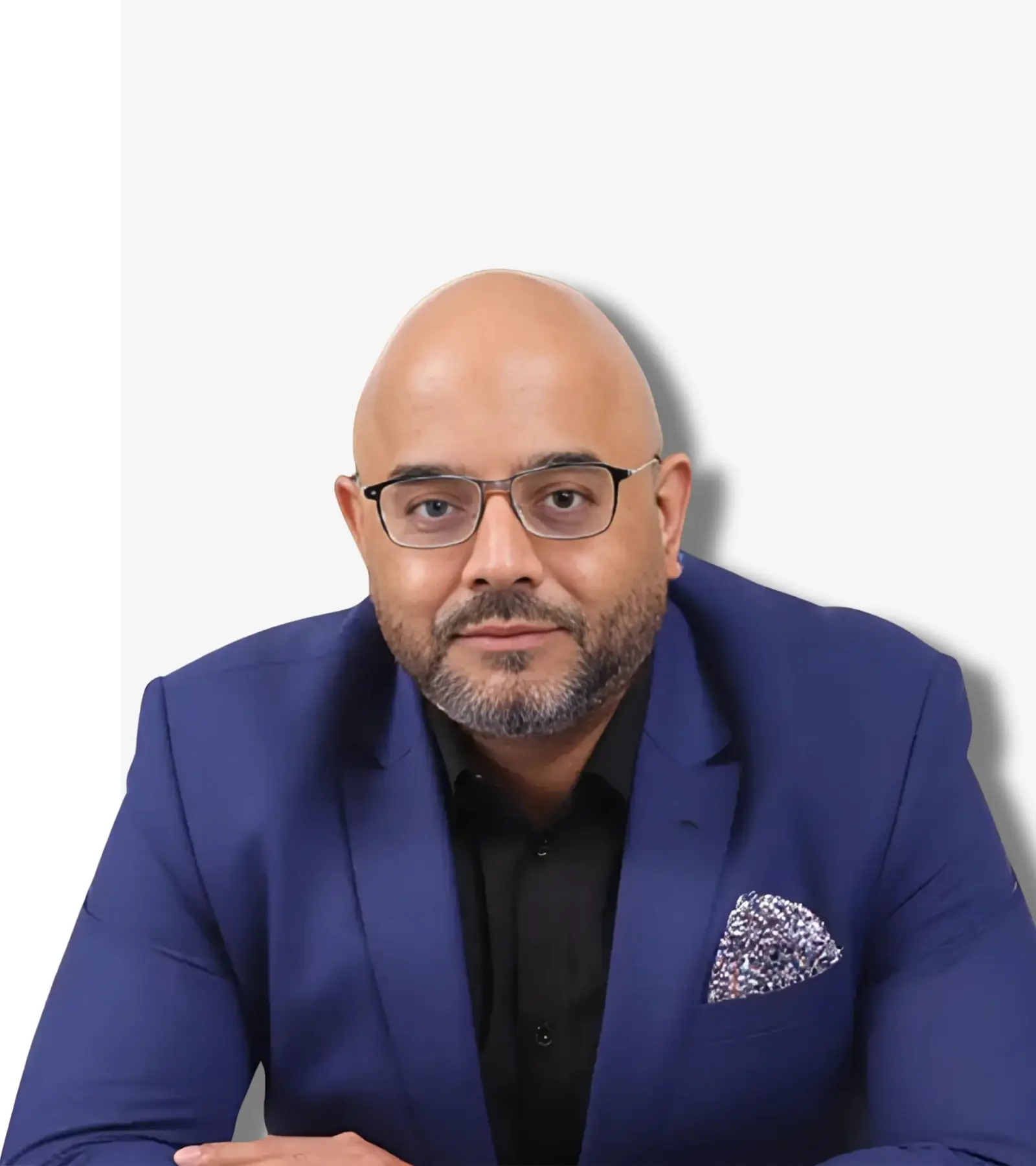
See How I Make Your ERP and AI System Selection or Implementation right for you.
ERP & AI System Selection – Identify and choose the right ERP or AI-enabled platform to fit your business needs.
Project Support & Recovery – Keep your project on track or bring failing implementations back under control.
ERP Modernization – Transform existing ERP systems to modern, efficient, and scalable ERP environments.
GET IN TOUCH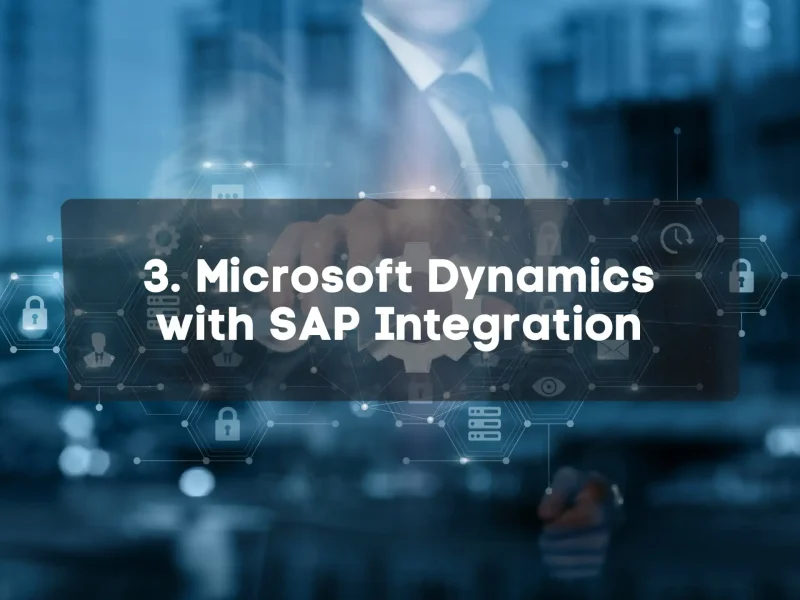
You use MS Dynamics CRM to manage leads, track deals, and keep customers happy. It helps your sales, service, and marketing teams to be organized. But I have got to tell you, if it isn’t connected to SAP, things get messy really quickly.
What Happens Without Integration?
I worked with a company last year that used MS Dynamics CRM for sales and SAP for everything else—inventory, finance, and orders. The problem was obvious – the two systems didn’t talk to each other.
- Sales kept promising products that weren’t actually in stock.
- Finance spent a lot of their precious time trying to fix mismatches in invoice.
- Customer service could not track orders in real-time, which created constant problems.
Does this sound familiar to you? I’ve seen this pattern repeat itself over and over. Your teams waste valuable time fixing issues instead of focusing on their core work.
How SAP Integration Fixes This
When they finally connected MS Dynamics CRM to SAP, the transformation was frankly amazing:
- The sales team could see real-time inventory before making promises to customers.
- Finance could track invoices instantly – eliminating the constant back-and-forth, which was great.
- The customer service finds order details in seconds without delay.
How You Can Integrate MS Dynamics with SAP
In my years of implementation work, I’ve found several effective approaches for your business:
- Standard Connectors – Microsoft and SAP offer standard APIs for basic synchronization, which can be used for most of your scenarios.
- Middleware Platforms – MuleSoft, Boomi, or Azure Logic Apps can handle complex data flows, but require more effort to setup. However, they provide a lot of flexibility.
- Custom APIs – Some clients use custom integration, for more bespoke integration. I personally don’t recommend this approach for your team unless absolutely necessary, as it requires significant development resources.
The bottom line is that if your CRM and SAP are not connected, you’re making life harder for your team. Proper integration reduces your errors, speeds up your work processes, and enables better decision-making across your organization. I’ve seen this transformation firsthand with dozens of clients just like yours.
1. Features of the Solution
When I first saw Microsoft Dynamics connect with SAP, I was skeptical. Two competing platforms? But at a manufacturing client in Germany, I watched it work perfectly. Their sales team used Dynamics while operations ran on SAP S/4HANA. Let me explain why it worked.
MS Dynamics stands out in several ways. Its interface feels familiar to anyone using Microsoft products. Sales teams pick it up quickly. The AI capabilities predict customer needs before they arise. One sales manager told me, “It feels like it knows what I’m thinking.”
Key Dynamics Features:
- Customer 360 views bring together all interactions
- AI-driven insights predict buying patterns
- Built-in Office 365 integration (no switching between apps)
- Powerful marketing automation tracks campaign performance
- Field service management connects technicians to customer history
Now for the important part – how it connects to SAP:
- Microsoft’s Dataverse Connector – This is Microsoft’s official way to link with SAP. It handles customer data, sales orders, and product catalogs. Smart mapping converts SAP’s technical fields into business-friendly terms. But watch your customizations – standard connectors sometimes miss these.
- Power Platform Integration – Many companies use Power Automate to build custom flows between systems. One retail client connected SAP inventory to Dynamics sales in two days using just Power Automate. No coding needed.
- D365 Finance to SAP – Financial data needs special attention. SAP financial postings must match Dynamics sales orders exactly. A good setup reconciles these automatically. A bad setup? Finance nightmares at month-end.
- Real-Time vs. Scheduled – You’ll need both. Real-time for inventory and pricing. Scheduled for master data and reports. Finding this balance prevented system overload at every successful implementation I’ve managed.
Remember: Good integration isn’t about technology choices. It’s about understanding your business processes first, then finding the right connection points. I’ve seen simple setups outperform complex ones because they focused on the right data at the right time.
2. How Much Does It Cost to Implement MS Dynamics CRM with SAP
How Much Does It Cost to Implement MS Dynamics CRM with SAP
| Cost Component | Details | Estimated Cost Range |
|---|---|---|
| MS Dynamics CRM Licensing | Subscription pricing for Dynamics 365 Sales, Service, and Marketing modules. | $20,000 - $400,000 annually |
| Integration Platform | Use of middleware (e.g., Power Platform, Azure Logic Apps, SAP BTP) for integration. | $30,000 - $250,000 |
| Implementation Services | Consulting for setup, configuration, and integration with SAP. | $80,000 - $800,000 |
| Customization & Development | Custom workflows, reports, and API development. | $40,000 - $400,000 |
| Infrastructure | Primarily cloud-based, minimal infrastructure costs unless SAP is on-premise. | $10,000 - $150,000 |
| Maintenance & Support | Technical support, updates, system optimization post-deployment. | $15,000 - $150,000 annually |
| Training & Change Management | User training, adoption support, and change management strategy. | $10,000 - $100,000 |
| Estimated Total Costs (First Year) | Combined licensing, implementation, integration, and support costs. | $200,000 - $2.3 Million |
| Estimated Total Costs (Over 5 Years) | Includes renewals, user growth, system upgrades, and ongoing support. | $600,000 - $8 Million+ |
3. How Long Does It Take to Implement MS Dynamics CRM with SAP Integration
How Long Does It Take to Implement MS Dynamics CRM with SAP Integration
| Phase | Details | Estimated Duration |
|---|---|---|
| Requirement Analysis & Planning | Gathering business and technical requirements, scope definition, stakeholder alignment. | 2 - 4 Weeks |
| Solution Design | Designing integration architecture, selecting integration tools, data mapping. | 3 - 5 Weeks |
| Development & Configuration | Configuring MS Dynamics CRM, developing APIs, setting up middleware (e.g., Azure, SAP BTP). | 5 - 10 Weeks |
| Testing | Unit tests, integration testing, user acceptance testing (UAT). | 3 - 6 Weeks |
| Training & Adoption | End-user training, change management support, go-live readiness. | 2 - 3 Weeks |
| Go-Live | Production cutover, real-time performance monitoring, issue resolution. | 1 - 2 Weeks |
| Post-Go-Live Support | Stabilization period, optimization, support. | 3 - 6 Weeks |
| Total Estimated Timeline | Dependent on project scope, complexity, and integration requirements. | 4 - 7 Months |
4. Top 10 Global Customers of MS Dynamics CRM with SAP Integration
Top 10 Global Customers of MS Dynamics CRM with SAP Integration
| Company | Industry | Integration Focus |
|---|---|---|
| HP Inc. | Technology | Sales process automation, inventory management |
| Heathrow Airport | Transportation | Customer engagement, operations support |
| Metro Bank | Financial Services | CRM and financial data integration |
| Columbia Sportswear | Retail | Customer service and omnichannel sales |
| Rolls-Royce | Manufacturing | Aftermarket service and product lifecycle management |
| Chevron | Oil & Gas | Field service automation, asset management |
| Barrick Gold | Mining | Workforce management, SAP asset data integration |
| Caterpillar | Heavy Equipment | Salesforce automation, support services |
| Lufthansa | Airline | Customer experience and SAP ERP alignment |
| Reckitt Benckiser | Consumer Goods | CRM, supply chain, and financial reporting integration |
5. Strengths and Weakness

Where Dynamics + SAP Excels
The combination really shines with:
- Seamless Office 365 integration
- Strong SAP customer management
- Effective SAP sales automation
- Robust SAP business intelligence
- Flexible SAP order processing
Advantages of this combination
Here’s what really works:
- Native Power BI integration for analytics
- Teams integration for collaboration
- SharePoint for document management
- Power Automate for workflows
- Microsoft’s unified security model
6. Modules that can be Implemented
Modules That Can Be Implemented
| Module | Description | Integration Benefit |
|---|---|---|
| MS Dynamics Sales | Manages customer relationships, sales activities, and forecasting. | Seamless lead-to-cash process with SAP ERP synchronization. |
| MS Dynamics Customer Service | Handles service requests, case management, and customer support. | Real-time access to SAP service and product data for resolution. |
| MS Dynamics Marketing | Campaign management, segmentation, and customer insights. | Utilizes SAP customer data for targeted and effective campaigns. |
| MS Dynamics Field Service | Field technician scheduling, dispatching, and mobile access. | Integrated with SAP asset and inventory management. |
| Power BI | Advanced analytics and visualization for CRM and ERP data. | Unified dashboards using SAP and MS Dynamics data sources. |
| SAP S/4HANA | ERP for finance, procurement, manufacturing, and logistics. | Real-time transaction data for CRM users and reporting. |
| SAP BTP (Business Technology Platform) | Integration, extension, and analytics platform for SAP and non-SAP apps. | Facilitates secure and scalable integration with MS Dynamics modules. |
7. Integration Options: Connecting MS Dynamics CRM with SAP
Integration Options: Connecting MS Dynamics CRM with SAP
| Integration Method | Description | Use Case |
|---|---|---|
| Azure Logic Apps | Cloud-based service to automate workflows and connect apps, data, and services. | Automated data synchronization between MS Dynamics CRM and SAP ERP modules. |
| SAP BTP Integration Suite | SAP’s platform for integrating cloud and on-premise applications securely. | Complex business process integration across SAP and MS Dynamics CRM environments. |
| Power Automate | Microsoft tool for automating workflows between apps and services. | Streamlining routine tasks and connecting CRM workflows with SAP data. |
| Custom API Development | Building bespoke APIs to manage data flows between MS Dynamics CRM and SAP. | Highly tailored integrations for unique business processes and data models. |
| Third-Party Middleware (e.g., Dell Boomi, MuleSoft) | External integration platforms providing pre-built connectors and scalability. | Rapid deployment and scalability across enterprise applications and systems. |
8. Common Mistakes to Avoid
Integrating MS Dynamics CRM with SAP can improve efficiency, but if done incorrectly, it can cause delays, errors, and high costs. Here are the most common mistakes businesses make and how you can avoid them.
1. Not Defining Clear Business Goals
Many companies jump into integration without a clear plan. If you don’t define what data should sync, how often, and who needs access, you’ll end up with incomplete or duplicated information.
Before starting, create a data flow plan. Identify what data should move between MS Dynamics and SAP, how frequently, and for which teams.
2. Choosing the Wrong Integration Method
Not all integration methods work for every business. Some use middleware like MuleSoft or Azure Logic Apps, while others rely on custom APIs. Picking the wrong one can lead to slow performance and costly rework.
Assess your data volume, real-time needs, and IT capabilities before selecting an integration approach. If unsure, test a small batch first.
3. Ignoring SAP Licensing Rules
SAP has strict indirect access rules. If you sync data between MS Dynamics and SAP incorrectly, you may face unexpected licensing fees.
Work with SAP consultants to ensure your integration follows SAP’s licensing policies to avoid unnecessary costs.
4. Poor Data Mapping and Cleansing
SAP and MS Dynamics CRM store data differently. If fields don’t match correctly, you’ll end up with duplicate entries, missing records, or mismatched customer data.
Perform data mapping and cleansing before integration. Make sure customer names, order numbers, and financial records align properly.
5. Skipping System Testing
Many businesses rush go-live without proper testing. This leads to data errors, broken connections, and frustrated users.
Run multiple test scenarios before launching. Check real-time syncing, batch processing, and system performance under load.
6. Ignoring Change Management
Employees resist change when they don’t understand how the new system helps them. If your team isn’t trained, they’ll bypass processes, use old systems, or enter data incorrectly.
Provide hands-on training for employees using MS Dynamics CRM and SAP. Show them how integration makes their work easier.
7. No Long-Term Support Plan
Once integration is live, it still needs maintenance. Systems change, data grows, and new business requirements arise. Without ongoing support, integration can break over time.
Set up a dedicated support team to monitor, troubleshoot, and improve integration as your business evolves.
Integrating MS Dynamics CRM with SAP is not just a one-time task. It needs careful planning, testing, and long-term support. Avoiding these common mistakes can save time, reduce costs, and ensure smooth operations for your business.
9. Technical Prerequisites
Before starting your SAP integration with Microsoft Dynamics, having the right technical foundation is critical. Missing any of these key elements can lead to delays, data inconsistencies, and security risks. Make sure you have the following in place:
1. Properly Configured Azure Subscription
- Ensure your Azure environment is set up with the necessary services, such as Logic Apps, API Management, and Data Gateway.
- Assign the right access controls and permissions to avoid unauthorized data access.
- Plan for scalability to accommodate growing business demands.
2. Clear SAP Data Mapping Strategy
- Define how SAP data fields align with Dynamics entities to prevent mismatches.
- Identify critical data like customer records, order history, and inventory.
- Establish validation rules to maintain data integrity across systems.
3. Strong SAP Security Protocols
- Implement role-based access control to limit user privileges.
- Use encryption to protect sensitive data in transit and at rest.
- Conduct regular audits to identify and fix potential security gaps.
4. Clear SAP Interface Design
- Design integration points that support both real-time and batch processing.
- Establish error-handling mechanisms to catch and resolve data issues quickly.
- Use API-based communication to allow flexibility and adaptability to future needs.
5. Reliable Network Infrastructure
- Ensure stable connectivity between SAP and Dynamics, considering latency and bandwidth needs.
- Use VPNs or private connections for secure data transfers.
- Plan for redundancy to prevent disruptions during high-demand periods.
Taking care of these technical prerequisites sets the stage for a successful SAP and Dynamics integration, minimizing challenges and ensuring a smooth transition.
Related Topics: Customer Experience & SAP
Conversational AI in Customer-Facing HR
Explore how SAP uses AI to improve interactions between HR and employees.
SAP Ariba: CRM Beyond Customers
How CRM principles apply in procurement and supplier interactions via Ariba.
AI Governance in SAP Customer Data
Where AI meets CRM: managing automation risks in SAP environments.
CRM’s Role in Manufacturing Ops
Customer visibility isn't just for sales—see how SAP connects ops and support.
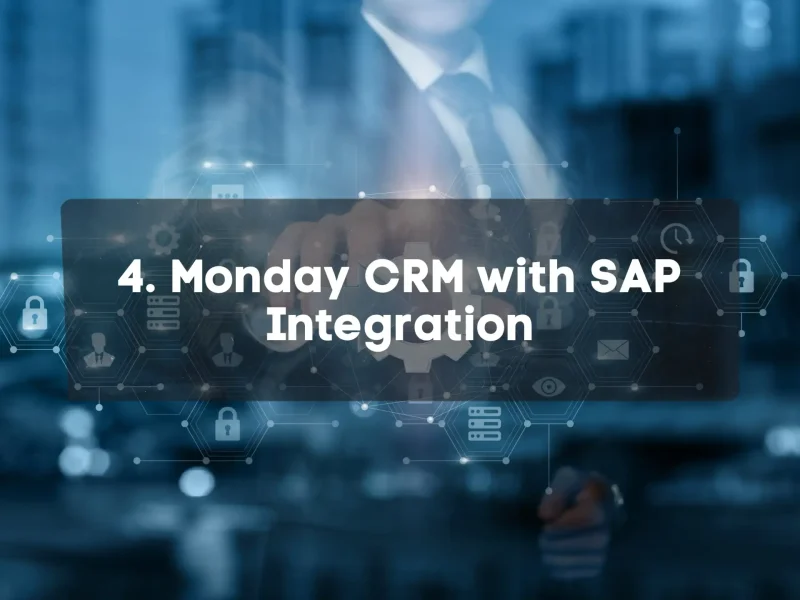
Let me tell you about Monday.com and how it works with SAP. I helped a manufacturing company connect these systems last year, and honestly, it made a huge difference for them.
Monday.com is basically a super-flexible work platform. I like to think of it as digital whiteboards where teams track their work. It’s pretty visual and straightforward – you can actually see cards moving across columns as work gets done.
Most companies I’ve worked with use it for:
- Managing projects and tasks
- Tracking sales deals
- Planning marketing campaigns
- Organizing customer support tickets
The teams I work with really love it because, it’s just simple. You don’t need to worry IT every time you want to set up a new workflow or tweak how things work.
Now, about connecting it to SAP, it holds all your core business data – customers, inventory, orders, finances. Monday.com is where teams manage their day-to-day work. When you connect them, man, good things happen.
Here’s a real example: A sales team uses Monday to track potential deals. When they connect it to SAP, they can see actual inventory levels right in Monday. When they close a deal, it creates an order in SAP automatically. No more copying data between systems and confusing things up.
How do you connect them? There are three main ways, really:
- Using Monday’s pre-built SAP connector – easiest but honestly only handles basic stuff
- Using their APIs – more flexible but you’ll need some technical help
- Using middleware – most powerful but yeah, you’ll definitely need IT support
Start small. Connect one team or process first. Get it working well. Then expand from there.
Most companies I’ve seen begin with sales or customer service teams. These groups just see immediate benefits when Monday boards show SAP data.
The companies that get this right end up saving hours of manual work and cut down on a ton of errors. Trust me on this one.
1. Features of the Solution
Here’s what works when connecting Monday with SAP based on projects I’ve done:
- Real-Time Data Display – We set up Monday and SAP for ABC Manufacturing last year. Their sales guys can see exactly what’s in stock right in Monday. No more jumping between systems all day. Jim, their top salesman, told me he saved about 4 hours each week just from this. The inventory numbers flow from SAP straight into Monday.
- Two-Way Updates – Stuff updates in both spots at once. When Sarah in support fixes a ticket in Monday, it fixes the customer file in SAP automatically. People don’t forget to update both places anymore. Customers stopped complaining about getting different answers from different departments.
- Custom Board Templates – We created boards that were similar to SAP. Production got a board with SAP material information. Sales got boards showing customer credit and order history. It was adopted quickly as they were familiar with the boards.
- Automated Workflows – This was the game-changer. A deal marked as won in Monday creates an SAP order immediately. When inventory drops too low in SAP, it pops up alerts in Monday for purchasing. Johnson Tools cut their order processing from over 2 hours down to about 15 minutes.
- Visual Dashboards – Monday turns SAP data into graphs anyone can understand. Their managers couldn’t stand the old SAP reports. Now they see simple charts showing sales, inventory and shop floor status.
- Mobile Access – Field people check SAP stuff on their phones through Monday. Techs look up customer history before visits. Sales checks inventory during client meetings.
After setup, business teams handle everything without calling IT for small changes.
2. How Much Does It Cost to Implement Monday.com with SAP Integration
How Much Does It Cost to Implement Monday.com with SAP Integration
| Cost Component | Details | Estimated Cost Range |
|---|---|---|
| Monday.com Licensing | Subscription-based pricing depending on user count and feature tiers (Basic, Standard, Pro, Enterprise). | $10,000 - $200,000 annually |
| Integration Platform | Middleware (e.g., Integromat, Zapier, SAP BTP, or custom APIs) for data sync between Monday.com and SAP. | $20,000 - $150,000 |
| Implementation Services | Setup, customization, and integration configuration by consultants or in-house teams. | $50,000 - $500,000 |
| Customization & Development | Tailored workflows, dashboard setup, automation scripts, and integration logic. | $20,000 - $200,000 |
| Infrastructure | Primarily cloud-based; minimal additional infrastructure unless SAP is on-premise. | $5,000 - $100,000 |
| Maintenance & Support | Ongoing updates, system health checks, user support, and issue resolution. | $10,000 - $100,000 annually |
| Training & Change Management | User onboarding, process documentation, and change management support. | $10,000 - $50,000 |
| Estimated Total Costs (First Year) | Includes all setup, licensing, and integration expenses. | $115,000 - $1.3 Million |
| Estimated Total Costs (Over 5 Years) | Long-term TCO including renewals, scaling, and enhancements. | $300,000 - $5 Million+ |
3. How Long Does It Take to Implement Monday.com with SAP Integration
How Long Does It Take to Implement Monday.com with SAP Integration
| Phase | Details | Estimated Duration |
|---|---|---|
| Planning & Requirement Gathering | Define integration goals, key workflows, user roles, and data sources. | 1 - 3 Weeks |
| Solution Design | Design system architecture, select tools, map SAP data flows into Monday.com. | 2 - 4 Weeks |
| Development & Integration | Configure Monday.com, develop APIs or use middleware, validate connections with SAP. | 4 - 8 Weeks |
| Testing | Conduct integration tests, user acceptance testing (UAT), and performance checks. | 2 - 4 Weeks |
| Training & Go-Live Preparation | End-user training, change management, system validation, and go-live checklist. | 1 - 2 Weeks |
| Go-Live | System launch, monitor data sync, resolve initial issues. | 1 Week |
| Post-Go-Live Support | Stabilization period, support, minor enhancements, user feedback processing. | 2 - 4 Weeks |
| Total Estimated Timeline | Varies by complexity and scope of integration. | 3 - 5 Months |
4. Top 10 Global Customers of Monday.com with SAP Integration
Top 10 Global Customers of Monday.com with SAP Integration
| Company | Industry | Integration Focus |
|---|---|---|
| Unilever | Consumer Goods | Workflow automation and supply chain integration |
| Coca-Cola HBC | Beverage | Project management and production planning integration |
| Genpact | Professional Services | Process optimization and SAP task synchronization |
| HubSpot | Software | CRM data visibility and cross-functional workflow alignment |
| Zendesk | Technology | Customer support tracking and ERP data linkage |
| Universal Music Group | Media | Collaboration and rights management integration |
| Deutsche Telekom | Telecommunications | Service delivery coordination with SAP systems |
| BBC Studios | Entertainment | Content production workflow and financial tracking |
| Carlsberg Group | Beverage | Procurement and logistics visibility with SAP |
| Haleon | Healthcare | Regulatory workflow and SAP compliance management |
5. Strengths and Weakness

Where Monday.com + SAP Shines
This combination excels in:
- Visual SAP customer management
- Intuitive SAP sales automation
- Flexible SAP business intelligence
- Customizable SAP reporting integration
- Agile project management
Real Advantages
Here’s what clients love:
- Fast user adoption
- Visual process-building
- Minimal training
- Flexible customization
- Strong collaboration features
Common challenges You will face
- Limited advanced SAP customization expenses
- Basic SAP master data synchronization
- Simpler SAP business intelligence
- Fewer SAP enterprise CRM features
- Standard SAP support requirements
Example: A software company struggled with complex SAP integration middleware until we simplified their setup using Monday.com’s automation features and AI Insights.
Integration Tips That Save Time
- Use standard connectors first
- Start with core processes
- Build visual workflows
- Leverage automation
- Train champions early
A manufacturer I worked with, cut SAP CRM data synchronization time from hours to minutes by following these steps.
6. Modules that can be Implemented
Modules That Can Be Implemented with Monday.com and SAP
| Module | Description | Integration Benefit |
|---|---|---|
| Project Management | Manage timelines, resources, and milestones for SAP-related projects. | Sync project tasks and updates directly with SAP data for real-time visibility. |
| Workflow Automation | Automate repetitive tasks and approvals across departments. | Streamline SAP processes like purchase requisitions and invoice approvals. |
| Sales & CRM | Track leads, opportunities, and customer interactions. | Integrate SAP sales data to enhance CRM visibility and reporting. |
| Inventory Management | Monitor stock levels, orders, and supplier deliveries. | Real-time inventory updates from SAP into Monday boards for accurate planning. |
| Finance Tracking | Budgeting, expense tracking, and financial planning. | Pull SAP financial data into dashboards for budget compliance and reporting. |
| Procurement | Manage purchase orders, vendor approvals, and supply chain processes. | Integrate SAP procurement workflows for faster approvals and tracking. |
| HR & Onboarding | Employee onboarding, leave requests, and performance tracking. | Sync SAP HR data to manage employee workflows efficiently. |
7. Integration Options: Connecting Monday.com with SAP
Integration Options: Connecting Monday.com with SAP
| Integration Method | Description | Use Case |
|---|---|---|
| Integromat (Make) | Automation tool with pre-built connectors for Monday.com and SAP. | Simple workflows for syncing tasks, inventory, or project data. |
| Zapier | Integration platform for automating workflows across cloud tools. | Lightweight integration for updating SAP records from Monday.com actions. |
| Custom API Development | Custom REST or SOAP API development to match specific business needs. | Advanced, secure data exchange for real-time updates across systems. |
| SAP BTP Integration Suite | SAP’s native platform for enterprise-grade integration. | Comprehensive and scalable solution for large organizations. |
| Middleware Platforms (e.g., MuleSoft, Dell Boomi) | Enterprise-grade middleware with pre-built connectors and scalability. | Complex and large-scale integration across departments or regions. |
8. Common Mistakes to Avoid
I’ve seen dozens of Monday.com-SAP integrations. Some worked great, others failed. Let me share the biggest mistakes I’ve seen so you can avoid them.
- Trying to Replace SAP Functions – A manufacturing company wanted to move their entire order processing to Monday. Bad idea. Monday is great for workflow management, but SAP is built for complex transactions. Use Monday to organize work around SAP, not replace it.
- Syncing Too Much Data – A distribution company wanted everything from SAP in Monday boards. Their system slowed to a crawl. Data overload. Be selective – sync only what teams actually need for daily work. Nobody needs 50 fields from a customer record.
- Ignoring Field Mapping – Names matter. A chemical company didn’t properly map their product fields. Monday showed “item” while SAP used “material number.” Teams got confused. Take time to create consistent naming between systems.
- Skipping User Training – Technology works. People struggle. At a retail client, they built perfect integration but didn’t train the teams. Adoption was terrible. Show people how the connected systems make their jobs easier.
- One-Time Integration – Setup Systems change. A food distributor connected Monday to SAP then never updated the integration. Six months later, nothing worked right. Treat integration as ongoing maintenance, not a one-time project.
- Forgetting Error Handling – Things break. At an electronics company, failed SAP updates just disappeared. Nobody knew until customers complained. Build notification systems for integration failures.
- Too Much Complexity at Once – Start simple. A medical supplier tried connecting five departments simultaneously. Total chaos. Begin with one team, one process. Get it right. Then expand.
The most successful companies I’ve worked with started small, focused on real user needs, and built their integration step by step. They treated it as a business project, not just an IT task.
9. Technical Prerequisites
I was working with a retail company last month to connect their Monday.com and SAP systems. Their IT team asked what they needed before starting. Smart question. Here’s what you really need to have ready:
- SAP Gateway Access – You need proper API access to your SAP system. For newer systems like S/4HANA, this means OData services. For older ECC systems, you might need RFC connections. Without this, nothing moves between systems. Make sure your SAP team can provide these services.
- Authorization Profiles – Create specific SAP users for integration. Don’t use admin accounts. A manufacturing client got this wrong – their integration had too much access. Create focused roles with just the permissions needed for the data you’re connecting.
- API Limit Understanding – Monday.com has API call limits. A distribution company hit these limits in their first week. Know your plan limits before designing your integration patterns. Heavy users may need higher tier Monday plans.
- Data Mapping Documentation – Document every field mapping between systems. SAP uses technical field names like KUNNR for customer numbers. Monday uses plain language. Your integration needs to translate between these. Create a clear mapping document.
- Error Handling Procedures – Systems fail. Connections drop. Data gets rejected. Have a plan for each scenario. Who gets notified? How are failures logged? How do retries work? A food company missed this – their orders disappeared during network issues.
- Integration Testing Environment – Never test in production. You need a test SAP system and a test Monday workspace. Make mistakes there, not with real customer data.
- Scheduled Maintenance Windows – Both Monday and SAP need updates. Plan how your integration handles these downtimes. One client’s entire system failed after an SAP patch because they didn’t test their integration afterward.
- System Load Planning – Understand when to sync data. Real-time is not always best. Heavy syncs during peak business hours can slow down both systems. Consider scheduled syncs for non-urgent data.
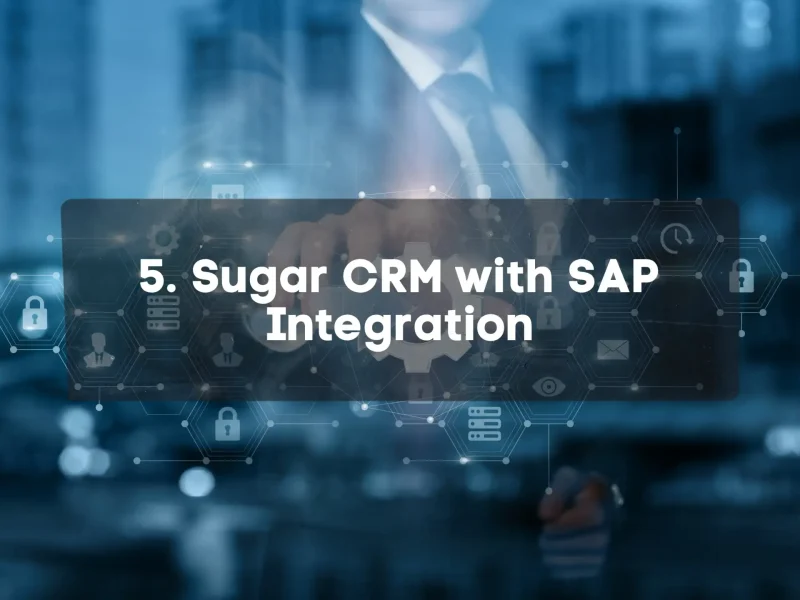
Let’s talk about Sugar CRM and how it works with SAP.
So, what is Sugar CRM? It’s a customer relationship management system that sits in the middle range – not as complex as Salesforce, but more powerful than basic options. It’s designed to help your team manage customer relationships and sales processes with a clean, straightforward interface.
Here’s what you get with Sugar:
- A complete view of your customer relationships
- Tools to manage your sales pipeline and forecast deals
- Ways to track marketing campaigns and see what works
- Case management for your customer service team
- Mobile access so your field teams can use it anywhere
Now, how does it work with your SAP system? There are a few ways to connect them:
- Sugar has its own SAP connector that handles the basics – your customers, contacts, products, and sales orders. This works well if you have a standard SAP setup.
- For more specific needs, you can use custom integration through their API. This gives you more flexibility. For example, you could have opportunities in Sugar automatically create quotations in SAP.
You also get to choose how data flows between systems:
- You might want SAP to send product and pricing data to Sugar
- You could have customer updates sync both ways
- Or you might want orders created in Sugar to flow into SAP
Here’s how this might work for your team: Your sales reps use Sugar’s simple interface instead of struggling with SAP. They see everything they need – inventory levels, customer history, pricing – right in Sugar. When they create an order, it goes straight to SAP for processing.
The biggest win? Your sales team spends more time actually selling and less time fighting with systems. Your customer data stays consistent everywhere. And your team doesn’t need to jump between applications all day. Start with one process, get it working well, then expand. That approach works every time I’ve seen it.
1. Features of the Solution
Here’s what you get when these systems work together.
- Real-Time SAP Data in Sugar – Sales sees SAP info in Sugar. Stock levels, prices, delivery dates – right there during customer calls. No more “I’ll check and call you back.” Questions get answered immediately.
- 360-Degree Customer View – Sugar pulls all customer history from SAP. What they bought, what they paid, support issues – all in one place. A sales director told me, “We finally know our customers when we walk in.”
- Automated Quote-to-Cash – Make a quote in Sugar, it appears in SAP. Close a deal, Sugar creates the SAP order. Paperwork happens automatically while reps talk to customers.
- Field Sales Mobile Access – Staff on the go, use Sugar’s app to see SAP data. Check stock, verify prices, create orders during customer visits. One company cut their sales cycle by 40%.
- Synchronized Product Catalog – SAP products show up in Sugar with current prices, availability, and specs. SAP changes update Sugar automatically.
- Consolidated Reporting – Mix CRM activities with SAP transactions in reports. See which activities lead to orders, track quote conversion, compare performance against actual revenue.
- Offline Capabilities – Work without internet. Sugar stores key SAP data locally, syncs later. Perfect for field teams in areas with bad coverage.
- Start with your biggest problems. If sales hates SAP complexity, fix that first. If service needs better info, connect that first. Build on your wins step by step.
2. How Much Does It Cost to Implement Sugar CRM with SAP Integration
How Much Does It Cost to Implement Sugar CRM with SAP Integration
| Cost Component | Details | Estimated Cost Range |
|---|---|---|
| Sugar CRM Licensing | Subscription-based pricing (Professional, Enterprise, or Serve tiers). | $20,000 - $250,000 annually |
| Integration Platform | Middleware (e.g., Sugar Integrate, SAP BTP, custom APIs) for SAP connectivity. | $30,000 - $200,000 |
| Implementation Services | Setup, customization, integration development, and consulting. | $75,000 - $500,000 |
| Customization & Development | Tailored workflows, dashboards, reports, and custom modules. | $30,000 - $150,000 |
| Infrastructure | Primarily cloud-hosted; costs increase if SAP is on-premise. | $10,000 - $100,000 |
| Maintenance & Support | Technical support, regular updates, and performance optimization. | $15,000 - $100,000 annually |
| Training & Change Management | User onboarding, training sessions, and adoption support. | $10,000 - $50,000 |
| Estimated Total Costs (First Year) | Includes licensing, integration, implementation, and support costs. | $180,000 - $1.2 Million |
| Estimated Total Costs (Over 5 Years) | Long-term TCO including renewals, scaling, and ongoing enhancements. | $500,000 - $5 Million+ |
3. How Long Does It Take to Implement Sugar CRM with SAP Integration
How Long Does It Take to Implement Sugar CRM with SAP Integration
| Phase | Details | Estimated Duration |
|---|---|---|
| Requirement Gathering | Identify integration objectives, key users, workflows, and data points. | 1 - 3 Weeks |
| Solution Design | Map SAP and Sugar CRM data, define architecture, select tools. | 2 - 4 Weeks |
| Development & Integration | Configure Sugar CRM, develop integration interfaces and data flows. | 4 - 8 Weeks |
| Testing | Perform integration testing, UAT, and validate data accuracy. | 2 - 4 Weeks |
| Training & Deployment | Train users, finalize go-live preparations, deploy the integrated system. | 1 - 2 Weeks |
| Post-Go-Live Support | Monitor system, resolve issues, gather user feedback. | 2 - 4 Weeks |
| Total Estimated Timeline | Depends on complexity, team size, and integration scope. | 3 - 5 Months |
4. Top 10 Global Customers of Sugar CRM with SAP Integration
Top 10 Global Customers of Sugar CRM with SAP Integration
| Company | Industry | Integration Focus |
|---|---|---|
| Sennheiser | Consumer Electronics | Sales process automation and ERP data sync |
| Hilco Capital | Finance | CRM for deal flow and SAP financials integration |
| HTC | Technology | Customer service and supply chain tracking |
| T-Mobile Austria | Telecommunications | Customer management and SAP billing sync |
| Ricoh | Office Equipment | Lead management, service integration with SAP ERP |
| Systagenix | Healthcare | Sales and order tracking with SAP logistics |
| Trident Maritime Systems | Engineering | Project tracking and financial integration with SAP |
| IBM | Technology Services | Customer support systems linked with SAP operations |
| Agfa HealthCare | Healthcare IT | Customer engagement, regulatory data sync with SAP |
| Axon | Public Safety | CRM and procurement workflows with SAP integration |
5. Strengths and Weakness

Where Sugar CRM + SAP Excels
This combination really shines in:
- Efficient customer management
- Practical sales automation
- Focused business intelligence
- Reliable reporting integration
- Cost-effective customer service integration
Practical Advantages
Here’s what clients appreciate:
- Quick implementation
- Lower total cost of ownership
- Solid core functionality
- High user adoption rates
- Reliable integration options
Be mindful of:
- Limited advanced features
- Basic SAP business intelligence
- Standard SAP system architecture
- Simplified SAP data flow management
- Standard SAP support requirements
Example: A distribution company needed an SAP interface design that wouldn’t overwhelm their users. Sugar CRM’s straightforward approach meant their team was up and running in weeks, not months.
Getting Started Right
Start with:
- Clear scope definition
- Core process mapping
- Data cleanup plan
- Integration strategy
- Training framework
Remember that wholesale distributor I mentioned? They succeeded because they focused on SAP performance optimization from day one.
6. Modules that can be Implemented
Modules That Can Be Implemented with Sugar CRM and SAP
| Module | Description | Integration Benefit |
|---|---|---|
| Sales Automation | Manage leads, opportunities, accounts, and forecasting. | Real-time sync of customer and sales data with SAP for better insights. |
| Customer Service | Case management, support ticket tracking, and customer interactions. | Integrate SAP service data for quicker resolution and improved support. |
| Marketing Automation | Campaign creation, lead nurturing, and performance analytics. | Utilize SAP customer segmentation for targeted marketing campaigns. |
| Quote Management | Create, send, and manage sales quotes and pricing. | Pull product and pricing data from SAP for accurate quoting. |
| Order Management | Track customer orders from initiation to fulfillment. | Link orders with SAP ERP for seamless order processing. |
| Analytics & Reporting | Custom reports and dashboards for business performance. | Combine SAP and CRM data for comprehensive reporting. |
| Workflow Automation | Automate routine business processes across sales and service. | Enhance productivity by automating SAP-related workflows in CRM. |
7. Integration Options: Connecting Sugar CRM with SAP
Integration Options: Connecting Sugar CRM with SAP
| Integration Method | Description | Use Case |
|---|---|---|
| Sugar Integrate | Native integration platform for Sugar CRM with pre-built SAP connectors. | Automate data sync between customer records, orders, and invoices. |
| SAP BTP Integration Suite | SAP’s enterprise-grade integration platform for cloud and on-premise systems. | Complex integration needs for large-scale deployments with SAP ERP. |
| Custom API Development | Tailored APIs for specific business workflows, using REST or SOAP interfaces. | Highly customized integration for unique data flows and automation. |
| Third-Party Middleware (e.g., Dell Boomi, MuleSoft) | Integration platforms offering scalable and secure data exchange between systems. | Fast implementation for cross-platform data synchronization at scale. |
| Zapier / Integromat (Make) | Automation tools for connecting Sugar CRM and SAP via workflows. | Lightweight integration for task updates, notifications, and simple data flows. |
8. Common Mistakes to Avoid
Let me share what to watch out for in your integration project.
- Syncing Too Much Data – I’ve seen companies try to push every SAP field into Sugar. Your sales team doesn’t need 200 customer fields. They need the important ones. A client in Dallas overloaded their system and everything slowed down. Focus on what your team actually uses daily.
- Ignoring Your Sales Process – Your existing sales process matters. A food distributor built their integration around SAP’s logic, not how their sales team actually worked. Result? Nobody used it. Map the integration to support your real sales workflow, not the other way around.
- Poor Field Mapping – Names and formats need to match. A client in Phoenix had “Customer Number” in Sugar but “KUNNR” in SAP. Their teams got confused and entered data in the wrong places. Create clear, consistent naming across both systems.
- Skipping the User Testing – The IT team at a machinery company built what they thought was perfect. But they never asked the sales team to try it. When it launched, nobody could figure it out. Get your actual users involved early and often.
- One-Way Data Flow – Data needs to flow both ways. A distribution company only sent SAP data to Sugar, never back. When sales updated customer information, it never reached SAP. Make sure important updates travel in both directions.
- Forgetting About Duplicates – Customer data gets messy. A retail client ended up with duplicate customers everywhere because their integration didn’t check for existing records. Build duplicate detection into your integration plan.
- Overlooking Mobile Needs – Your field team needs SAP data on their phones. A beverage company built a great desktop experience but forgot about mobile. Their outside sales team couldn’t use it. Test your integration on the devices your team actually uses.
9. Technical Prerequisites
Let me save you that headache by sharing what technical pieces you need in place before starting your integration.
- SAP API Access – You need proper API access to your SAP system. For newer S/4HANA, this means OData services. For older ECC systems, you’ll need RFC or BAPI access. Make sure your SAP team has created these connection points. Without them, nothing moves between systems.
- Dedicated SAP Service – User Create a specific SAP user account for the integration. Don’t use an admin account or someone’s personal login. Your integration needs its own identity with precisely the right permissions – not too many, not too few.
- Network Connectivity – If Sugar is cloud-hosted but your SAP is on-premise, you need secure connectivity between them. A client in Chicago had to set up a VPN tunnel for this. Cloud-to-cloud is easier, but still requires proper security configuration.
- Data Mapping Documentation – Document exactly which fields connect between systems. SAP uses technical field names (KUNNR, MATNR) while Sugar uses plain language. Your integration needs to translate between these worlds. Create a detailed mapping document.
- Error Handling Procedures – Connections fail. Data gets rejected. Have a plan for each scenario. A food company missed this – their orders disappeared during API timeouts. Decide how errors get logged, who gets notified, and how recovery happens.
- Test Environment – Never build directly in production. You need test instances of both Sugar and SAP. Make your mistakes there, not with real customer data. A client skipped this step and accidentally sent test orders to real customers.
- Data Cleansing Plan – Your SAP data probably has inconsistencies. A distribution company found thousands of duplicate customers when they started their integration. Clean your data before connecting the systems.
- Scheduled Maintenance – Windows Both Sugar and SAP need updates. Plan how your integration handles these downtimes. One client’s entire system failed after an SAP patch because they didn’t test their integration afterward.
The companies that prepare these elements in advance save weeks of troubleshooting later. Get your technical foundation right, and the rest of the integration goes much smoother.

Making the Final Decision
Here’s what I tell my clients: Choosing a CRM isn’t about features – it’s about the right fit. Let me show you how to make this decision without losing sleep.
What can go wrong when Connecting SAP with an External CRM?
Integrating SAP with an CRM looks great on paper. But after doing this for years, I’ve seen projects fail because they missed these critical issues. Here’s what you must consider before starting:
- SAP security protocols compliance – Your SAP system holds everything from financials to customer data. Make sure your integration doesn’t create security holes. I watched a company rush this part and regret it when customer data leaked to competitors.
- SAP performance impacts – Will your SAP system slow down during busy times? Test this with real workloads. A manufacturing client ignored this check and their month-end closing went from 4 hours to 3 days. Their finance team nearly quit.
- Integration complexity – Vendors often downplay the difficulty. Ask hard questions about custom code needs and middleware. The “simple connector” one customer bought needed six months of custom development to actually work.
- Support requirements – Who fixes problems when things break at 2 AM? Because they will. Make sure you have access to people who know both systems, not just one side.
- Scalability limits – That demo looked perfect with 10 users and 1,000 records. What happens with 200 users and 5 million records? I’ve seen systems work fine in testing then collapse under real-world loads.
- Data consistency risks – SAP and SugarCRM will sometimes disagree about what’s true. Plan how you’ll handle sync issues and which system becomes the “source of truth” for different data.
Don’t Miss Out these Points
- Downtime impact – How will you handle inevitable disruptions? A retail client did their cutover without a backup plan and couldn’t process orders for three days. Their CEO wanted heads to roll.
- Customization restrictions – Your business works in specific ways. Can this integration adapt to your processes, or will you need to change how you work? Good tech fits your business, not the other way around.
- Total cost of ownership – The initial price is just the start. Include customization, training, maintenance, and upgrades in your budget. That “affordable” solution might cost three times what you expected when finished.

Conclusion
Finding the right CRM for your SAP environment can transform your business. I’ve watched companies struggle with disconnected systems for years. Then boom – everything changes when they finally get the integration right.
For options, you’re basically looking at Salesforce, Microsoft Dynamics, SugarCRM, Monday.com, or SAP’s own CRM tools. Just pick what matches your team’s style and what your budget can handle.
When you get these systems talking properly, everything gets better. Your sales guys aren’t jumping between screens anymore. They’ve got inventory levels and pricing right there while they’re on customer calls. Support can pull up order history without the usual headaches. Finance isn’t fixing transactions manually all day.
Look, start small. Seriously. Don’t try to connect everything at once. I can’t tell you how many companies I’ve seen crash and burn with that approach. Fix your biggest pain points first, then build out. Every single successful implementation I’ve seen took this step-by-step approach.
And remember – integration isn’t just about the tech stuff. It’s about people. The best connections work with how your team actually functions, not some consultant’s idea of how they should work.
Do your homework on the technical requirements first. Make sure your SAP version can actually handle what you want to do. Clean up your data before you start migrating anything. And for God’s sake, test everything thoroughly before going live.
The payoff is worth it though. One of my manufacturing clients saw their sales productivity jump about 30% after we got their systems connected properly. All that time they were wasting fighting with systems went straight back into customer time.
So what about you? Have you connected SAP with a CRM? How did it go? What actually worked? Where did you get stuck? Would love to hear your war stories.
Drop something in the comments or shoot me an email. Nothing beats real experience.
As I mentioned above, choosing and implementing the right CRM for your SAP ecosystem isn’t just about technology – it’s about transforming how your business works.
Related Topics: CRM Adoption & User Strategy
Training Employees for CRM Success
How to ensure CRM tools in SAP projects are fully adopted and properly used.
CRM Change Management Tactics
Avoid CRM project resistance with targeted change plans that drive engagement.
CRM as Part of Project Planning
Include CRM touchpoints in your SAP scope planning to avoid rollout failures.
Problem-Solving in CRM Rollouts
Tackle CRM deployment complexity using structured thinking models.
Frequency Asked Questions
1. What are the key factors to consider when selecting a CRM system for SAP?
When you’re selecting a CRM system for SAP, there are a few important factors you should keep in mind to ensure it meets your needs. Let’s break them down:
Seamless Integration with SAP
You want the CRM to work smoothly with your existing SAP system. If it doesn’t integrate well, you might face issues with data synchronization, leading to errors and inefficiencies. The smoother the integration, the easier it will be to manage customer data and other business functions in one place.Data Accuracy
It’s essential that the CRM keeps your customer information accurate and up-to-date. When customer data is clean and reliable, it helps you make better decisions, improve sales, and provide better service. If your CRM isn’t accurate, it can lead to problems like missed opportunities, incorrect billing, or poor customer experiences.Scalability
As your business grows, so should your CRM system. You don’t want to pick a solution that works well today but can’t handle more data or users in the future. A scalable CRM can grow with your company, supporting new users, more customer data, and additional functionalities without slowing down.User-Friendly Interface
No one wants to deal with a complicated system, especially when you’re already juggling so many tasks. A user-friendly interface means that both you and your team can navigate the system easily. It should be intuitive so that employees can get the hang of it quickly and focus on what matters—serving your customers and driving your business forward.Customization Capabilities
Every business has its own unique processes. The CRM you choose should be flexible enough to adapt to your specific needs. Whether it’s custom reports, workflows, or data fields, you should be able to tweak the system to align with how you do things. That way, you’re not forced to change your processes to fit the software; it changes to fit you.Reliable Vendor Support
You want to know that when issues arise, you can get help quickly. A reliable vendor who provides strong support can make all the difference. From technical help to troubleshooting, you need someone you can count on to address issues and keep everything running smoothly.
When you consider these factors, you’re setting your business up for success. It’s not just about picking a CRM system; it’s about finding the right one that works well with SAP, grows with your business, and helps you provide better service to your customers. Let’s make sure the CRM you choose works for you, not against you.
2. Why is seamless integration between CRM and SAP crucial?
Seamless integration between your CRM system and SAP is absolutely crucial, and here’s why:
First, when the systems are integrated properly, data flows effortlessly between them in real time. This means you won’t have to manually update records in multiple places or worry about discrepancies in customer data. You’ll have one source of truth, which helps everyone—sales, customer service, and marketing teams—work with accurate, up-to-date information at all times.
Think about how much time you’ll save when data is automatically synchronized between CRM and SAP. No more data entry errors or double-checking to ensure the information matches. This leads to smoother workflows. Whether you’re processing an order, updating customer records, or handling service requests, the process becomes far more efficient and streamlined.
The other big win is accuracy. With seamless integration, you’re reducing the chances of errors that come from manual data entry or miscommunication between systems. That means your team can make decisions based on correct information, which improves not just day-to-day tasks, but long-term strategic planning too.
In short, when CRM and SAP work together without friction, you eliminate silos, cut down on mistakes, and set up a system that empowers your business to run more smoothly and effectively. It’s about making everything work as one cohesive system, which is always a win for productivity and service quality.
3. How does data accuracy in CRM systems impact sales and service processes?
Data accuracy in your CRM system plays a huge role in how smoothly your sales and service processes run. Let’s dive into why it matters so much:
When customer information is accurate and up-to-date, it means that both your sales and service teams are working with the right data at all times. Imagine you’re a sales rep trying to close a deal but the CRM has outdated contact details or a wrong sales history—this could lead to missed opportunities or wasted time. With accurate information, you’re better equipped to personalize your approach, understand customer needs, and pitch the right solutions.
The same goes for customer service. If the service team doesn’t have the correct information about a customer’s history with your company, it’s much harder to resolve issues quickly and efficiently. Accurate data means that when a customer calls in, your team can immediately access their history, previous interactions, and current concerns, making it easier to provide quick, targeted support.
The impact on decision-making is also huge. When data is accurate, you can make more informed decisions—whether it’s adjusting your sales strategy or improving service delivery. The data you’re using isn’t misleading or outdated, so you’re not making decisions based on faulty assumptions.
Finally, this all leads to a better customer experience. Customers will notice when your team is knowledgeable and responsive, and that makes them more likely to remain loyal and satisfied with your business. Inaccurate data, on the other hand, can lead to frustration, confusion, and ultimately, lost customers.
So, keeping your CRM data accurate isn’t just about having clean records—it directly impacts your team’s ability to do their job well, improves decision-making, and boosts overall customer satisfaction. It’s a small investment in accuracy that pays off big time in the long run.
4. What role does scalability play in choosing a CRM for SAP?
Scalability is a key factor when choosing a CRM for SAP, and here’s why it’s so important:
As your business grows, so does the volume of data you need to manage and the number of users who need access to your CRM. If your CRM system isn’t scalable, it can quickly become a bottleneck—slowing down performance, making it harder for your team to access the information they need, and even leading to system crashes or delays. That’s the last thing you want when you’re trying to serve more customers or expand your operations.
A scalable CRM ensures that as your business grows, the system can handle the increased load—whether that’s more customer records, more transactions, or a larger team accessing the CRM. Instead of having to worry about whether your CRM will be able to keep up, scalability gives you peace of mind that the system will adapt to your changing needs.
Think of it like having a foundation that’s solid enough to support the weight of a bigger building. As your company expands, your CRM should be able to handle new data, more users, and even added features without losing speed or efficiency. This means you won’t have to switch to a new system every few years, saving you time and money in the long run.
So, scalability isn’t just about adding more users or data—it’s about ensuring your CRM remains efficient and effective as your business evolves, keeping your processes smooth and your team productive, no matter how big your company gets.
5. How does a user-friendly interface in a CRM system affect user adoption?
A user-friendly interface in a CRM system is a game-changer when it comes to user adoption. Here’s how it makes a difference:
Quick and Easy Onboarding:
When your CRM is intuitive, your team doesn’t have to spend a lot of time figuring out how to use it. They can jump right in and start using it effectively. This leads to faster adoption and reduces the need for extensive training.Reduced Frustration:
A clean, easy-to-navigate interface means fewer frustrations. When employees aren’t getting stuck on complicated tasks, they’re more likely to use the system regularly, which makes it a valuable tool for your business.Increased Confidence:
When the system is straightforward, your team feels more confident in using it. This encourages them to explore more features and take full advantage of what the CRM has to offer, improving overall productivity.Boosted Productivity:
With a user-friendly interface, employees can complete tasks faster. For example:- Quickly searching for customer information.
- Tracking sales opportunities.
- Resolving service issues without hassle. This leads to more efficient workflows and better results.
Better Customer Service:
Employees can spend less time navigating the system and more time focusing on your customers. A smooth interface makes it easier for your team to provide timely and personalized service, which directly impacts customer satisfaction.
In short, a CRM that’s easy to use ensures that your team adopts it quicker, uses it more often, and gets the most out of its capabilities. It’s about removing friction from the process and making their work life easier, which leads to better outcomes for your company.
6. Why is customization important in a CRM system for SAP?
Customization is a crucial factor when choosing a CRM system for SAP because it ensures the system is tailored to fit your specific business processes and needs. Here’s why it matters:
Aligning with Business Processes:
Every business has its own way of doing things. Whether it’s how you track customer interactions, handle orders, or manage support requests, your CRM should match your workflow. Customization lets you mold the system to your unique processes rather than forcing your team to adjust to a one-size-fits-all solution.Improving Efficiency:
When your CRM is customized to your business, tasks become more streamlined. You can automate repetitive processes, set up workflows that make sense for your team, and eliminate steps that aren’t necessary. This saves time and boosts productivity.Enhanced User Experience:
A CRM system that’s customized to your needs is easier for your team to use. It can focus on the features that matter most to your business, removing irrelevant functions that can create confusion. The result is higher user adoption and better overall engagement with the system.Better Data Management:
Customization helps ensure that the CRM is set up to capture the data that’s important to you. Whether it’s adding custom fields for customer information or creating reports tailored to specific metrics, customization lets you collect and analyze data in a way that directly supports your business goals.Adapting to Growth and Change:
As your business evolves, your needs may change too. A customizable CRM can grow with your business, adapting to new requirements, product offerings, or organizational structures without the need to switch systems or overhaul processes.
In short, customization makes sure the CRM system fits your business perfectly, not the other way around. It gives you the flexibility to meet your current needs while staying adaptable for future growth. This ensures that you’re not just getting a CRM system, but one that supports and enhances your business every step of the way.
7. What is the significance of vendor support in CRM-SAP integration?
Vendor support plays a critical role in the success of CRM-SAP integration. Here’s why it’s so important:
Troubleshooting and Problem Resolution:
Even with the best planning, issues can arise during CRM-SAP integration. Having reliable vendor support means you can quickly resolve problems, minimizing any disruptions to your business. Without solid support, even small issues can snowball into bigger problems, causing frustration and delays.Ensuring System Reliability:
A well-supported CRM system ensures that your integration with SAP remains stable and reliable over time. If the system encounters technical issues or glitches, prompt vendor support helps keep things running smoothly, so your team doesn’t face unnecessary downtime.Minimizing Downtime:
In any business, time is money. If your CRM or SAP system goes down or encounters issues, it can halt productivity. With strong vendor support, these disruptions are addressed quickly, reducing downtime and maintaining business continuity. Your employees can focus on their work without worrying about system failures.Ongoing Updates and Upgrades:
Technology doesn’t stay static, and neither should your CRM system. Vendor support typically includes updates, patches, and upgrades to keep your system current with new features or security improvements. This ensures the integration between CRM and SAP is always optimized and able to handle the evolving demands of your business.Training and Consultation:
Vendor support isn’t just about fixing issues. It also includes providing training and consultation to help your team maximize the CRM and SAP integration. From best practices to custom solutions, vendor support can ensure your team is fully equipped to use the system efficiently and effectively.
In short, reliable vendor support ensures that your CRM and SAP integration remains smooth, functional, and reliable. It’s not just about fixing problems when they occur but proactively preventing issues and improving the system over time. This kind of support is invaluable for keeping your business operations running seamlessly and efficiently.
8. Can you provide examples of CRM systems that integrate well with SAP?
While the article provides a detailed analysis of CRM systems compatible with SAP, here are some examples of CRM systems that typically integrate well with SAP:
SAP Customer Experience (SAP C/4HANA)
As SAP’s own CRM solution, SAP C/4HANA integrates seamlessly with SAP’s ERP and other solutions. It provides a unified view of customer data, helping businesses deliver personalized customer experiences across all channels. It’s specifically built for companies that are already using SAP products, ensuring smooth integration and streamlined operations.Salesforce
Salesforce is one of the most popular CRM systems worldwide and offers a robust integration with SAP. With tools like the Salesforce SAP Integration Connector, businesses can sync data between Salesforce and SAP to provide a unified view of customer and business data. This integration allows for better management of sales, marketing, and customer service processes.Microsoft Dynamics 365
Microsoft Dynamics 365 is another CRM system that integrates well with SAP. It provides a complete solution for sales, customer service, and marketing while being compatible with SAP for data sharing and workflows. The integration allows businesses to leverage the strengths of both systems, such as SAP’s enterprise resource planning and Dynamics’ customer relationship management.HubSpot
HubSpot offers a user-friendly CRM that can be integrated with SAP through third-party connectors and middleware platforms. The integration can help automate processes and sync customer data, improving collaboration between marketing, sales, and service teams.SugarCRM
SugarCRM also integrates well with SAP, allowing businesses to manage customer interactions more efficiently. The integration typically involves using middleware or APIs to synchronize customer data, streamline workflows, and enhance reporting capabilities across both systems.
These are just a few examples of CRM systems that commonly integrate with SAP. The right choice for your business will depend on your specific needs, current systems, and future goals.
9. What common mistakes should be avoided during CRM-SAP integration projects?
When integrating a CRM system with SAP, there are several common mistakes that can derail the project or make it less effective. Here are some of the key mistakes you’ll want to avoid:
Inadequate Testing:
Testing is critical before fully deploying any CRM-SAP integration. Skipping or rushing through this process can lead to issues that might not show up until after the system is live. Without thorough testing, you risk missing integration errors, data inconsistencies, and performance issues that could disrupt business operations. Always ensure that your system is rigorously tested in various scenarios to confirm that everything functions as expected.Lack of Clear Data Flow Mapping:
One of the most crucial steps in CRM-SAP integration is mapping how data will flow between systems. Without a clear data flow map, you risk data being lost, misdirected, or duplicated. Take the time to define how data will be shared, processed, and updated between the systems, ensuring that each system is working with the right information. Clear mapping helps prevent data silos and ensures consistent data across both platforms.Focusing Solely on Features Instead of Business Processes:
It’s easy to get caught up in the features and functionalities of the CRM and SAP systems. However, focusing only on what the software can do without considering how it fits into your actual business processes can lead to inefficiencies. Make sure the integration aligns with your specific business needs and workflows, not just what’s available out of the box. If the CRM system doesn’t support your business operations effectively, you may find it harder to achieve your goals, even if it has great features.Neglecting Change Management:
Any integration project involves change, and ignoring the impact it will have on employees and processes can lead to resistance and poor adoption. Make sure to include a comprehensive change management plan, including training, communication, and support for your team as they transition to the new system. This will help ensure that employees understand the benefits and know how to use the system effectively.Underestimating Time and Resource Requirements:
Integration projects often take longer and require more resources than initially anticipated. Underestimating the scope of the project can lead to missed deadlines, budget overruns, and incomplete implementations. Make sure to allocate sufficient time, personnel, and budget for the project, considering potential challenges that could arise.
By avoiding these mistakes and planning carefully, you can ensure a smoother, more effective CRM-SAP integration, ultimately improving your operations and providing a better experience for your customers.
10. How can businesses ensure a smooth CRM-SAP integration process?
Ensuring a smooth CRM-SAP integration process is all about proper planning, clear communication, and attention to detail. Here are some key steps businesses can take to make sure the integration goes as smoothly as possible:
Thoroughly Map Out Data Flows:
Before starting the integration, you need to define exactly how data will flow between your CRM and SAP systems. This involves identifying which data points need to be transferred, how they will be mapped between the two systems, and ensuring that the correct data will be captured and updated in both systems. Clear data flow mapping prevents errors, ensures consistency, and helps avoid data silos.Conduct Comprehensive Testing:
Testing is crucial to catch any issues before the system goes live. Test the integration thoroughly in different scenarios—whether that’s handling a large volume of data, simulating real-life use cases, or testing specific workflows. This will help you identify any errors or inefficiencies early in the process. Don’t just test the technical aspects; make sure your team can use the integrated system easily and effectively too.Choose the Right CRM System:
The CRM system you select should align with your business processes and requirements. It’s important to choose a CRM that integrates smoothly with SAP and provides the features and customization options that meet your specific business needs. If your business requires unique processes, make sure the CRM can be customized to fit those workflows rather than trying to adapt your business to a rigid system.Involve Key Stakeholders Early:
Successful integration requires input from various departments within your business—sales, marketing, customer service, IT, and others who will be using the system. Make sure to involve them early in the process to ensure the system meets their needs and that they’re on board with the changes. This will improve user adoption and ensure the system is truly supporting the business.Plan for Change Management:
Anytime you implement a new system or process, there will be a learning curve. Make sure you provide training and resources to help your team adapt. Clear communication about the benefits of the integration and how it will improve workflows will also help ease the transition.Monitor and Optimize Post-Integration:
The work doesn’t stop once the integration is live. Monitor the system regularly to ensure everything is functioning as expected and that data is syncing correctly. Be ready to troubleshoot any issues and continuously optimize the integration to improve performance and user experience.
By following these steps, businesses can ensure a smooth CRM-SAP integration process, resulting in a more efficient system that supports growth, drives productivity, and enhances customer satisfaction.
11. What is the SAP CRM system?
The SAP CRM (Customer Relationship Management) system is a comprehensive solution designed to help businesses manage and streamline their customer interactions, sales processes, marketing campaigns, and customer service operations. It enables companies to enhance customer relationships, increase sales, and improve overall business performance by providing a 360-degree view of their customers.
Here’s what the SAP CRM system typically includes:
Sales Management:
SAP CRM helps automate and manage sales activities, from tracking leads and opportunities to managing accounts and closing deals. Sales teams can use the system to track customer interactions, manage pipelines, and forecast sales more accurately.Marketing Management:
The system allows businesses to run targeted marketing campaigns, segment customers, and analyze marketing performance. It provides tools for campaign management, customer segmentation, and managing digital marketing efforts, allowing businesses to personalize their outreach and improve engagement.Customer Service and Support:
SAP CRM streamlines customer service processes, enabling businesses to manage customer inquiries, service requests, and complaints effectively. It includes features like case management, service ticket tracking, and knowledge base management, which help improve customer satisfaction and resolution times.Analytics and Reporting:
The system offers powerful analytics capabilities to monitor sales performance, customer behavior, and service effectiveness. Businesses can generate reports, gain insights into customer trends, and make data-driven decisions to improve overall operations.Mobile Access:
SAP CRM also offers mobile capabilities, allowing sales teams, service agents, and marketers to access customer data and complete tasks on-the-go. This ensures that employees can work from anywhere and always have the latest customer information at their fingertips.Integration with SAP ERP:
One of the key benefits of SAP CRM is its integration with SAP’s broader ERP system. This ensures that customer data is synchronized across all business functions, from finance and supply chain management to inventory and procurement, leading to more efficient workflows and accurate data.
Overall, SAP CRM is designed to help businesses build stronger, more personalized relationships with their customers by improving communication, service, and the ability to respond quickly to customer needs. It is used by companies of all sizes across various industries to enhance their customer-centric processes and boost business growth.
12. Is SAP HANA a CRM or ERP?
SAP HANA is neither a CRM (Customer Relationship Management) nor an ERP (Enterprise Resource Planning) system. It is an in-memory database and computing platform that serves as the foundation for various SAP applications, including both CRM and ERP systems.
Here’s a breakdown of what SAP HANA is and how it relates to CRM and ERP:
SAP HANA as a Database Platform:
SAP HANA is primarily a database management system designed for processing large volumes of data in real-time. Its in-memory computing capabilities enable faster data processing and analytics compared to traditional disk-based databases. It allows businesses to run real-time analytics and transactions on a single platform.Supporting ERP and CRM Applications:
SAP HANA is used as the underlying database for SAP S/4HANA (ERP) and SAP C/4HANA (CRM). These applications, built on the SAP HANA platform, leverage its capabilities to deliver faster, more efficient business processes.- SAP S/4HANA is the ERP suite that helps manage core business functions like finance, procurement, sales, and supply chain.
- SAP C/4HANA is the suite for CRM, designed to manage customer interactions, sales, marketing, and service.
Real-Time Analytics and Performance:
The power of SAP HANA lies in its ability to process data in real-time, enabling businesses to make faster, data-driven decisions across both CRM and ERP systems.
In summary, SAP HANA is a database and computing platform, not a standalone CRM or ERP. It powers applications like SAP S/4HANA (ERP) and SAP C/4HANA (CRM), enhancing their speed, functionality, and real-time processing capabilities.
13. What are the SAP CRM modules?
SAP CRM (Customer Relationship Management) consists of several key modules designed to manage different aspects of customer interactions, sales, marketing, and service processes. Each module helps businesses streamline their customer-facing activities, improve sales performance, and enhance customer satisfaction. Here are the main SAP CRM modules:
SAP CRM Sales (SAP Sales Order Management)
- This module focuses on automating and managing the sales process from lead generation to closing a deal. It includes features for managing sales opportunities, quotations, orders, and contracts.
- Key functionalities:
- Lead and opportunity management
- Sales order processing
- Pricing and discounts
- Sales forecasting
- Contract management
SAP CRM Marketing
- SAP Marketing provides tools for creating, managing, and analyzing marketing campaigns. This module helps businesses segment customers, run targeted marketing initiatives, and track the effectiveness of marketing efforts.
- Key functionalities:
- Campaign management
- Customer segmentation
- Email marketing
- Event management
- Marketing analytics and reporting
SAP CRM Service (SAP Service Management)
- This module focuses on managing customer service processes, from handling service requests and complaints to providing support and repairs. It aims to improve customer satisfaction by resolving issues efficiently.
- Key functionalities:
- Service request and complaint management
- Warranty and service contract management
- Field service management
- Service level agreements (SLAs)
- Knowledge management for customer self-service
SAP CRM Interaction Center (IC)
- The Interaction Center (IC) module helps businesses manage customer interactions across multiple channels, including phone, email, and chat. It provides agents with a unified interface to handle customer inquiries and issues.
- Key functionalities:
- Multi-channel support (phone, email, chat, etc.)
- Customer service desk and agent support
- Case management
- Knowledge base access for agents
SAP CRM Web Channel
- This module provides a web-based interface for customers to interact with the company, such as submitting service requests, tracking orders, or managing their accounts online.
- Key functionalities:
- Self-service portals
- Online service requests and ticketing
- Order tracking
- Account management
SAP CRM Partner Channel Management (PCM)
- This module focuses on managing relationships with external partners, such as distributors or resellers. It enables businesses to collaborate with partners more effectively, track performance, and streamline processes.
- Key functionalities:
- Partner relationship management
- Performance tracking
- Collaboration tools for partner engagement
- Incentive management
SAP CRM Analytics
- This module provides reporting and analytics tools to track customer behavior, sales performance, and the effectiveness of marketing and service efforts.
- Key functionalities:
- Customer segmentation analysis
- Sales performance reporting
- Marketing campaign analysis
- Service request trends
Each of these SAP CRM modules integrates seamlessly with SAP ERP and other enterprise applications, enabling businesses to get a comprehensive, unified view of customer interactions and drive better decision-making. By using these modules, companies can improve customer engagement, enhance operational efficiency, and drive sales growth.
14. SAP CRM vs Salesforce
SAP CRM vs. Salesforce: A Comparison
Core Focus:
- SAP CRM: Part of SAP’s larger enterprise suite, ideal for large businesses using SAP ERP and other SAP systems. It integrates deeply with SAP’s back-end systems.
- Salesforce: A cloud-based CRM solution suitable for businesses of all sizes, offering sales, service, and marketing tools with a focus on agility and ease of use.
Deployment:
- SAP CRM: Can be deployed on-premise or in the cloud, often requiring more IT management.
- Salesforce: 100% cloud-based, with no on-premise options, offering automatic updates and scalability.
Customization:
- SAP CRM: Highly customizable but requires technical expertise, best for businesses with complex needs.
- Salesforce: Extremely flexible, with a user-friendly interface and low-code customization options, ideal for businesses seeking easy modifications.
Integration:
- SAP CRM: Best for businesses already using SAP ERP, integrates seamlessly within the SAP ecosystem.
- Salesforce: Offers extensive third-party integrations, including SAP, making it adaptable to various environments.
Scalability:
- SAP CRM: Highly scalable, ideal for large enterprises with complex processes.
- Salesforce: Also scalable, suitable for businesses of all sizes, from startups to large enterprises.
Cost:
- SAP CRM: Typically more expensive due to complex setup and customization needs.
- Salesforce: Subscription-based, more affordable for small to mid-sized businesses.
Conclusion:
- SAP CRM is suited for large enterprises needing deep ERP integration.
- Salesforce is perfect for businesses of all sizes looking for a flexible, cloud-based CRM with easy integration and customization.
15. What are CRM systems?
CRM systems (Customer Relationship Management systems) are software solutions designed to help businesses manage and analyze customer interactions and data throughout the customer lifecycle. The primary goal of a CRM system is to improve customer relationships, enhance customer satisfaction, and drive business growth. Here’s a breakdown of key functions of CRM systems:
Key Functions of CRM Systems:
-
Customer Data Management:
CRM systems store and organize customer information such as contact details, purchase history, and interactions, allowing businesses to maintain a centralized database of their customers. -
Sales Management:
CRMs help track sales opportunities, manage leads, and forecast sales. They automate and streamline the sales process, from lead generation to closing deals, improving sales team efficiency. -
Marketing Automation:
Many CRM systems include tools for automating marketing campaigns, managing customer segmentation, and analyzing the effectiveness of marketing efforts. This helps businesses target the right customers and improve campaign results. -
Customer Service and Support:
CRMs facilitate better customer support by tracking customer issues, service requests, and complaints. This allows service teams to resolve issues quickly and improve customer satisfaction. -
Analytics and Reporting:
CRM systems provide insights into customer behavior, sales performance, and service effectiveness, allowing businesses to make data-driven decisions and improve strategies.
Benefits of CRM Systems:
- Improved Customer Relationships: By having a complete view of customer interactions, businesses can provide more personalized experiences.
- Increased Efficiency: Automation of routine tasks allows sales, marketing, and service teams to focus on high-value activities.
- Better Communication: CRMs enable teams to collaborate more effectively by sharing customer information and status updates across departments.
- Data-Driven Decisions: CRM systems provide insights that help businesses make informed decisions, optimize processes, and predict customer behavior.
CRM systems are essential for businesses aiming to enhance customer engagement, increase operational efficiency, and ultimately boost sales and profitability.
If you have any questions, or want to discuss a situation you have in your SAP Implementation, please don't hesitate to reach out!
Need More Help?
If you’re ready to move forward, you can always reach out through our contact page. Don’t forget to read my blog on Best SAP Articles. Hopefully, we can learn from my experience. Ready to transform your SAP ecosystem? Let’s talk about your specific needs.