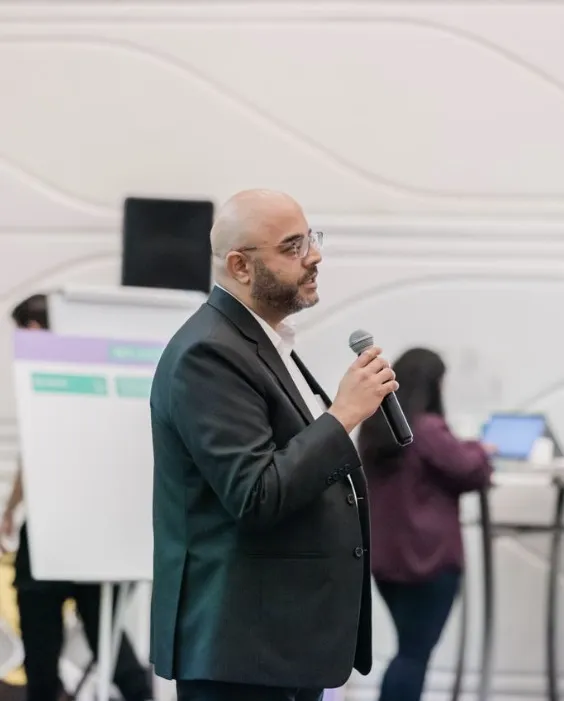SAP Articles
Top 5 Frustrations Developers Face with SAP BTP Cockpit
Noel DCosta
- Last Update :
SAP BTP Cockpit sounds like it should make your life easier. You expect one place to manage services, deploy apps, handle access, and just move forward without much friction. That’s the idea, at least. But the fact is SAP BTP Cockpit Issues can be painful!
But once you start working with it, things feel clunky. Some pages never load. Login credentials fail for no clear reason. You follow a link and end up somewhere that makes no sense, or nowhere at all.
It is not always obvious what went wrong. You double-check your setup, assuming you missed a step. Then you check again. Still nothing. After a while, it feels like half your time is spent just trying to get basic things to work.
Here are a few common SAP BTP Cockpit Issues that come up, over and over:
- Login with service credentials fails, even when they are correct
- Links inside the cockpit are broken or redirect to irrelevant places
- Services like Integration Suite throw internal server errors, sometimes for hours
- CAP destination setups are unclear, especially when switching between OData versions
- On free tier or trial accounts, apps get throttled without much explanation
This post walks through five of the most common frustrations with SAP BTP Cockpit. These are problems people deal with all the time. Some are just annoying. Others stop projects cold. Either way, knowing what to expect helps a lot.

"SAP BTP Cockpit often shows vague errors with no clear explanation, but in most cases, clearing the browser cache, rechecking entitlements, and manually rebinding the service from the subaccount usually resolves the issue."
Issue #1: Login and Credential Confusion

This SAP BTP Cockpit Issue comes up more often than most people expect. You create a service instance in BTP, generate a service key, open the JSON, and grab the client ID and secret. Everything looks fine.
You plug those into Postman or your app. Add the token URL. Make the request. Then you get a 401. That is all it says. No detail. Just unauthorized.
You go back. You double-check the client ID. Maybe you copy the secret again just to be sure. Still fails. By this point, you might start to wonder if the service is broken, but usually, it is not.
This happens a lot with APIs, especially when trying to connect to ABAP trial or services like Integration Suite. The flow looks simple in the documentation, but several small things can break it.

Here is what you need to go through carefully:
First, confirm the grant type is correct. Most BTP services use client credentials. In Postman, choose that explicitly. Some people miss that and end up trying something else by mistake.
Second, the token URL has to be copied directly from the service key JSON. Even a slight change can break it. If you guess it or copy it from a different environment, it will fail.
Third, check the headers. When making a direct call to the token URL, you must set
Content-Typetoapplication/x-www-form-urlencoded. TheAuthorizationheader needs to include the client ID and secret, base64-encoded as a single string.Fourth, watch for scopes or xsappname. Sometimes the token request needs an extra field, depending on the service. If your token is missing required scopes, you may still get one back, but it will not work when calling the actual API.
Fifth, verify the service instance is active. On trial accounts, services go idle or shut down. That leads to strange errors, and often no clear message. You need to check from the BTP Cockpit whether the instance is still up.
Finally, if you are still getting a token but the API fails, decode it at jwt.io. Look at the audience claim. If it does not match the API you are calling, that could be the issue.
This kind of problem wastes a lot of time because the system gives very little feedback. Most of the debugging happens through trial and error. Once you go through these checks, though, it usually starts to make sense. Still frustrating, but at least you know what to look for.
Troubleshooting SAP BTP Service Key Login Failures
| What to Check | How to Fix or Validate |
|---|---|
| Grant type used in authentication | Ensure you are using "client_credentials" in Postman or your code. Most SAP BTP services expect this grant type, not authorization code or password flows. |
| Token URL from service key | Copy the token URL exactly as it appears in the service key JSON. Even small changes or using a different environment's URL can cause the request to fail. |
| HTTP headers in token request | Set "Content-Type" to "application/x-www-form-urlencoded" and use "Authorization: Basic <base64(clientid:clientsecret)>" if sending manually. Postman will auto-apply this if configured correctly. |
| Required scopes or xsappname | Some services require a scope in the token request. Check the service key for a field like "xsappname" or "scope" and include it when applicable. |
| Service instance activity | For trial accounts, inactive services can cause silent failures. Confirm the instance is active in the BTP Cockpit. Restart or recreate if needed. |
| Token validity and audience claim | Use jwt.io to inspect the token. Make sure the "aud" claim matches the API or service you are trying to access. |
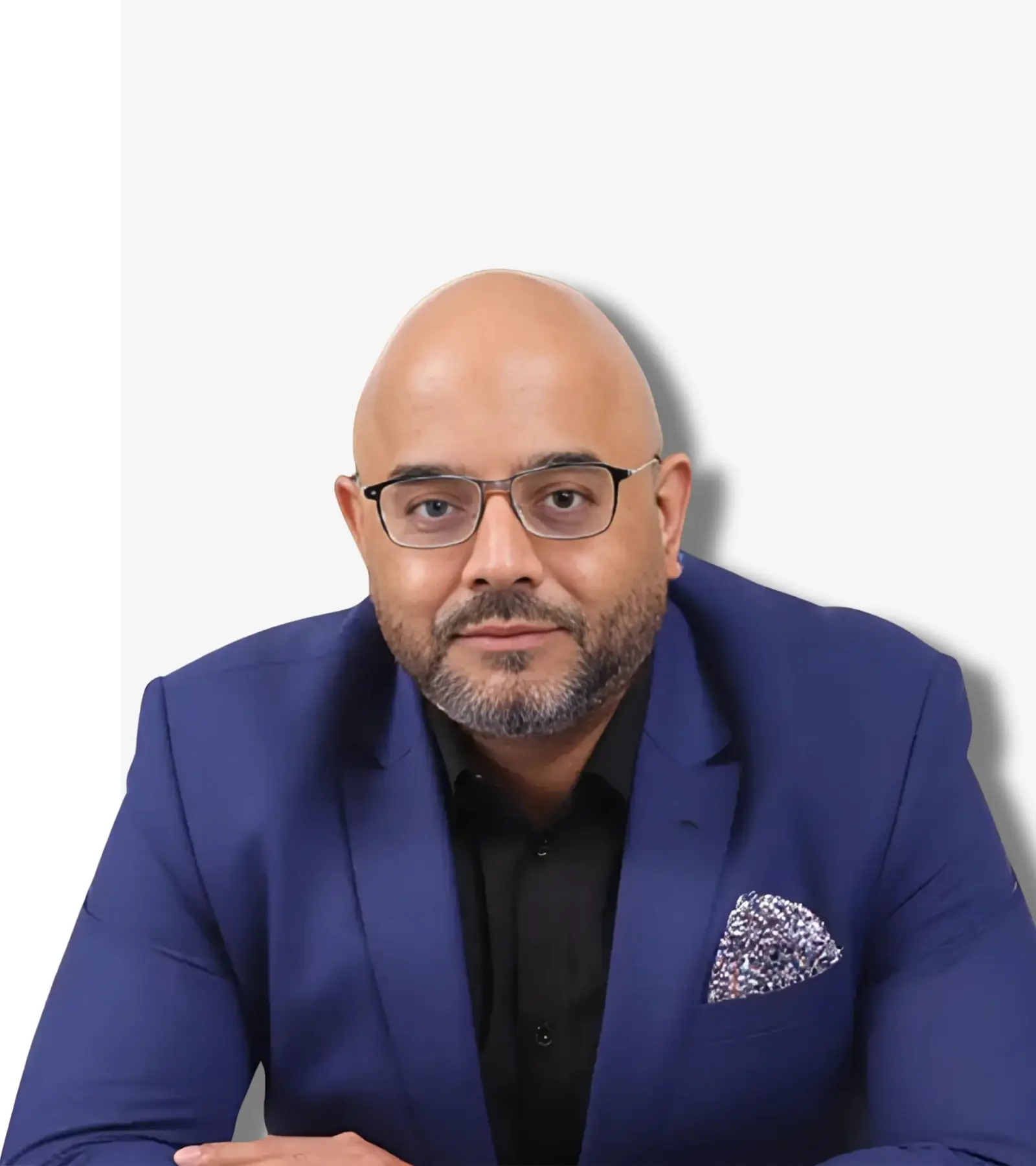
See How I Make Your ERP and AI System Selection or Implementation right for you.
ERP & AI System Selection – Identify and choose the right ERP or AI-enabled platform to fit your business needs.
Project Support & Recovery – Keep your project on track or bring failing implementations back under control.
ERP Modernization – Transform existing ERP systems to modern, efficient, and scalable ERP environments.
GET IN TOUCHIssue #2: Broken Navigation and Dead Links

At some point, nearly everyone clicks something inside the BTP Cockpit and ends up either staring at a blank screen or getting redirected somewhere completely unrelated. It catches you off guard the first time. You expect it to work, because well, it should. This is one of the most common SAP BTP Cockpit Issues.
One of the common places this happens is right after setting up a service or using a booster. You click “Go to Application” or “Open in Cockpit,” expecting it to take you directly where you need to be. Instead, the page either throws an error or opens a generic landing screen. Sometimes nothing loads at all.
It feels like certain links were set up without being tested. That might not be the case, but it definitely feels that way in the moment.

There are a few patterns to this issue:
Links inside boosters often break, especially if the subaccount setup changes midway. A redirect might send you back to the homepage or drop you in the wrong space entirely.
Integration Suite is another tricky one. Clicking into it from the service instance sometimes works, sometimes leads to an “internal error,” and occasionally just times out.
Workzone and Launchpad links often give “connection denied” or access errors. Even when the entitlement is there, the routing seems to break randomly.
If the cockpit is open in multiple tabs or across browser profiles, sessions can desync. That leads to links opening in a tab that is already expired.
These problems feel small until you hit a deadline or you are onboarding someone new. Then they slow everything down. It breaks the flow. You click, it fails, then you spend the next few minutes figuring out what went wrong, when the actual task was supposed to take 30 seconds.
A few workarounds help, but none of them fully solve it:
Keep direct URLs bookmarked for the tools you use often. That includes Integration Suite, Destination Management, and Launchpad. Avoid relying on in-app links too much.
Use the Cockpit navigation tree manually. Go to your subaccount, then navigate down through Services > Instances > Subscriptions, rather than clicking service-level shortcuts.
Open only one Cockpit session at a time in a clean browser profile. It sounds unnecessary, but it actually avoids a bunch of context-loss issues.
The bigger issue here is predictability. A platform like this should let you focus on your work. If a link fails every third time, trust in the platform slowly erodes. You start building habits to work around it instead of through it. Which is not ideal, but honestly, that is what a lot of people end up doing.
Common Navigation Issues in SAP BTP Cockpit
| Where It Breaks | What You Can Do About It |
|---|---|
| Links inside boosters redirect incorrectly or open blank screens | If the subaccount setup changes midway, some boosters fail to link correctly. Manually return to the subaccount and access services from there. |
| Integration Suite throws “internal error” when launched from its tile | Use the direct Integration Suite URL or access it through the Cockpit navigation path instead of the shortcut tile. |
| Workzone or Launchpad links show “connection denied” even when services are entitled | Check entitlements, then launch from Subscriptions instead of the top-level dashboard. Avoid relying on shortcut tiles for first-time setup. |
| Opening services from expired sessions across multiple tabs causes silent failures | Work in a clean browser session and avoid having multiple Cockpit tabs open. This prevents context mismatch and stale sessions. |
| General unreliability of in-app navigation slows down task flow | Bookmark direct URLs for tools like Integration Suite and Destination Management. Use the Services → Instances → Subscriptions path in Cockpit to navigate manually. |
Issue #3: Random Internal Server Errors

At some point, you try to open a service like Integration Suite from inside the BTP Cockpit, and instead of the expected screen, you get a red error banner that says “Internal Server Error.” Nothing else. No explanation. Just a broken screen.
It catches you off guard, especially if the same link worked earlier. You reload the page. Still broken. You try a different browser. Same result. It feels random, but it is not completely.
This usually happens after the service has been left unused for a while. Maybe you opened it in the morning, stepped away for a few hours, and came back later. Or maybe the service was idle overnight. That period of inactivity seems to trigger something, but the system gives you nothing to work with.
There is no logging or error detail shown in the Cockpit. You are left guessing what went wrong.

There are a few patterns where this tends to happen:
Integration Suite throws an error when opened after a few hours of inactivity
Trial services become unresponsive when returning to them after a break
Sessions across multiple tabs go out of sync and trigger backend failures
Background services appear active but fail silently during reinitialization
These situations slow you down even if they do not seem like a big deal at first. You lose time, and the context you were in breaks completely. It is harder to recover from than it should be.
A few workarounds usually help, though none of them fix it entirely:
Clear your browser cache and cookies. It often resets the session enough to load the page correctly
Check entitlements and usage limits in the Cockpit. Sometimes services are unbound or paused without showing any alert
Rebind or restart the service from the subaccount. This works well for Integration Suite and most subscription-based apps
Avoid leaving the Cockpit open in multiple tabs. It helps prevent session conflicts that lead to this error
The bigger issue is the lack of visibility. You are not told what failed. So you end up repeating the same trial-and-error steps every time. It should be easier to troubleshoot, but right now, this is what most people rely on to get around it.
Troubleshooting Internal Server Errors in SAP BTP Cockpit
| What Causes It | How to Handle or Prevent It |
|---|---|
| Integration Suite fails to load after a few hours of inactivity | Clear your browser cache and cookies. This often resets the session and allows the page to reload successfully. |
| Trial environment services become unresponsive after being idle | Go into the subaccount, check the status of the service instance, and manually restart or rebind it if it appears inactive. |
| Multiple Cockpit tabs create conflicting session states | Close extra tabs and use a single clean browser session. Avoid leaving the Cockpit open across multiple windows or profiles. |
| Services appear active in the UI but silently fail on backend reinitialization | Check entitlements and quotas from the Cockpit. If services are paused or unbound, reassign entitlements or recreate the instance. |
| No detailed error logs are shown after the failure | There is currently no log access from the Cockpit UI for these errors. Use trial and error or fall back on CLI-based checks if needed. |
| General unpredictability after long periods of user inactivity | Manually refresh tokens, restart services, and avoid long idle sessions. Some users automate reinitialization steps to reduce failures. |
Related Topics: SAP BTP Cockpit
Master the SAP BTP Cockpit
Simple steps to navigate SAP BTP Cockpit and avoid common pitfalls.
SAP CPI Overview
Covers deployment and connection tips across BTP-based integrations.
SAP Testing and Validation Tools
Compare tools for troubleshooting service connections in BTP apps.
SAP Implementation Strategies
Strategies to avoid errors and bottlenecks during BTP-based rollouts.
Issue #4: Destination Configuration Headaches (Especially for CAP Apps)

At some point, you deploy a CAP app to BTP, set up a destination in the Cockpit, and expect things to just connect. But they do not. The destination shows up, the app is running, but the requests fail. You get errors like “destination not found” or authentication failures, even though the destination is clearly listed and looks valid.
You go back and check the configuration again and everything seems fine. But the application still cannot reach the service. Frustrating! It feels like something is missing with the configuration, but you just cannot determine what could the problem be. And the error messages do not help at all. They are either too generic or misleading!
This tends to happen more especially when working with OData services, mostly when your application expects version 2 but the destination points to version 4. CAP does not always handle that mismatch gracefully.
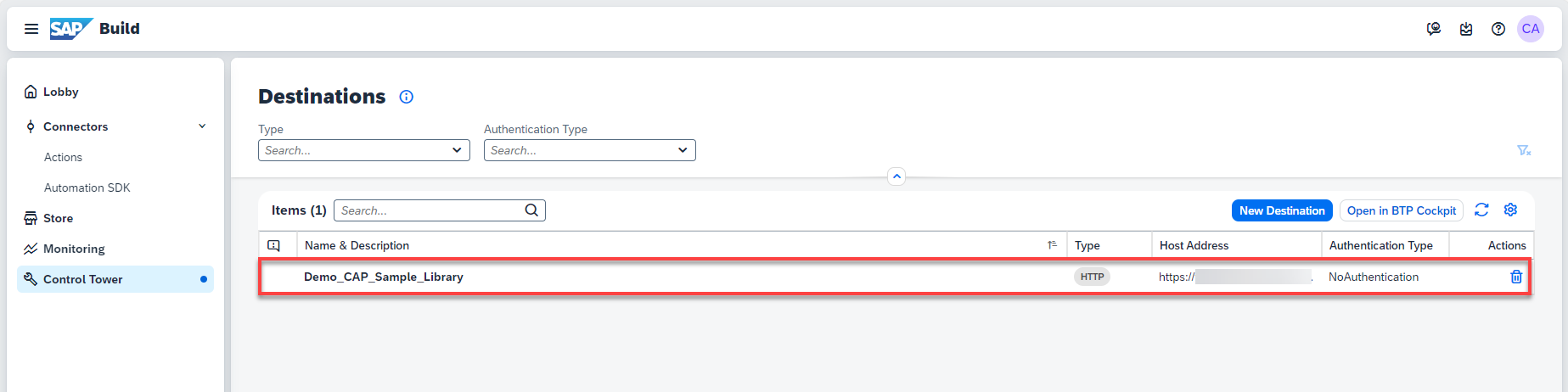
There are a few patterns where this problem shows up:
Destinations are configured in the Cockpit but not picked up by the deployed app
OData version mismatches (v4 destination with a v2 client) cause silent failures
Destination names are correct but not mapped properly in
xs-app.jsonorcds-envCAP apps fail to authenticate through the destination even when credentials are valid
These issues often take longer to diagnose than they should. You spend more time troubleshooting config than writing actual code. It breaks momentum and adds a lot of friction to what should be a standard setup.
A few workarounds help reduce the confusion:
Double-check the destination type and authentication method. For CAP apps, “OAuth2ClientCredentials” or “BasicAuthentication” are more predictable than SAML or others
Add the destination manually to your
default-env.jsonduring local testing, and make sure it is mapped correctly incds.envfor the deployed environmentIf your CAP app is calling an OData v2 service but your destination is v4, use the
@sap/cds-odata-v2-adapter-proxyto handle the version mismatchValidate the destination with the Destination Checker tool inside the BTP Cockpit before binding it to the app
The issue here is not just setup complexity. It is how hidden the real cause can be. Everything looks connected, but one wrong assumption and you can expect the wrong version, wrong mapping, wrong type, and the app fails silently. Most teams end up maintaining a checklist just to make sure every piece lines up before deploying again.
Destination Configuration Issues in SAP BTP for CAP Apps
| Where the Problem Shows Up | What You Can Do About It |
|---|---|
| Destination appears correctly in the Cockpit, but the CAP app cannot access it | Make sure the destination name is correctly referenced in `xs-app.json` and `cds.env`. Mismatched names or missing configurations often lead to silent failures. |
| OData version mismatch between service (v4) and CAP app (expects v2) | Use the `@sap/cds-odata-v2-adapter-proxy` in your CAP app to handle the version difference without modifying the destination itself. |
| Destination type is valid but the app fails to authenticate | Use “OAuth2ClientCredentials” or “BasicAuthentication” for most CAP scenarios. Avoid complex types like SAML unless you have a specific reason. |
| Destination works in theory but not during local development | Manually add the destination config to `default-env.json` when testing locally, and ensure it is mirrored in your deployed environment’s `cds.env`. |
| You are unsure whether the destination setup is valid or reachable | Use the Destination Checker tool available in the BTP Cockpit. It validates connectivity and configuration before app deployment. |
Issue #5: Unpredictable Throttling and Resource Issues
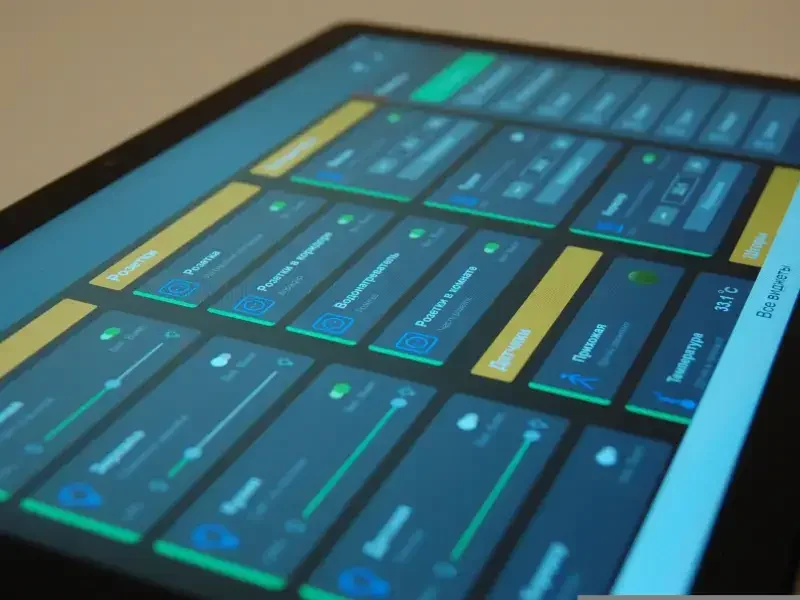
At some point, you deploy something simple. A CAP app that ran fine yesterday. Today, it just hangs. No crash. No clear error. It looks like it should be working, but it is not.
You check the Cockpit. The app is there. The service bindings look fine. Nothing stands out. You try restarting it, but it does not help. You wonder if the problem is in your code, but it feels like something else.
This happens a lot in trial environments. Especially if you have been using the same subaccount for a while. Things run smoothly for a bit, and then, without warning, something breaks. No alert. No usage meter flashing red. It just stops.
![SAP BTP Onboarding Series] SAP BTP Cockpit - Glob... - SAP Community](https://community.sap.com/legacyfs/online/storage/blog_attachments/2021/12/01-Image.png)
There are a few patterns where this tends to show up:
A CAP app that worked yesterday now fails to start, even though nothing changed
Database queries that were fast before start timing out or return empty responses
Deploying one more service suddenly causes everything else to slow down
You try to create a new instance, and it quietly fails or never finishes
The issue usually turns out to be throttling. Or resource limits. But SAP does not make that obvious. The Cockpit rarely shows what you are actually consuming, and the limits for trial tiers are not clearly surfaced.
You end up chasing the wrong problem. You review config. You debug logic. You redeploy the app. Meanwhile, the real cause is just that you ran out of space or hit a cap you did not know was there.
A few things help avoid the worst of it:
Use the CLI tools to check what is running. The Cockpit view often hides resource details you need
Do not overload one subaccount. If you are building more than one app, spread them out early
Restart services manually after long gaps in activity. It is not ideal, but it helps reset things
If you run into this more than once, consider moving to a paid plan. Not for the features, just for the stability
The hardest part is that you often have no idea you hit a limit. It looks like your app broke. So you try to fix something that is not the problem. That disconnect is what makes this one especially frustrating. Most people figure it out eventually, but not before wasting hours looking in the wrong place.
Handling Throttling and Resource Issues in SAP BTP Trial Environments
| What You See | What You Can Do About It |
|---|---|
| CAP app that worked yesterday now fails to start with no error shown | Use the CLI to inspect app status and memory usage. The Cockpit may not show quota issues clearly. |
| Database queries start timing out or return empty data | Check if the HANA service is being throttled due to memory caps or trial account activity. Restarting may help temporarily. |
| Adding one more service slows down or breaks existing apps | Spread your workload across multiple trial subaccounts. Avoid deploying everything into a single environment. |
| Creating a new service instance fails silently or never completes | Check active service count and memory limits. If you are near the cap, delete unused services before trying again. |
| You cannot tell if resource limits have been hit | Use `cf` or `btp` CLI tools to monitor memory, services, and quota details. The Cockpit UI may not expose full resource usage. |
| Apps randomly become unresponsive after being idle | Restart idle services manually on a regular basis. It is not efficient, but it helps recover from silent background throttling. |
| Recurring issues that seem unrelated to your app code | Consider moving to a paid or partner plan. The stability alone makes it worth the shift, even if the features are the same. |
Related Topics: SAP BTP and Deployment
SAP Implementation Cost Breakdown
Understand how resource limits in BTP environments can quietly drive up project cost.
SAP Analytics Cloud Integration
See how BTP services connect with SAP Analytics Cloud and what goes wrong when they don't.
SAP Clean Core Strategy
Learn why clean architecture can reduce errors in cloud deployments like SAP BTP.
Top SAP Project Tracking Tools
Useful tools that help validate BTP service behavior beyond the cockpit.
Conclusion

The first time I saw the red error banner in SAP BTP Cockpit, I honestly thought I had done something wrong.
Maybe I clicked the wrong link. Maybe my session expired. But after the third or fourth time, it became clear and it was not just me. This is the irony of SAP BTP Cockpit errors.
Over the next few weeks, I kept a notebook. I started writing down every time something broke. Whether it was an “Internal Server Error” when opening Integration Suite, or a destination that just refused to connect even though it looked fine. Patterns started to show up. And yet, none of those patterns were documented anywhere useful.
What struck me most was how these small issues created so much friction. You could spend 45 minutes debugging an error that could have been avoided with a single clear message. Or lose hours thinking your config was wrong, when it was actually just a session mismatch or resource cap in the background.
That is why I wrote this. Because the frustration is real. These are not edge cases. They happen to a lot of us.
SAP BTP Cockpit has potential. But for it to truly help developers, it needs better transparency. Better feedback. If you’ve run into these problems too, share what you found. Sometimes, someone else’s workaround saves your day.
If you have any questions, or want to discuss your ERP Implementation, please don't hesitate to reach out!
FAQs Decision-Makers Ask Before Modernizing
1. Why do I get a 401 Unauthorized error when using service key credentials in Postman or code?
This usually happens when the OAuth flow is incorrect. Most SAP BTP services require the client_credentials grant type. You must use the token URL from the service key JSON exactly as given, and include:
Content-Type: application/x-www-form-urlencodedAuthorization: Basic <base64(clientid:clientsecret)>
If scopes are required (e.g., from xsappname), missing them may still return a token, but that token will not authorize access to the actual API.
2. Why does my CAP app fail to connect to a destination even when it appears in the Cockpit?
This often comes down to mismatches in naming or mapping. The destination name must be referenced correctly in your xs-app.json, cds.env, or default-env.json. Also check that:
The authentication method is supported (
OAuth2ClientCredentialsorBasicAuthentication)The destination is in the same subaccount as the app
The app has proper
scopeand service bindings configured
3. What causes the “Internal Server Error” when opening Integration Suite or other services?
This commonly happens after a service has been idle or after session timeouts. Causes include:
Expired sessions across multiple tabs
Trial services going inactive without warning
Backend unbinding or throttling
Workarounds include clearing your browser cache, using a single active session, and restarting the service from the Cockpit.
4. Why do destinations that work locally fail in the deployed environment?
Local and deployed environments rely on different configurations. If it works locally but not after deployment:
Check
cds.envin the deployed environmentEnsure the destination exists in the target subaccount
Confirm the deployed app is bound to the required services via
mta.yamlor service bindings
5. How can I check if I’m hitting resource limits in a trial account?
SAP BTP trial environments do not show limits clearly in the Cockpit UI. To check:
Use
cf appsandcf servicesto see memory and service consumptionIf apps fail to start or services fail silently, try removing unused apps or instances
Some limits are at the subaccount or global trial user level, not just per app
6. What is the correct way to handle OData version mismatches in CAP apps?
If your backend service exposes OData v2 but the destination is set to v4, or vice versa, CAP may fail silently. Use the @sap/cds-odata-v2-adapter-proxy package to add compatibility. It lets you expose v2 services from a v4 backend, avoiding manual remapping.
7. Why do links inside boosters or tiles in the Cockpit lead to blank or incorrect pages?
Broken navigation is a common issue. It typically happens when:
The booster setup is incomplete or interrupted
Subaccount structure changed after setup
The session expired and links are now contextless
Use the Cockpit tree to navigate manually: Subaccount → Services → Instances → Subscriptions.
8. Why does creating a new service instance silently fail or hang?
This usually points to resource exhaustion, especially in trial environments. If no error is shown:
Check
cf servicesfor total services in useTrial limits often include global quotas, not just per subaccount
Try deleting unused services or move the setup to a new subaccount
9. Is it safe to keep the BTP Cockpit open in multiple tabs?
Not recommended. Sessions across multiple tabs can desynchronize, especially after inactivity. This may cause services to fail loading, show expired auth states, or return errors without explanation. Use one tab at a time or work in private browsing mode to avoid clashes.
10. When should I consider switching from trial to a paid BTP plan?
If you:
Hit resource limits regularly
Manage more than one app or database
Need stable uptime for demos or real use
Want better observability and support
Then it is worth moving to a dev plan or partner tenant. Trial environments are fine for exploring, but they are not built for sustained work.