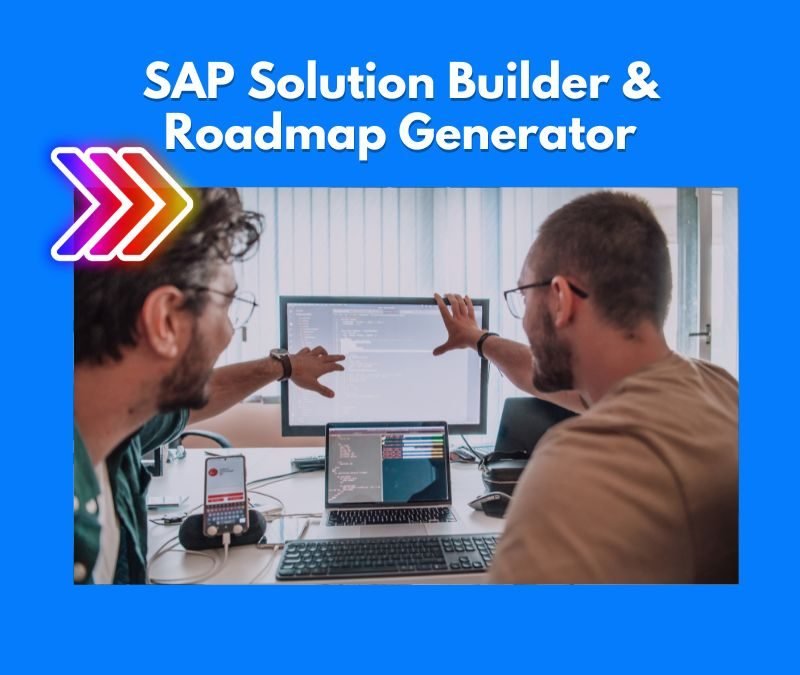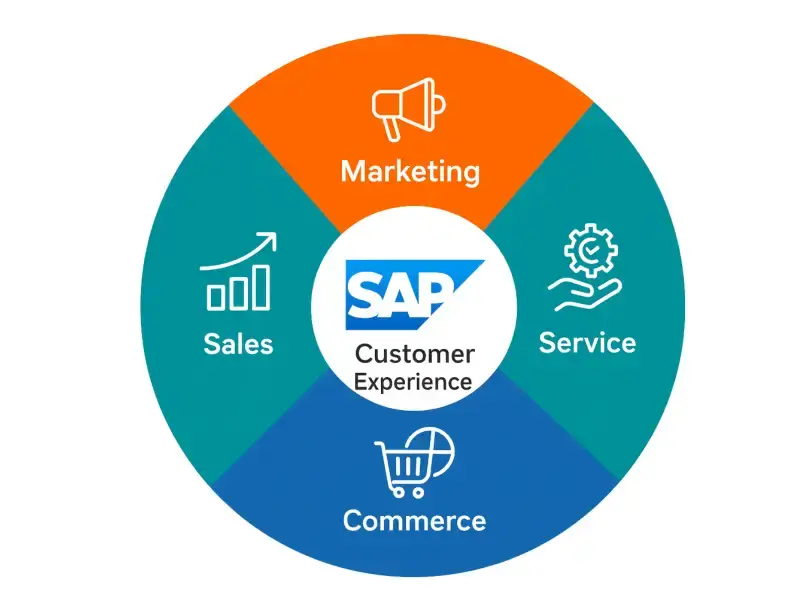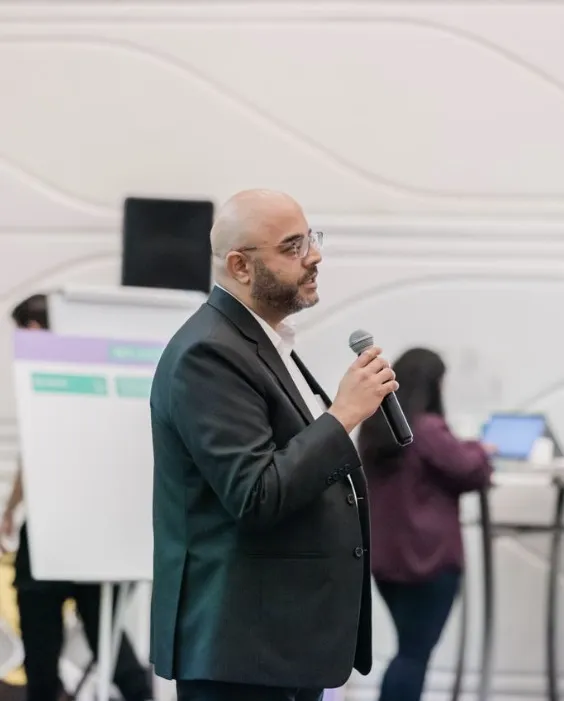SAP Articles
Master the SAP BTP Cockpit: Simple Steps Anyone Can Follow!
Noel DCosta
- Last Update :
The SAP Business Technology Platform (BTP) Cockpit is the control center for SAP cloud services. It’s where you manage your applications, services, security settings and subscriptions in one place.
I’ve worked with many clients on BTP implementations. The Cockpit becomes the daily command center for anyone running SAP cloud solutions. It gives you direct control over your entire environment.
Three main groups use the BTP Cockpit. Technical admins handle configuration and monitoring. Developers deploy and manage applications. Business users access specific tools they need. Each role uses different parts of the Cockpit.
Many companies buy SAP cloud products but don’t get full value because they never properly learn the Cockpit. They struggle with basic tasks that should be simple.
When you know your way around the BTP Cockpit, you can:
- Get applications running faster
- Track and control your cloud costs
- Set up proper security permissions
- Connect SAP to your other systems
In this guide, I’ll show you how to use the SAP BTP Cockpit from the basics to advanced features. These are practical steps you can use immediately to improve your SAP cloud setup.
Let’s get started with the essentials of BTP Cockpit navigation and management.

The SAP BTP Cockpit's connectivity options (Cloud Connector and destinations) make it surprisingly easy to connect your cloud applications with on-premise SAP systems and third-party solutions. This integration layer is what transforms BTP from just another cloud platform into a true extension of your core SAP landscape.
10 Key Takeaways on SAP BTP Cockpit
- Plan your account structure first. I’ve watched companies struggle after creating random subaccounts with no strategy. Take a day to map out your structure before diving in. You’ll thank me later.
- Master the entitlement model. Your global account has a finite pool of resources to distribute. I start minimal and scale up as needed. This approach has saved my clients thousands in unused services.
- Connect to your identity provider. The SAP BTP Cockpit works best when linked to your company’s central user management. I set this up first thing—it eliminates so many headaches down the road.
- The Service Marketplace is overwhelming at first. But what if you’re not sure where to start? Focus on the foundation services—Destination Service, Authorization Management, and Cloud Connector.
- Choose your runtime environment wisely. Your team’s skills should guide this decision. I’ve seen projects delayed by months because developers had to learn new environments.
- Integration capabilities are the hidden gem. The combination of Cloud Connector and destinations makes connecting systems surprisingly simple. This is where BTP really shines.
- Set up monitoring before you need it. Configure alerts in the Cockpit for your critical services. I check my dashboards every morning with coffee—it’s become a ritual that prevents disasters.
- Learn the automation tools. The BTP CLI and APIs seem like extra work at first, but they’re game-changers for repetitive tasks. I automated our deployments and cut setup time by 80%.
- Custom domains boost user adoption. Take the time to configure them in the Security section. The professional appearance makes a real difference to end users.
- Document everything outside the platform. The Cockpit doesn’t track your decisions or reasoning. I keep a simple Wiki that’s saved me countless troubleshooting hours.
The bottom line is that if you don’t get comfortable with the SAP BTP Cockpit, you’re making everything harder than it needs to be. Master these basics, and you’ll be the hero your company needs.
What SAP BTP Addresses For You
SAP Business Technology Platform tackles specific problems companies face when moving to the cloud. It helps with connecting systems, building applications, and using new technologies.
BTP works as the foundation for extending SAP applications and connecting different systems. It brings various tools together in one place, letting companies solve business problems while keeping proper control.
Let’s look at the main challenges that SAP BTP helps fix with its capabilities.
1. Integration Challenges
- SAP BTP connects cloud and on-premise systems through Cloud Integration (formerly CPI). This service gives you visual tools to create integration flows.
- The platform connects S/4HANA, SuccessFactors, Ariba, and non-SAP systems like Salesforce without complex coding.
- API Management tools help you create and manage APIs that expose business functions to other applications.
- Open Connectors give you pre-built integration for hundreds of third-party systems outside SAP.
- Event Mesh lets your systems communicate based on business events across your landscape.
- Integration Advisor helps map data between different systems using suggestions for field mappings.
2. Custom Development Needs
- ABAP Cloud Environment lets ABAP developers create extensions without changing core SAP code. This keeps upgrade paths clear.
- Cloud Foundry runtime works with Java, Node.js, and Python for web application development.
- Business Application Studio gives developers a complete web-based development environment. They can work from any device with a browser.
- SAP Build gives business users low-code tools to create simple applications without deep technical skills.
- The extension approach keeps core systems clean while allowing customization. This cuts down upgrade problems later.
- Developers can use existing skills while learning cloud approaches. The platform works with both traditional and modern development.
3. Data Management Complexity
- Data Intelligence Cloud creates data pipelines to move and transform information between systems. This removes manual data transfers.
- HANA Cloud provides database capabilities for applications and analytics. The in-memory technology runs fast.
- Datasphere (formerly Data Warehouse Cloud) combines data from multiple sources for business reporting. Business users can create their own data models.
- Pre-built connectors make data integration with non-SAP sources easier. This saves time when connecting different systems.
- The platform handles real-time, batch, and event-based data processing. Companies can pick the right approach for each situation.
- Data quality management tools keep information accurate across systems. This builds trust in reporting and analytics.
Section 1: Getting Started with SAP BTP Cockpit

Let’s start with the basics, which is getting into the SAP BTP Cockpit. It sounds straightforward, but you’d be surprised how many people make mistakes here.
- Just go to https://account.hana.ondemand.com/ and log in with your SAP username and password. That’s your front door into everything else. If you don’t have those yet, you’ll need to bug your SAP admin to set you up with proper access.
- The global account structure is the first thing you’ll see after logging in. Look, this is basically your company’s main container for everything SAP cloud-related. I always tell my clients to think of it like your company’s headquarters, with all the subaccounts being different departments.
- The interface can be a bit much at first glance. You’ve got the navigation menu on the left with all your options. The main area shows your global account overview with tiles for different sections.
- There’s also a search bar at the top that honestly saves me so much time when I’m hunting for specific settings.
But what if you’re totally new to the SAP BTP Cockpit terminology? Then, you’ll need to know these basics to avoid getting lost:
- Global Account: Your main container for everything
- Subaccount: Separate environments for different departments or projects
- Entitlements: Services and resources you’re allowed to use
- Service Marketplace: The place to enable various SAP services
- Spaces: Where your actual applications run in a subaccount
Setting up your first subaccount is quite easy actually. From your global account view, you need to click the “Create Subaccount” button.
You have then give it a name, pick a provider (like AWS or Azure) from the drop down, and select a region. I always recommend choosing the region closest to most of your users as it makes a real difference in performance.
After creating it, your new subaccount will show up in your global account overview. Click on it, and you will be ready to start the real work of setting up services and deploying applications.
The bottom line is that if you don’t understand the foundation, you’re making everything else in the SAP BTP much harder than it needs to be.
I spent days figuring this out my first time, but you don’t have to. Just follow these steps, and you’ll be navigating the SAP BTP Cockpit like a pro in no time.
What is SAP BTP Cockpit
| Aspect | Description | Business Use |
|---|---|---|
| Definition | Web-based interface to manage accounts, services, and applications on SAP Business Technology Platform (BTP). | Central hub for developers and admins to configure and monitor BTP resources. |
| Global Account | Top-level account structure representing a customer’s BTP subscription. | Used to manage entitlements, subaccounts, and regions. |
| Subaccount | Logical container within a global account for isolated development or deployment environments. | Segregates projects, apps, or stages (e.g., dev/test/prod). |
| Entitlements | Defines service quotas and usage limits per subaccount. | Controls access to services like Integration Suite, HANA, or Launchpad. |
| Service Marketplace | Catalog of SAP and third-party services available for activation. | Allows teams to bind services like APIs, messaging, or workflow tools to apps. |
| Spaces and Environments | Defines the runtime (Cloud Foundry, Kyma, ABAP) and grouping of apps. | Used to manage deployment infrastructure and app isolation layers. |
| Security & Trust | Handles user roles, authentication, and identity providers (IdP). | Ensures role-based access control and secure application access. |
| Monitoring & Usage | Dashboards and tools to track service consumption, logs, and app health. | Helps track resource usage, diagnose issues, and optimize environments. |
Section 2: Managing Subaccounts & Entitlements

Let’s talk about organizing your subaccounts in the SAP BTP Cockpit. I’ve seen too many companies create a mess here that haunts them later. The way I approach it is to create separate subaccounts for development, testing, and production.
You can do this by clicking “Create Subaccount” from your global account page. Give each one a clear name like “Marketing-Dev” or “Finance-Prod” so you know exactly what’s what.
But what if you have multiple departments or projects? Then, you’ll want to create a consistent naming convention before you start.
Trust me on this one…I once worked with a client who had 50+ randomly named subaccounts, and nobody could find anything.
Assigning entitlements is where things get interesting in the SAP BTP Cockpit. This is basically where you decide which subaccounts get access to which services and how much of each.
You’ll need to navigate to the “Entitlements” section in your global account. From there, hit “Configure Entitlements,” select your subaccount, and add the services you need.

The entitlement model itself is pretty straightforward. Your global account has a pool of entitlements you’ve purchased from SAP.
You distribute these to your subaccounts based on need. I always recommend starting with minimal entitlements and adding more as needed. Many services offer a free tier, which is perfect for testing.
For multi-environment deployments, here are some best practices I’ve learned the hard way:
- Mirror your subaccount structure across regions if you’re global
- Keep development entitlements minimal to control costs
- Give production environments priority for performance-related resources
- Document your entitlement distribution somewhere outside the SAP BTP Cockpit
- Use labels to organize related subaccounts
Monitoring consumption is crucial unless you want surprise bills. In each subaccount, go to “Usage Analytics” to see what you’re actually using versus what you’re paying for. I check this monthly for all my clients.
You’d be shocked how often we find services eating up quota without delivering value.
The bottom line is that if you don’t manage your subaccounts and entitlements properly, you’re throwing money away and creating technical debt that will slow you down later.
Getting this right from the start makes everything in your SAP BTP environment run so much smoother.

How to Manage Subaccounts and Entitlements in SAP BTP
| Management Area | What It Involves | Action Steps |
|---|---|---|
| Create Subaccounts | Subaccounts act as isolated environments within a global account for different projects or stages. | In BTP Cockpit: Navigate to Global Account → Create Subaccount → Choose Region, Environment, Name. |
| Assign Entitlements | Entitlements define which services (e.g., Integration Suite, HANA Cloud) are available to a subaccount. | Global Account → Entitlements → Edit → Add Service Plans → Allocate Quotas to Subaccounts. |
| Manage Service Plans | Select the right plan (free, standard, dev) based on subaccount needs and usage model. | Review available plans under Entitlements → Filter by service → Allocate per subaccount. |
| Track Quota Usage | Monitoring consumption prevents service disruption due to overuse or lack of allocation. | Go to Entitlements → Quota Utilization Dashboard → Review allocations and usage by subaccount. |
| Role and Trust Setup | Each subaccount requires role collections and identity providers (IdP) to control access. | Subaccount → Security → Trust Configuration & Role Collections → Map roles to users/groups. |
| Environment Assignment | Defines runtime (Cloud Foundry, Kyma, ABAP) used within the subaccount. | When creating subaccount, select environment → Enable Cloud Foundry or Kubernetes accordingly. |
| Service Enablement | Services must be enabled before use even if entitlements are assigned. | Subaccount → Service Marketplace → Select Service → Enable Plan → Configure Instance. |
| Labeling and Organization | Labels help organize and filter subaccounts by business unit, region, or purpose. | Use tags when creating/editing subaccounts → Filter using cockpit search tools. |
Related Topics: SAP BTP Cockpit & Service Oversight
Common SAP BTP Cockpit Issues
Where the cockpit fails to give accurate service status and what to do about it.
Hidden Costs of BTP Service Limits
Understand how misused cockpit settings silently inflate cloud project budgets.
Track What the Cockpit Doesn’t Show
3rd-party tools that expose SAP BTP service behavior beyond cockpit limitations.
Clean Core Strategy & BTP Configuration
Ensure cockpit settings don’t introduce risks to upgrade-safe architecture.
Section 3: User Management and Authentication
User management in the SAP BTP Cockpit can be a real headache if you don’t approach it right. I learned this the hard way at my first implementation.
You’ll want to start by navigating to the “Security” section in your subaccount and clicking on “Users.” From here, you can add users one by one or upload a CSV file for bulk additions.
I always recommend the bulk approach if you’ve got more than a handful of users.
But what if your organization already has an identity provider like Azure AD or Okta? Then, you don’t need to create users manually at all.
Instead, you’ll want to set up trust between your identity provider and the SAP BTP Cockpit. This is honestly such a time-saver.
For authentication, you’ve got several options in the BTP Cockpit. The default is SAP ID service, but I rarely use this for enterprise setups.
Custom SAML identity providers give you the most flexibility. Go to “Security” > “Trust Configuration” to set this up. You’ll need to exchange metadata files between SAP and your identity provider.
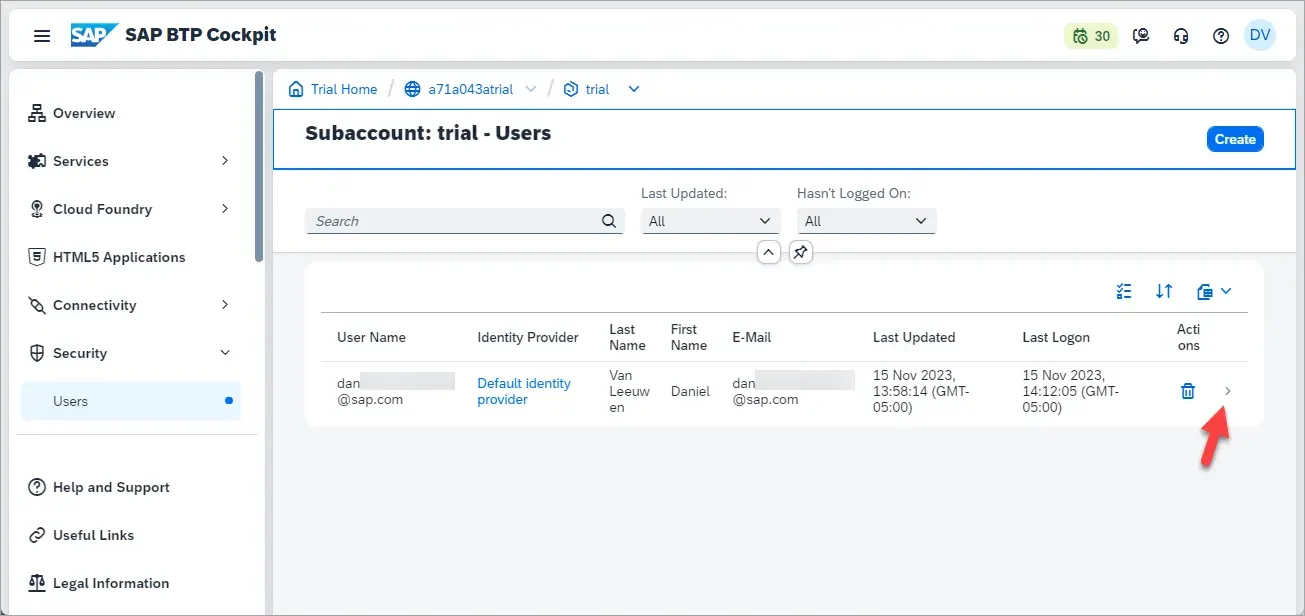
Role collections are where things get interesting. These are basically bundles of permissions you assign to users. Here’s my approach:
- Create role collections based on job functions, not individuals
- Keep them granular enough to be specific but not so granular you have hundreds
- Include an emergency “admin” role collection with full access for break-glass scenarios
- Document what each role collection can do in a place your team can easily reference
- Review role assignments quarterly—people change jobs but often keep old permissions
Security best practices are crucial in the SAP BTP Cockpit. I always enable two-factor authentication, restrict access to trusted networks where possible, and set up proper audit logging.
You should also regularly review the “Security Alerts” section—SAP will notify you about potential issues there.
The bottom line is that if you don’t get your user management and authentication right in the BTP Cockpit, you’re setting yourself up for security headaches and administrative nightmares down the road.
Spend the time to get this right early, and you’ll thank yourself later.

User Management and Authentication in SAP BTP Cockpit
| Function | Description | Key Actions |
|---|---|---|
| User Roles | Define permissions for users within subaccounts (e.g., Admin, Developer, Viewer). | Go to Subaccount → Security → Role Collections → Assign roles to users or groups. |
| Role Collections | Bundles of roles that can be assigned to users for easier access control. | Create role collections → Include service-specific roles → Map to users or IdP groups. |
| User Assignment | Grants users access to subaccount services based on assigned roles. | Subaccount → Security → Users → Add users manually or sync via IdP group mapping. |
| Identity Providers (IdP) | Authentication source for user login (SAP ID Service or custom SAML IdP). | Subaccount → Security → Trust Configuration → Add & configure new IdP. |
| Trust Configuration | Manages trusted IdPs and how users are authenticated. | Define assertion attributes → Activate default or custom IdP → Test login flows. |
| User Groups (via IdP) | Allows role assignment based on group membership in external IdP (e.g., Azure AD). | Map external groups to BTP role collections using role mappings. |
| SCIM API | Used for automating user provisioning and de-provisioning via external systems. | Use SCIM endpoint to push user data from Identity Authentication or HR systems. |
| Audit & Access Logs | Tracks login attempts, changes to role assignments, and user activity. | Enable audit logging in cockpit → Use SAP BTP CLI or API to extract log data. |
How you organize your global account and subaccounts impacts everything from security to costs. Take time to map this out before creating anything.
Think about separating development, testing, and production environments, and consider how different departments or projects should be isolated.
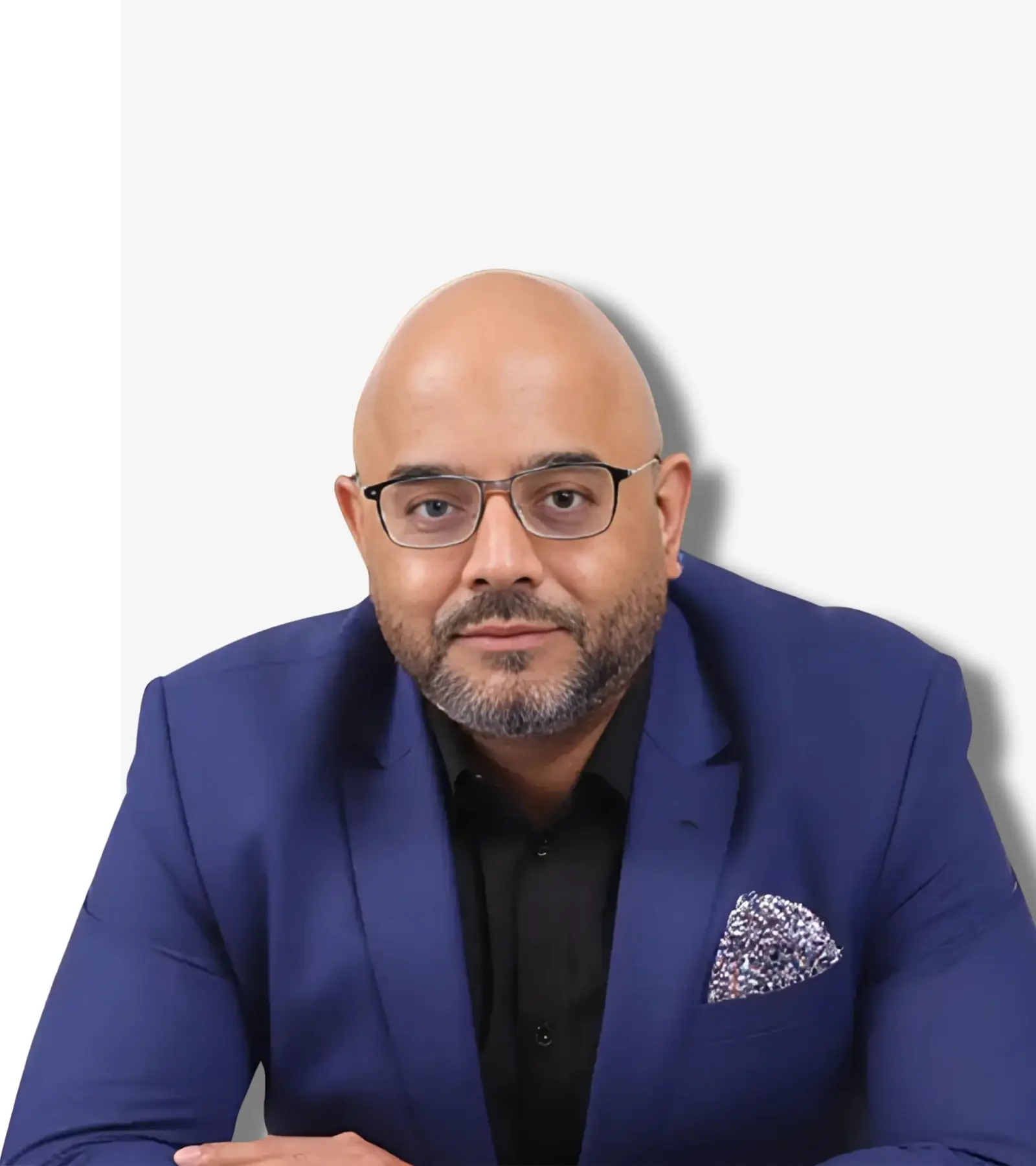
See How I Make Your ERP and AI System Selection or Implementation right for you.
ERP & AI System Selection – Identify and choose the right ERP or AI-enabled platform to fit your business needs.
Project Support & Recovery – Keep your project on track or bring failing implementations back under control.
ERP Modernization – Transform existing ERP systems to modern, efficient, and scalable ERP environments.
GET IN TOUCHSection 4: Working with Service Instances and Applications

Creating service instances in SAP BTP Cockpit is one of those things that seems simple once you’ve done it a few times… but for the first time, it can feel like a maze. When I first tried it, I must’ve clicked through every menu before finding the right spot.
Here’s how I do it now (no time wasted):
In your subaccount, head to “Services” → “Service Marketplace.”
You’ll see all the services you can use.
Click the one you want, then hit “Create.”
Pick your plan (this decides what you get and how much you’ll pay).
Fill in the settings it asks for. I always save these somewhere safe — they’re a lifesaver when something goes wrong later.
Linking the service to your app:
After you create it, your app still doesn’t know it exists. That’s where service bindings come in.
Go to your app → “Service Bindings” → create a new one for your service.
BTP will handle the connection and credentials.
Service keys (my go-to trick):
These are like special logins for tools or people outside BTP.
Find your service → “Service Keys” → “Create.”
Give it a name you’ll actually remember, like
dev-team-accessorjenkins-deployment.
Getting around the Service Marketplace without losing your patience:
Use the search bar if you know what you’re after.
The “Recently Used” section is handy for stuff you keep coming back to.
Filters help when you’re exploring.
If you’re just testing, look for Free plans.
Check if the service works in your environment (Cloud Foundry, Kyma, etc.).
Keep tabs on your services:
Every service has a “Monitoring” section. I check mine weekly for anything important.
It’ll show you:
How fast it’s responding
How often it’s erroring
How much it’s using in resources
Some even have detailed dashboards with extra info.
The bottom line:
If you’re not keeping track of your service instances, you’re missing half the point of BTP. This is where the real value is, once you get the hang of it, the whole platform just makes more sense.
Working with Service Instances and Applications in SAP BTP Cockpit
| Component | Purpose | Key Actions |
|---|---|---|
| Service Marketplace | Catalog of services (SAP and third-party) that can be used in applications. | Navigate to Subaccount → Service Marketplace → Search and select desired service. |
| Service Instance | A concrete instance of a service (e.g., HANA, Document Management) with specific configuration. | Click on service → Create Instance → Choose plan → Set parameters → Confirm creation. |
| Service Binding | Connects an application to a service instance securely. | After instance creation → Create binding → Select app → Set authentication method (e.g., service key). |
| Service Keys | Used to connect external tools or applications to a service instance using credentials. | Under the service instance → Create Service Key → Copy key for external integration (e.g., Postman, CI/CD). |
| Application Deployment | Pushes your application code to BTP via Cloud Foundry or Kyma environments. | Use SAP BTP CLI or deploy directly from SAP Business Application Studio or CI pipeline. |
| Application Runtime | Environment where apps run (Node.js, Java, HTML5, etc.). | Defined at subaccount level → Enable runtime → Bind services as needed. |
| Application Monitoring | Track health, logs, metrics, and performance of deployed apps. | Subaccount → Applications → Select App → View logs, metrics, restarts, and scaling options. |
| Service Plan Selection | Defines features and cost model of the service (e.g., free, standard). | Choose plan during service instance creation based on project requirement. |
| Deprovisioning | Safely delete services and apps when no longer needed. | Delete service bindings → Remove service instances → Delete apps and related keys. |
Section 5: Deploying Applications to SAP BTP
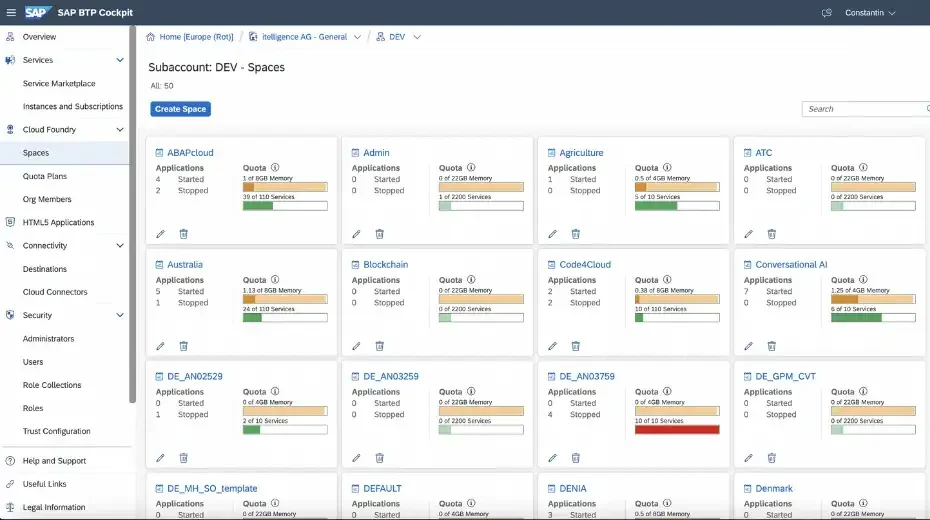
Deploying applications to SAP BTP can seem intimidating at first. I remember staring at all those options in the Cockpit wondering where to even begin.
The good news is that SAP gives you multiple deployment options, and you can pick what works best for your specific needs.
The three main deployment options you’ll see in the SAP BTP Cockpit are Cloud Foundry, Kyma, and ABAP. I typically use Cloud Foundry for most web applications, Kyma when I need Kubernetes capabilities, and ABAP for extensions to S/4HANA.
Each has its own section in the Cockpit, so you’ll need to enable the one you want to use.
But what if you’re not sure which environment to choose? Then, consider your team’s skills first. If your developers know ABAP, stick with the ABAP environment.
If they’re familiar with containers and microservices, Kyma might be better.
Let me walk you through a basic Cloud Foundry deployment. First, make sure you’ve created a Cloud Foundry space in your subaccount. Then:
- Navigate to your space in the SAP BTP Cockpit
- Click “Deploy Application”
- Upload your application file (usually a JAR or WAR file)
- Set the application name and other basic details
- Configure memory allocation and instances
- Hit Deploy and wait for the magic to happen
Managing application versions isn’t well-documented in the official guides. I create separate routes for each major version and use blue-green deployments for updates. This lets me test new versions before switching production traffic over.
Environment variables are super important for configuration. You can set these in the BTP Cockpit by going to your deployed application, clicking on “Environment Variables,” and adding key-value pairs.
I store things like API endpoints, feature flags, and non-sensitive configuration here. Never put passwords or tokens in environment variables—use the destination service instead.
Scaling is straightforward in the Cockpit. You can manually adjust instance count and memory allocation under the “Resources” section of your application.
For production apps, I recommend at least two instances for high availability.
The bottom line is that if you don’t understand the deployment options in the SAP BTP Cockpit, you’re limiting what your team can build.
Take the time to learn these deployment patterns, and you’ll find the platform can handle pretty much anything you throw at it.
Breaking it down...
Deploying Applications to SAP BTP Cockpit
| Deployment Step | Description | Execution Method |
|---|---|---|
| Prepare Application Code | Structure your app based on SAP-supported runtimes (Node.js, Java, HTML5). | Use SAP Business Application Studio or VS Code with MTA/YAML descriptor files. |
| Define Deployment Descriptor | Specify app name, memory, routes, services in `mta.yaml` or `manifest.yml`. | Create `mta.yaml` for MTA-based apps or `manifest.yml` for Cloud Foundry CLI. |
| Set Target Subaccount & Space | Ensure you're deploying to the correct subaccount and Cloud Foundry space. | Run `cf login` or `btp login` → Target org/space using `cf target`. |
| Deploy Application | Push the app to BTP environment (e.g., Cloud Foundry, Kyma). | Use `cf push` (CLI), `mbt build + deploy`, or deploy directly from SAP BAS. |
| Bind Services | Attach service instances (e.g., HANA, XSUAA) to your app. | Use `cf bind-service` or define bindings in `mta.yaml` → Re-deploy if needed. |
| Set Environment Variables | Configure app-specific parameters like API keys, DB credentials. | Use `cf set-env` or define in `manifest.yml` → Restart app to apply changes. |
| Verify Deployment | Ensure the app is running, routes are active, and services are connected. | Check in BTP Cockpit → Subaccount → Applications → View app status and logs. |
| Enable Application Access | Expose app to end users with secure access. | Set up authentication (XSUAA), define route, configure scopes and roles. |
| Monitor and Scale | Track app performance, logs, and scale as needed. | Use Cockpit or `cf scale` to change memory/instances dynamically. |
Section 6: Integration and Extension Scenarios
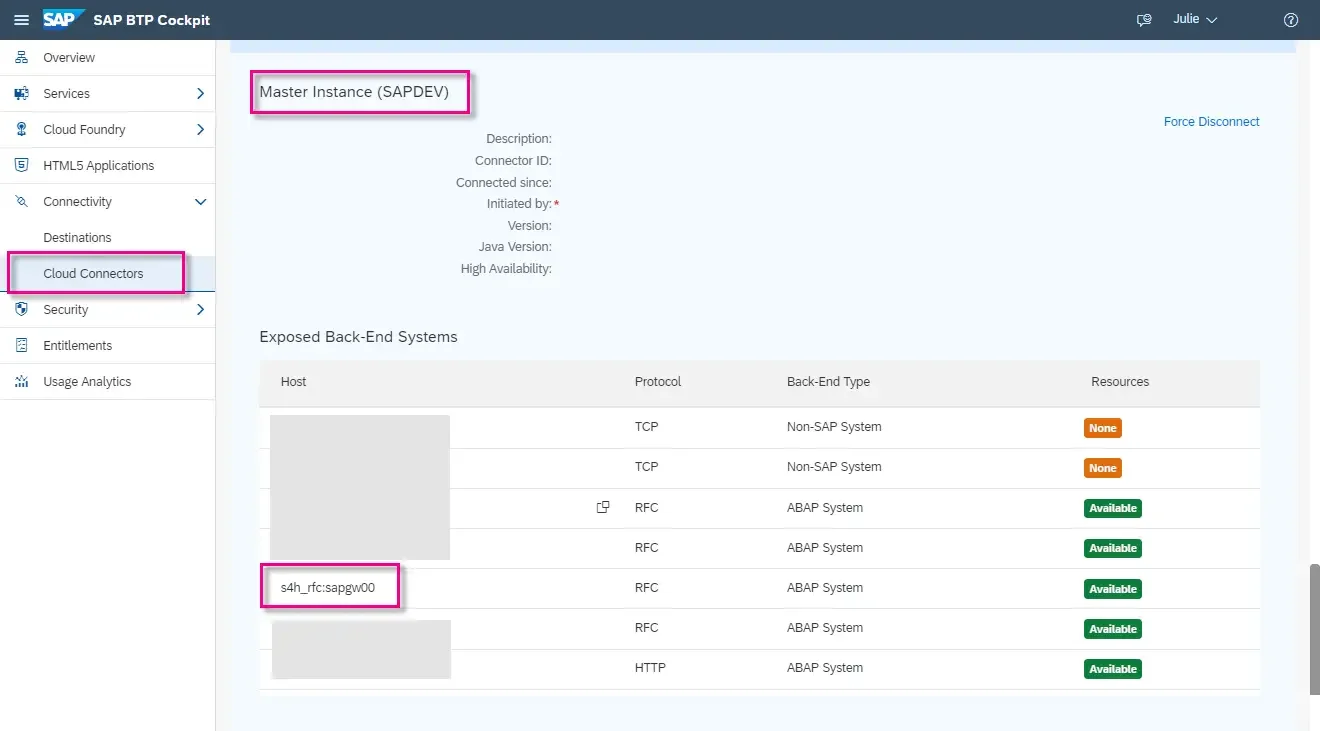
Integration scenarios in the SAP BTP Cockpit used to make me overwhelmed until I figured out the patterns. Connecting to your S/4HANA systems is probably what you’re here for, and honestly, it’s worth the effort.
In the Cockpit, you’ll first need to set up the Cloud Connector—a small on-premise component that securely tunnels communication between your BTP environment and your internal systems.
Once you’ve installed the Cloud Connector, log into your SAP BTP Cockpit, navigate to your subaccount, and look for “Connectivity” in the left menu.
You’ll need to add your Cloud Connector here and define the internal systems it can access. I always start with minimal access and expand as needed.
But what if you’re trying to connect to cloud systems, not on-premise ones? Then, you’ll use destinations instead of the Cloud Connector.
Destinations are basically connection configurations stored in the BTP Cockpit. Go to “Connectivity” > “Destinations” and create a new one. You’ll need to specify the URL, authentication type, and additional properties.
Setting up proper destinations in the SAP BTP Cockpit is really important. This is what I always focus on:
- Use clear naming conventions that indicate system AND purpose
- Store credentials in the destination, not in your code
- Set up separate destinations for different environments (dev/test/prod)
- Use properties to control timeout values and other connection parameters
- Test your destinations before letting developers rely on them
API management is another powerful feature in the BTP Cockpit. You can create API proxies that sit in front of your actual endpoints, giving you control over rate limiting, security, and transformation.
I always use this for any APIs exposed to partners or customers.
For more complex integration scenarios, check out the Integration Suite in the Service Marketplace.
This gives you tools like Cloud Integration, API Management, and Open Connectors all managed from your BTP Cockpit.
The bottom line is that if you don’t really understand the integration capabilities in the SAP BTP Cockpit, you would be stuck with siloed systems that can’t share data effectively and that will definitely be a problem for you.
Related Topics: SAP BTP Monitoring & Deployment
Quality Gates Beyond the Cockpit
Why cockpit logs alone can’t ensure BTP deployment compliance or readiness.
SAP BTP Risk Mapping Tactics
How cockpit blind spots can mask major risks—use this matrix to stay ahead.
Keep Cloud Deployments on Track
Why execution teams shouldn’t rely solely on cockpit views for tracking milestones.
Cockpit Metrics vs. SAC Insights
What SAP Analytics Cloud reveals that cockpit dashboards often miss.
Breaking it down...
SAP BTP Cockpit – Integration & Extension Scenarios
| Scenario | What It’s For | How It’s Done |
|---|---|---|
| SAP S/4HANA Integration | Share data between your S/4HANA system and apps running on BTP. | Connect via SAP Cloud Connector and Destination Service → Access S/4HANA OData APIs. |
| SAP SuccessFactors Extension | Build custom HR tools and workflows using SuccessFactors data. | Enable SAP Event Mesh + API Management → Extend with CAP or Node.js apps. |
| SAP Integration Suite | Connect and automate processes between SAP and non-SAP systems. | Provision Integration Suite → Create iFlows → Monitor in BTP Cockpit. |
| Side-by-Side Extensions | Run new cloud apps that add features without changing the core SAP system. | Develop in BAS → Deploy to BTP → Connect via Destinations and XSUAA. |
| Third-Party API Integration | Link SAP to tools like Salesforce, Workday, or other REST APIs. | Use API Management or Open Connectors to handle authentication and security. |
| Mobile App Enablement | Run business apps on mobile with offline access and push notifications. | Use Mobile Services in BTP → Link with Fiori apps or native iOS/Android SDKs. |
| SAP Build Work Zone | Create a single workspace combining SAP apps, widgets, and external tools. | Set up Work Zone → Add UI Cards, apps, and integrated services. |
| Event-Driven Architecture | Trigger actions automatically when business events occur (e.g., an order is placed). | Use Event Mesh → Subscribe to topics → Trigger apps or functions. |
| Data Lake / Analytics | Send SAP data to BI tools or data lakes for analysis. | Use SAP HANA Cloud or Data Intelligence → Share data via APIs or federation. |
Section 7: Monitoring and Analytics

Monitoring in SAP BTP Cockpit isn’t the most exciting part of the job, but it’s what keeps you from getting blindsided. I’ve watched too many teams ignore it, and it always comes back to bite them.
Where to start:
Go to the “Monitoring” section in your subaccount.
You’ll see a snapshot of every app and service, plus their current status.
I check it every morning—it’s saved me from more than a few “Why is the system down?” moments.
Setting up alerts:
In your app, go to “Monitoring” → “Configure Alerts”.
You can set alerts for:
Slow response times
High error rates
Heavy resource usage
My go-to setup: email alerts for critical apps, Slack webhooks for the ones that can’t go down.
Watching your usage:
Head to “Usage Analytics”—it’s the easiest way to see where your resources are going.
It breaks things down by:
Service
Subaccount
Time period
I use it to catch waste and spot optimizations before they turn into a cost problem.
How I keep client costs in check:
Delete unused services monthly
Scale down dev environments after hours
Match service plans to the right environment (dev vs. prod)
Watch for usage spikes—they’re usually a sign something’s off
Use free tier services when possible
Troubleshooting:
For Cloud Foundry apps: open the app → “Logs”
For services: go to the “Monitoring” section in that service instance
Most issues leave clues here—always check before guessing.
Bottom line:
If you’re not monitoring your BTP environment, you’re flying blind. Small problems become big ones fast, and costs can get out of hand. Keep an eye on it and you stay in control.
Section 8: Advanced BTP Cockpit Features

Let me tell you about some advanced SAP BTP Cockpit features I’ve learned the hard way. Trust me, these will save you hours of frustration once you master them.
I started using the BTP APIs to automate repetitive tasks about a year ago. You can script almost anything—creating subaccounts, provisioning services, assigning users.
Last week I needed to set up environments for 12 new developers. Instead of clicking through the Cockpit all day, I ran my script and went for coffee. When I got back, everything was ready.
But what if you hate browser interfaces altogether? Then, you need to download the BTP Command Line Interface. I use it constantly now. It’s so much faster to type a quick command than navigate through all those Cockpit screens.
You can deploy apps, check status, and manage services right from your terminal.
Custom domains make a huge difference to your users. Nobody wants to use an app with those generic SAP URLs.
You’ll find this under “Security” > “Custom Domains” in your subaccount. You’ll need to verify your domain with a TXT record and upload SSL certificates.
I just did this for a client project, and their executives immediately noticed the more professional feel.
For multi-region deployments, here’s what works for me:
- Active-active for applications that absolutely cannot go down
- Region-specific deployments for data residency requirements
- Primary-backup setup when budget matters more than perfect uptime
- Global routing layer for the best user experience worldwide
I’ve integrated the SAP BTP Cockpit with our DevOps tools using service keys and the CF CLI in our pipelines. Now our developers push code, and it automatically deploys without anyone touching the Cockpit. This has cut our deployment time from hours to minutes.
The bottom line is that if you’re still doing everything manually in the SAP BTP Cockpit, you’re wasting valuable time and probably making errors.
These advanced features take a bit of setup, but they’ll transform how you manage your BTP environment.
Breaking it down...
Advanced SAP BTP Cockpit Features
| Feature | Capability | How to Use |
|---|---|---|
| Feature Set B Management | Enables separation of development and productive environments using different feature sets. | Access Global Account → Settings → Enable Feature Set B → Assign subaccounts accordingly. |
| Audit Logging | Tracks changes to services, users, and apps for compliance and traceability. | Subaccount → Security → Audit Logs → Enable logging and retrieve via API or BTP CLI. |
| Custom Domain Mapping | Use your own domain names for deployed applications. | Cockpit → Connectivity → Custom Domains → Map DNS entries and bind TLS certs. |
| Quotas and Budget Alerts | Monitor and alert on service consumption to prevent overuse or cost spikes. | Global Account → Entitlements → Configure alerts on quotas per service or subaccount. |
| Transport Management | Move app configurations and content across subaccounts or landscapes. | Provision Transport Management → Configure nodes and transport routes in Cockpit. |
| Multi-Environment Subaccount Support | Run Cloud Foundry, Kyma, ABAP environments within the same subaccount. | Enable multiple runtimes in subaccount settings → Manage each via respective cockpit tabs. |
| Service Consumption Viewer | Provides visual insights into usage patterns for services and apps. | Cockpit → Subaccount → Usage Analytics → Filter by period, service, or user. |
| Service Authorizations & Trust Configuration | Manage fine-grained access to APIs and services across IdPs. | Subaccount → Security → Trust → Configure IdPs and role mappings for services. |
| CI/CD Integration Support | Supports DevOps practices using Jenkins, GitHub Actions, or SAP’s CI/CD pipeline. | Integrate via APIs, BTP CLI, or project pipelines defined in SAP Business Application Studio. |
Related Topics: SAP BTP Architecture & Scope Control
BTP Cockpit & Clean Core Strategy
How cockpit-level choices can violate upgrade-safe clean core principles.
Cockpit Missteps in ERP Integrations
How BTP cockpit routing and service keys can cause critical integration breakdowns.
Limit Scope Drift in BTP Deployments
Use clear templates to prevent cockpit-enabled overbuild and budget overreach.
Cockpit Blind Spots in Cost Control
When ERP teams fail to catch overuse and misuse of cloud services early.
Conclusion

Man, we’ve covered a ton about the SAP BTP Cockpit in this guide. When I first started with this platform years ago, I was completely lost. Spent weeks figuring out stuff that should’ve taken hours. Hopefully this guide saves you from that pain.
Want to keep building your skills? I’ve found this learning path works best. Start with getting the hang of subaccounts. Then move to user management.
Next, explore services and try deploying some basic apps. After that, tackle integration scenarios. Finally, get into the automation to make your life easier.
But what if you’re worried about keeping up with SAP’s constant changes? I get it. The BTP Cockpit evolves fast.
Right now, I’m seeing them add more AI features, expand their multi-cloud capabilities, and strengthen connections with business applications. Staying on top of these changes will make you super valuable to your company.
My hard-earned tips after years of BTP projects:
- Document everything about your setup—future you will be grateful
- Start building automation immediately—manual work is a time sink
- Get governance in place early—before chaos takes over
- Set a monthly calendar reminder for maintenance and cleanup
The bottom line is that if you don’t take the time to master the SAP BTP Cockpit now, you’ll waste countless hours struggling later.
This platform can transform how your company uses SAP, but only if you know how to leverage it properly.
I’d love to hear about your own journey with the SAP BTP Cockpit. Run into strange issues I didn’t cover? Discovered time-saving tricks? Drop a comment below.
Your real-world experience might be exactly what another reader needs to solve a problem they’re facing today.
Additional Resources
These resources have helped me solve problems I didn’t even know I had with the SAP BTP Cockpit:
If you have any questions, or want to discuss a situation you have in your SAP Implementation, please don't hesitate to reach out!
Questions You Might Have...
1. What is a BTP cockpit in SAP?
The SAP BTP Cockpit is the central web-based administration interface for managing your SAP Business Technology Platform environment. It’s where you configure subaccounts, set up security, deploy applications, and manage services. Think of it as your control center for everything running in SAP’s cloud platform.
2. How do I get to the BTP cockpit?
You access the SAP BTP Cockpit by going to https://account.hana.ondemand.com/ and logging in with your SAP credentials. If you don’t have access yet, you’ll need to ask your company’s SAP administrator to set you up with the proper permissions.
3. What are the 4 pillars of SAP BTP?
The four pillars of SAP BTP are:
- Database and Data Management – Tools for handling data storage, processing, and analytics
- Application Development – Services for building cloud applications and extensions
- Integration – Solutions for connecting systems and processes
- Intelligent Technologies – AI, ML, and analytics capabilities
These pillars form the foundation of what you can manage through the BTP Cockpit.
4. What is the Cockpit tool in SAP?
The Cockpit tool in SAP is the web-based administrative interface for managing various SAP cloud solutions. For SAP BTP specifically, the Cockpit gives you a visual way to handle configurations, deployments, and monitoring without needing to use command-line tools or APIs for everything.
5. How does the SAP BTP Trial Account creation work?
Creating a BTP Trial Account is pretty straightforward. Go to https://account.hanatrial.ondemand.com/, click “Register,” and follow the steps. You’ll get a free account with limited resources that lasts for 90 days but can be extended. The trial gives you access to most BTP services with some usage limitations.
6. How does SAP BTP Cockpit administration work?
SAP BTP Cockpit administration works through a role-based access model. Global administrators can create subaccounts and assign administrators to them. Each level has specific responsibilities—global admins handle entitlements and quotas, while subaccount admins manage services and applications. Everything is done through the web interface with clear sections for different administrative tasks.
7. How to access SAP BTP Cockpit?
To access the SAP BTP Cockpit, visit https://account.hana.ondemand.com/ and log in with your SAP user ID and password. If you’re using a trial account, use https://account.hanatrial.ondemand.com/ instead. You’ll need to have been granted access by an administrator in your organization first.
8. How to create user in SAP BTP Cockpit?
To create a user in the SAP BTP Cockpit:
- Navigate to your subaccount
- Go to the “Security” section in the left menu
- Select “Users”
- Click “Create” button
- Enter the user’s details and email
- Assign role collections as needed
- Save the changes
The user will then receive an email to activate their account.
9. How does the SAP CPI BTP Cockpit work?
The SAP Cloud Integration (CPI) in BTP Cockpit works by providing integration capabilities through the Integration Suite. In the Cockpit, you subscribe to the Integration Suite, then access the Integration Suite UI where you design, deploy, and monitor integration flows. The Cockpit itself manages the subscription, entitlements, and security aspects.
10. What is the SAP BTP Cockpit url?
The main URL for the SAP BTP Cockpit is https://account.hana.ondemand.com/. For trial accounts, use https://account.hanatrial.ondemand.com/. These take you to the global account level where you can then navigate to your specific subaccounts.
11. How does SAP BTP Cockpit access work?
Access to the SAP BTP Cockpit works through a hierarchical permission system. Users are assigned specific role collections that grant permissions to certain actions and areas within the Cockpit. Global administrators can access everything, while other users may only have access to specific subaccounts or services based on their assigned roles.
12.What is the SAP BTP Cockpit global account?
The SAP BTP Cockpit global account is the top-level container for all your SAP cloud resources. It’s where you manage entitlements, create subaccounts, and handle cross-subaccount concerns. Your company typically has one global account that contains multiple subaccounts for different departments, projects, or environments.
13. Give me the SAP BTP Cockpit overview
The SAP BTP Cockpit provides a central interface for managing your cloud resources. It organizes functionality into clear sections:
- Account Explorer – For navigating between accounts
- Security – For user management and authentication
- Services – For enabling and managing cloud services
- Spaces – For application deployment (in Cloud Foundry)
- Monitoring – For tracking usage and performance
- Connectivity – For integrating with other systems
14. What is the purpose of BTP in SAP?
The purpose of SAP BTP is to provide a unified cloud platform for extending and integrating SAP applications. It lets you build custom applications, connect different systems, add intelligence to business processes, and manage your data—all while staying compatible with your core SAP systems. BTP bridges the gap between standard SAP functionality and your specific business needs.
15. Is SAP BTP like AWS?
SAP BTP and AWS serve different purposes. While AWS is a general-purpose cloud infrastructure provider, SAP BTP is a platform specifically designed for building and extending SAP applications. BTP does include infrastructure components, but its primary value is in the business services and SAP-specific integration capabilities it provides. Many companies actually run SAP BTP on top of infrastructure providers like AWS.
16. What is the full form of BTP?
BTP stands for Business Technology Platform. SAP renamed it from SAP Cloud Platform (SCP) to better reflect its comprehensive nature as a business-focused platform that extends beyond just cloud infrastructure.
17. How to create a user in SAP BTP cockpit?
To create a user in the SAP BTP Cockpit:
- Log into the Cockpit and navigate to your subaccount
- Click on “Security” in the left navigation
- Select “Users”
- Click the “Create” button
- Enter the user’s email address and name
- Save the user
- Assign appropriate role collections to the user
18. What is a cockpit in programming?
In programming and software systems, a “cockpit” generally refers to a centralized dashboard or control interface that provides comprehensive management capabilities. Like an aircraft cockpit, it brings together all the controls and displays needed to operate a complex system. The SAP BTP Cockpit follows this concept by centralizing all administration functions for the platform.
19. How to connect BTP to SAP?
To connect BTP to your existing SAP systems:
- Set up the Cloud Connector on your on-premise network
- Configure it to expose specific systems to BTP
- In the BTP Cockpit, navigate to your subaccount’s “Connectivity” section
- Verify the Cloud Connector connection
- Create destinations pointing to your SAP systems
- Use these destinations in your BTP applications
The Cloud Connector provides a secure tunnel between your internal network and SAP BTP.